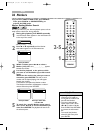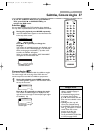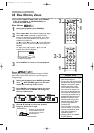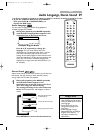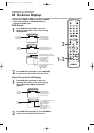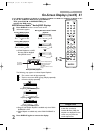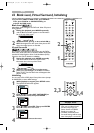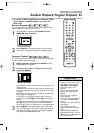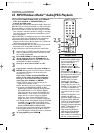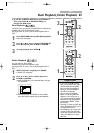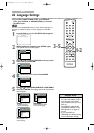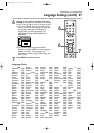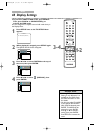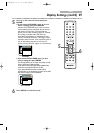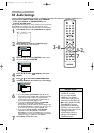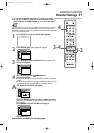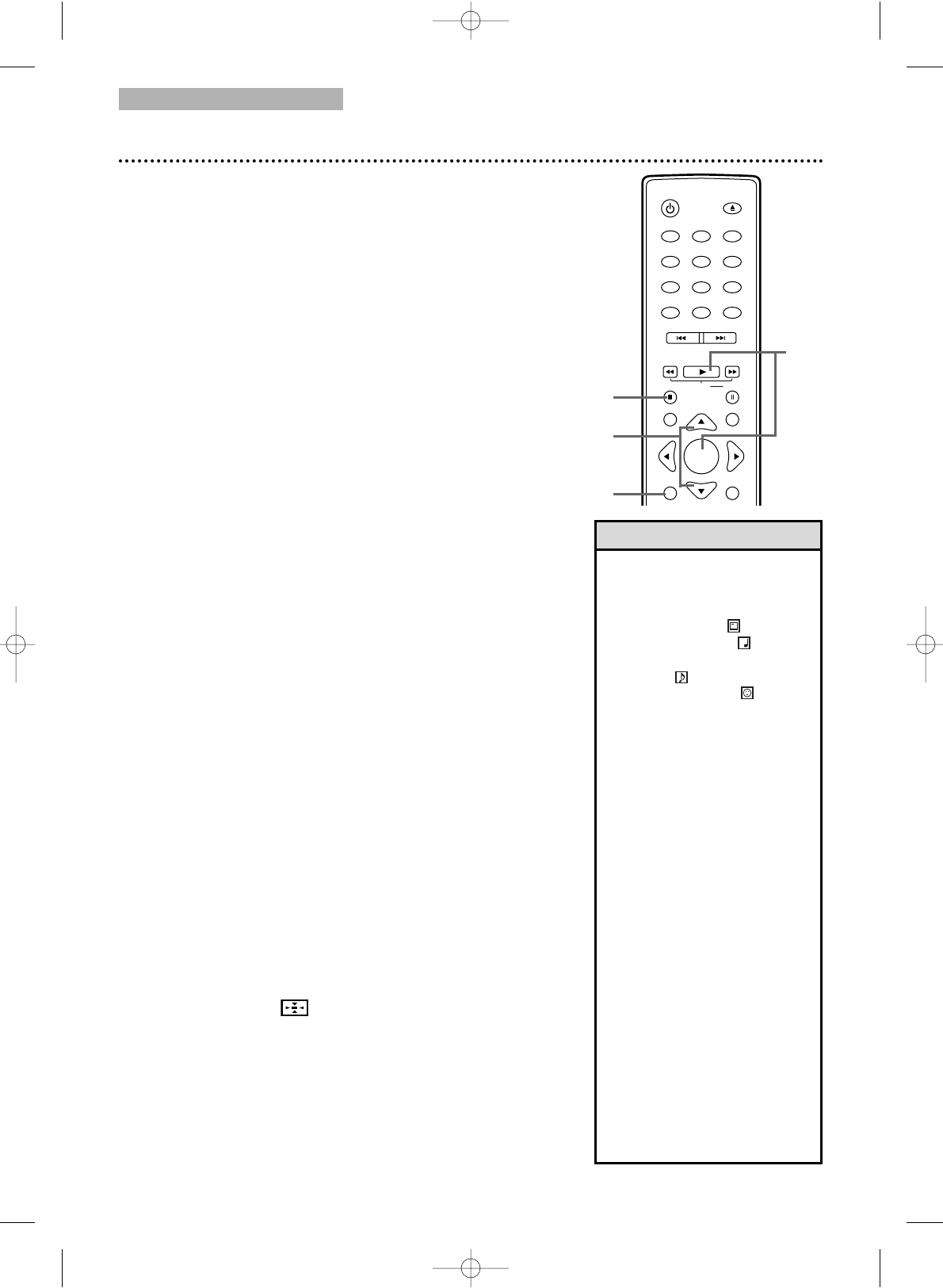
DVD
44 MP3/Windows Media
TM
Audio/JPEG Playback
● To put the TV/DVD in DVD mode, press SELECT.
Then, press PLAY B or OPEN/CLOSE A to
activate the DVD mode.
The DVD player will play MP3,Windows Media
TM
Audio and
JPEG files that you record and finalize on a CD-R (Compact
Disc-Recordable) or CD-RW (Compact Disc-Rewritable).
● You cannot make or record such discs using this unit. See
your computer manual for details on making or recording
such discs. Keep the characteristics listed below in mind
when making discs.
●
Record MP3 files at a sampling frequency of 44.1 kHz or 48 kHz.
Record in a constant bit rate between 32 kbps and 320 kbps.
● Record Windows Media
TM
Audio files at a sampling
frequency of 44.1 kHz or 48 kHz. Record in a constant bit
rate between 48 kbps and 192 kbps.
● When recording JPEG files, the size of the picture should
be between 32 x 32 and 6300 x 5100 dots.
To play the files from the File List follow the steps below.
1
Load a CD-R or CD-RW with MP3,Windows Media
TM
Audio or JPEG files.The first file in the File List will
start to play automatically.
2
Press DISC MENU to call up the File List
during playback. Or press STOP C twice to
stop the playback. (File List will appear whenever
the playback is stopped completely.)
3
Press K or L to select a folder or a file.
4
If you choose a track or file, press PLAY B or
ENTER. Starting with the track or file you selected,
the tracks/files will play in the order they were
recorded, i.e. 1,2,3.
If you select a folder and press ENTER, the
tracks or files within that folder will appear.
Press K or L to select the track or file you
want, then press PLAY B or ENTER.
● Press TITLE to return to the first item in the
highest level of folders or files.
● Press { or B to return to previous or next levels.
● To change the TRANSITION MODE of JPEG
playback, press MODE repeatedly during playback
until FADE IN/OUT or CUT IN/OUT appears.
Then press K or L to switch CUT IN/OUT and
FADE IN/OUT. If you choose CUT IN/OUT, the
images will cut in and out sharply as playback
progresses. If you choose FADE IN/OUT, the
images will fade in and out as playback progresses.
● To change the size of the playback image, press MODE
repeatedly until appears at the top of the TV
screen during playback. Then press ENTER to switch
between NORMAL(100%) and SMALL(95%).
● To r emove the On-Screen Display, press RETURN.
● During JPEG playback, press K or L to rotate a
picture 90 degrees counter-clockwise or clockwise.
5
To stop playback, press STOP C.
•
MP3 tracks,Windows Media
TM
Audio tracks and JPEG images
are known as files. Groups of
files are called folders.
•Folders have the icon.
• MP3 files have the icon.
• Windows Media
TM
Audio files
have the icon.
• JPEG files have the icon.
•A maximum of 255 folders can
be recognized. A maximum of
999 files can be recognized.
•
During playback, press the
Number buttons to select
another track. Or, press
PREV H or NEXT G
to
change tracks. If a track is not
available, “X” may appear on the
TV screen, and playback may
resume at an incorrect track or
may continue with its current
track.
• Specific Time Playback is not
possible with MP3 and
Windows Media
TM
Audio files.
•
Progressive JPEGs (JPEG files
saved in the progressive format)
will not play on this TV/DVD.
• Copyright protected Windows
Media
TM
Audio files will not
play on this
TV/DVD
.
• High resolution JPEG files
takes longer to be displayed.
•
SIZE CHANGE MODE may
have no effect on some files (e.g.
files with a small picture size).
3
0
123
456
7
8
9
+10
+100
CLEAR
PREV NEXT
PLAY
STOP
RETURN
DISC SET-UP
MENU
SLOW PAUSE
TITLE
STANDBY-ON
OPEN/CLOSE
ENTER
4
Helpful Hints
3
2,5
2
T9201UB_EN 3/7/06 11:07 AM Page 44