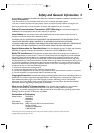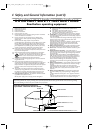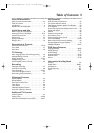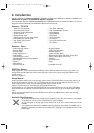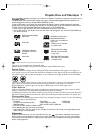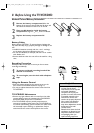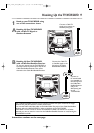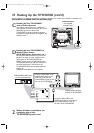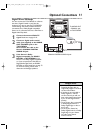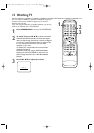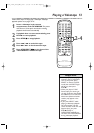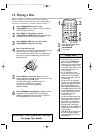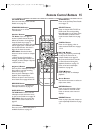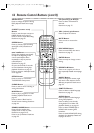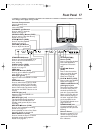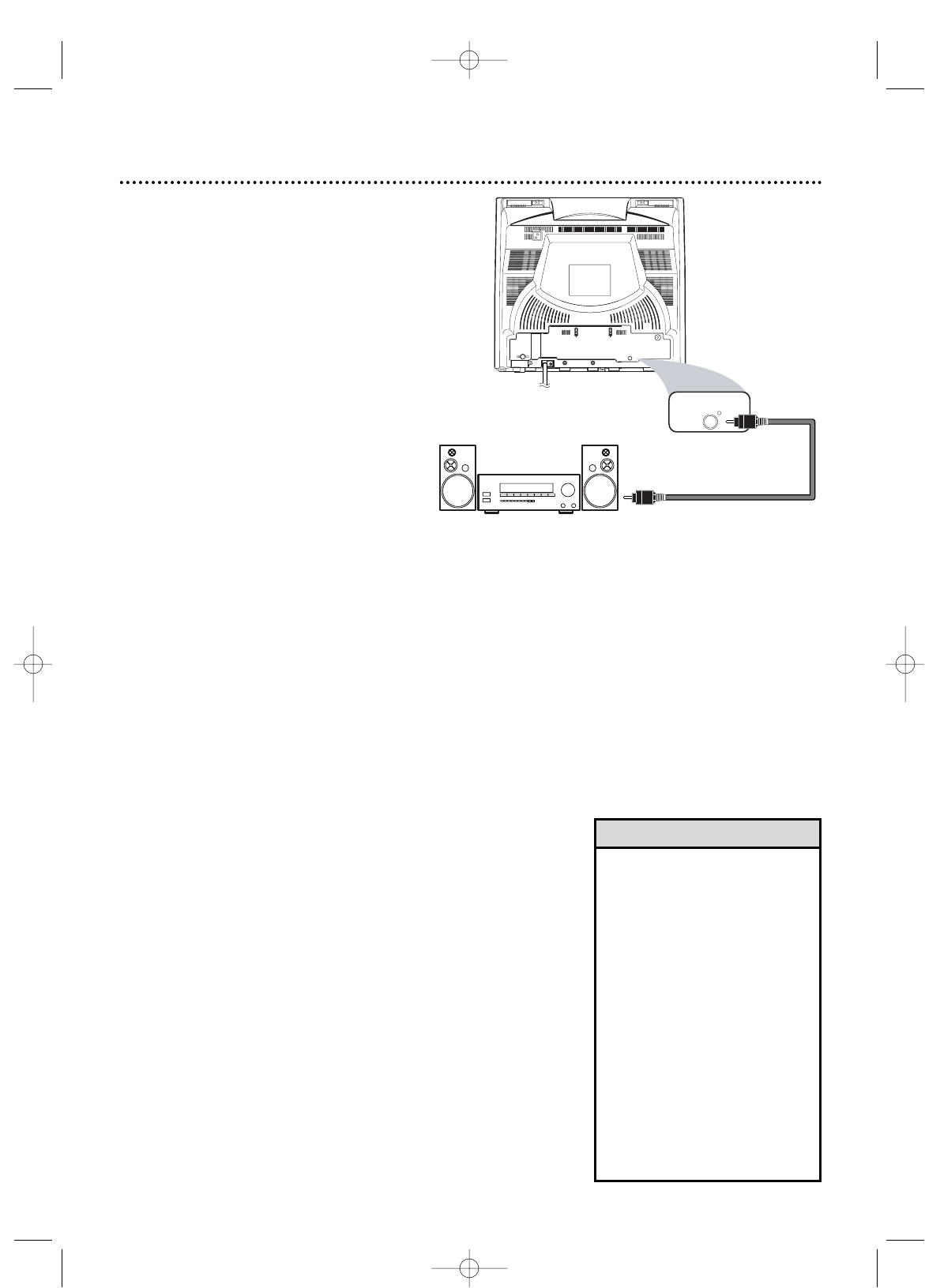
ANT.
AUDIO OUT
COAXIAL
AUDIO OUT
COAXIAL
Optional Connections 11
•You cannot use a Mini-Disc or
Digital Audio Tape deck to
copy Dolby Digital 5.1 channel
surround sound discs.
• If the disc is not recorded in
Dolby Digital 5.1 channel
surround sound, you will not
hear multi-channel sound even
if you use the Digital Stereo
hookup.
•To see if your disc is recorded
in Dolby Digital, look for a
Dolby Digital logo on disc or
on its case.
•To see if your Stereo has
Dolby Digital, look for a Dolby
Digital logo on your Stereo.
Or, refer to the Stereo
owner’s manual.
Digital Stereo Hookups
You can connect the TV/VCR/DVD to a Stereo
that has a Digital Coaxial In jack. Use this
hookup if you want to hear the TV/VCR/DVD
sound through the Stereo instead. Use these
connections for a Dolby Digital-compatible
Stereo or for a Receiver that has a Mini-Disc or
Digital Audio Tape deck.
1
Connect the antenna/Cable TV
signal. Details are on pages 9-10.
2
Connect a digital audio coaxial
cable (not supplied) to the AUDIO
OUT COAXIAL jack on the
TV/VCR/DVD.
Also connect the cable to the
Stereo’s COAXIAL DIGITAL
AUDIO IN jack.
3
If the Stereo is Dolby
Digital-compatible, set DOLBY
DIGITAL to BITSTREAM. If the
Stereo is not Dolby Digital-compatible
or if you connected to a Mini-Disc or
Digital Audio Tape Deck, set DOLBY
DIGITAL to PCM. Details are on page 72.
An incorrect setting causes noise
distortion and damages speakers.
To A UDIO OUT
COAXIAL jack
on TV/VCR/DVD
To Stereo’s
COAXIAL DIGITAL AUDIO IN jack
Helpful Hints
T2132_1102_0102_EN1_0303 3/3/05 10:18 AM Page 11