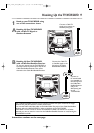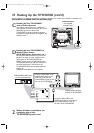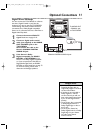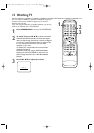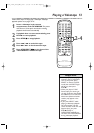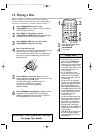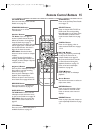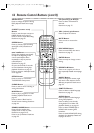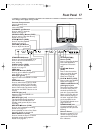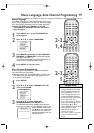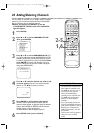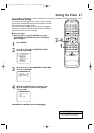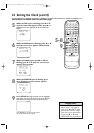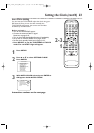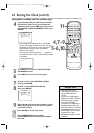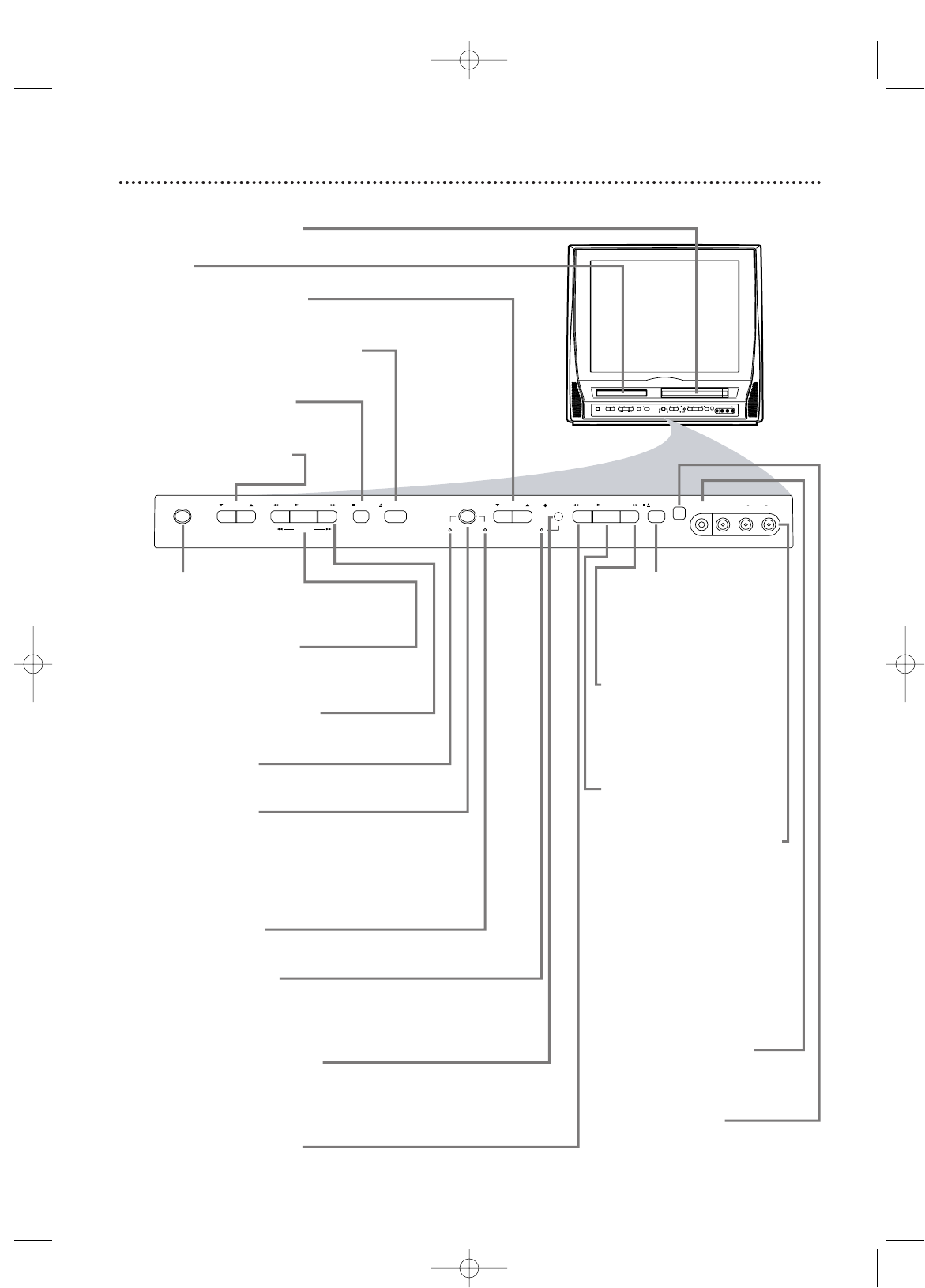
Front Panel 17
STOP/EJECT C/A
Button (VCR)
Press to stop tape playback.
Press while playback is
stopped to remove the
tape.
F.FWD D Button
(VCR)
Press to fast forward the
tape or to search forward
quickly during playback.
Details are on page 40.
PLAY B Button (VCR)
Press to start tape playback.
Details are on page 13.
VIDEO and AUDIO L/R
(left/right) In jacks
Use audio and video cables
to connect these jacks to
the Audio and Video Out
jacks of a Camcorder, DVD
player or VCR. This lets you
watch materials playing on
the other equipment when
you choose AUX at the
TV/VCR/DVD. Details are on
pages 10 and 34.
HEADPHONE jack
Connect headphones (not
supplied) here for personal
listening.
Remote Sensor
Receives a signal from your
remote control so you can
operate the TV/VCR/DVD
from a distance.
STANDBY-ON Button
Press to turn the TV/VCR/DVD on or
off. Turn off the TV/VCR/DVD for a
timer recording.
PLAY B Button (DVD)
Press to start disc playback.
Details are on page 14.
PREV H,
NEXTi Buttons (DVD)
Press to go to a different chapter or
track. Details are on page 55.
DVD light (green)
Appears if the TV/VCR/DVD is in DVD
mode.
SOURCE Button
Press to select AUX, TV/VCR or DVD
mode. If you switch to TV/VCR mode,
wait about 4 seconds before switching
back to DVD mode. This button works
the same as the SELECT button on the
remote.
VCR/TV light (red)
Appears if the TV/VCR/DVD is in
TV/VCR mode.
REC/OTR light (red)
This light flashes during recording. It
lights when the TV/VCR/DVD is in
Standby mode (power off) for a timer
recording.
REC/OTR I Button (VCR)
Press to start a videotape recording.
Details are on page 27.
Press repeatedly to start a One-Touch
Recording. Details are on page 28.
REW E Button (VCR)
Press to rewind the tape or to search
backward quickly during playback.
Details are on page 40.
Cassette Compartment
Insert a videotape here.
Disc Tray
Insert a disc here.
CHANNEL K/L Buttons
Press to select TV channels.
Details are on page 12.
OPEN/CLOSE A Button (DVD)
Press to open or close the disc tray.
Details are on page 14.
STOP C Button (DVD)
Press to stop disc playback.
Details are on page 14.
VOLUME K/L Buttons
Press to adjust the volume.
VIDEO
HEADPHONE
RL
AUDIO
SOURCE CHANNEL REC/OTR
VCR/TVDVD
F.FWDPLAYREWSTANDBY-ON
STOP/EJECT
STOP OPEN/CLOSE
VOLUME NEXTPLAYPREV
SEARCH
VIDEO
HEADPHONE
RL
AUDIO
SOURCE CHANNEL REC/OTR
VCR/TVDVD
F.FWDPLAYREWSTANDBY-ON
/ STOP/EJECT
STOP OPEN/CLOSE
VOLUME NEXTPLAYPREV
SEARCH
Front design varies slightly among models.
T2132_1102_0102_EN1_0303 3/3/05 10:18 AM Page 17