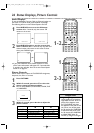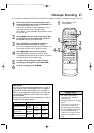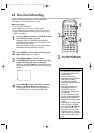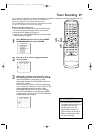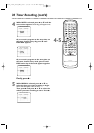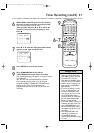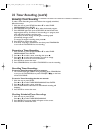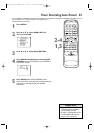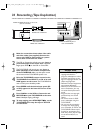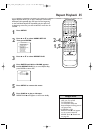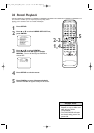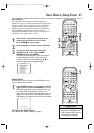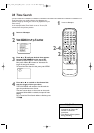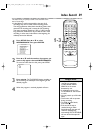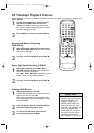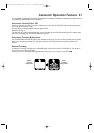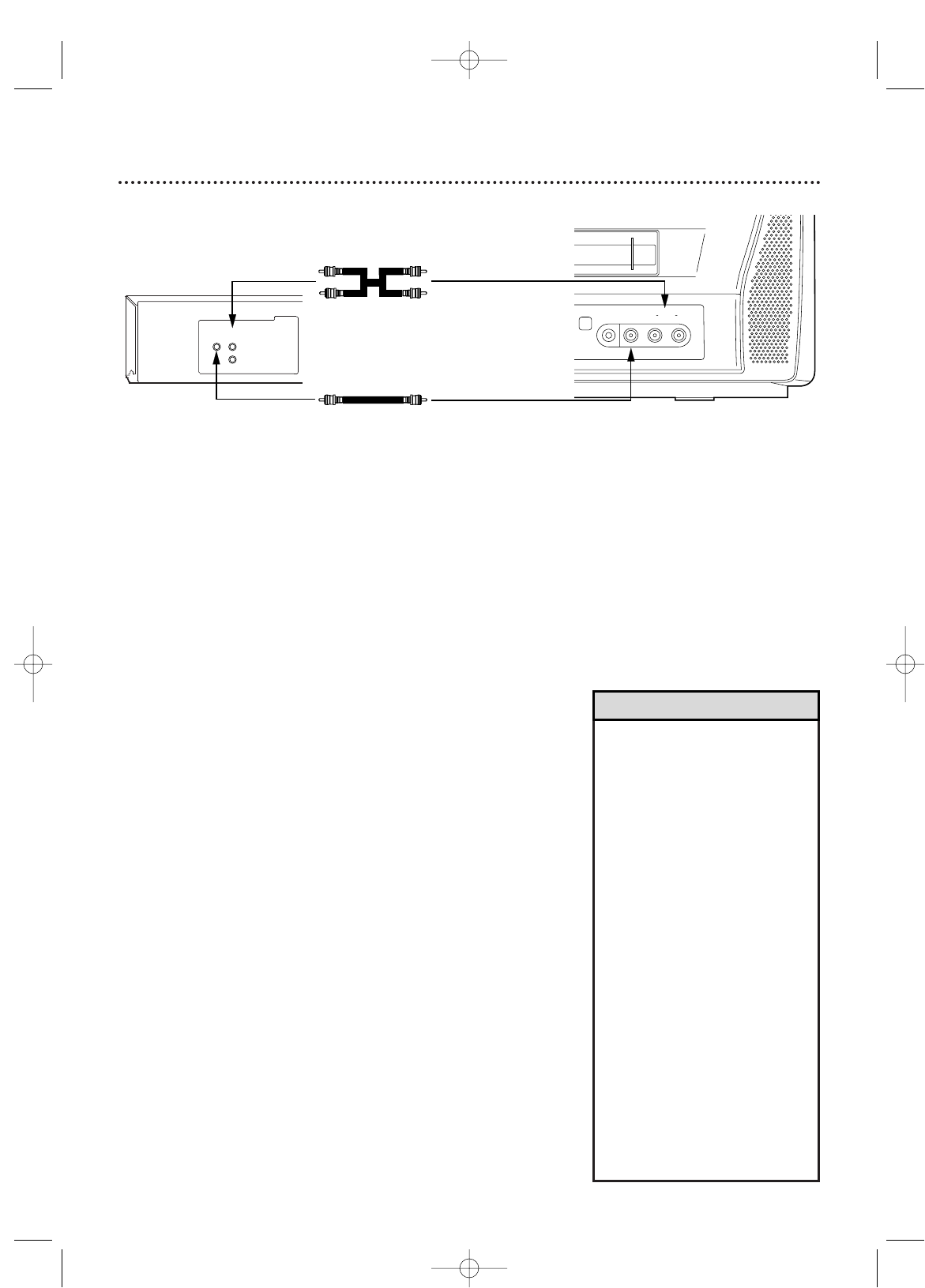
34 Rerecording (Tape Duplication)
• Unauthorized recording of
copyrighted television
programs, videotapes or other
materials may infringe on the
rights of copyright owners and
violate copyright laws.
• Different brands of equipment
may operate differently.
• Make sure all connections are
secure. Otherwise, you may
not record both picture and
sound.
•Programs that are copyright
protected may not record
clearly.
•You cannot record a DVD
onto a videotape using this
TV/VCR/DVD.
•You can use this connection
to simply view tapes playing
on a camcorder or VCR at the
TV/VCR/DVD. Follow steps 1,
2 and 4 for connections and
AUX setup.Then play the tape
on the camcorder, etc., as
usual.
1
Make the connections shown above. Use audio
and video cables (not supplied). Connect the
source unit (VCR or Camcorder) to a power
source after connections are made.
2
The VCR or Camcorder will play your tape. Insert a
prerecorded tape in the source unit. If playback
begins, press STOP C on the VCR or Camcorder.
3
The TV/VCR/DVD will record your tape. Insert a
blank videotape in the cassette compartment
of the TV/VCR/DVD. Make sure the tape’s record
tab is intact and the TV/VCR/DVD power is on.
4
Point the TV/VCR/DVD remote control at the
TV/VCR/DVD. Press SELECT or CH. o/p until
AUX appears on the screen. The TV/VCR/DVD is
now in Line Input or Auxiliary mode.
5
Press SPEED until the desired tape speed (SP
or SLP) appears in the lower left corner of the
screen.
6
Press PLAY B on the VCR or Camcorder and
REC/OTR I on your TV/VCR/DVD at the same
time. Videotape copying will begin.
7
To stop copying, press STOP/EJECT C /A on the
TV/VCR/DVD, then stop the tape on the VCR
or Camcorder.
VIDEO
HEADPHONE
RL
AUDIO
T
VIDEO
OUT
L
AUDIO
OUT
R
AUDIO and VIDEO OUT Jacks on source unit
(VCR or Camcorder)
AUDIO and VIDEO IN Jacks on
front of TV/VCR/DVD
Audio Cables from
AUDIO OUT to AUDIO IN
Video Cable from
VIDEO OUT to VIDEO IN
Helpful Hints
T2132_1102_0102_EN1_0303 3/3/05 10:18 AM Page 34