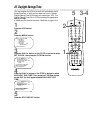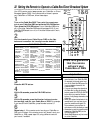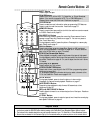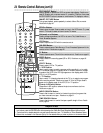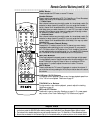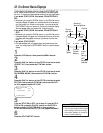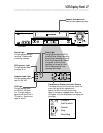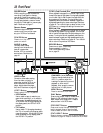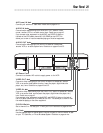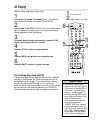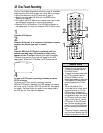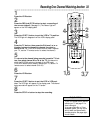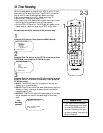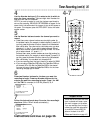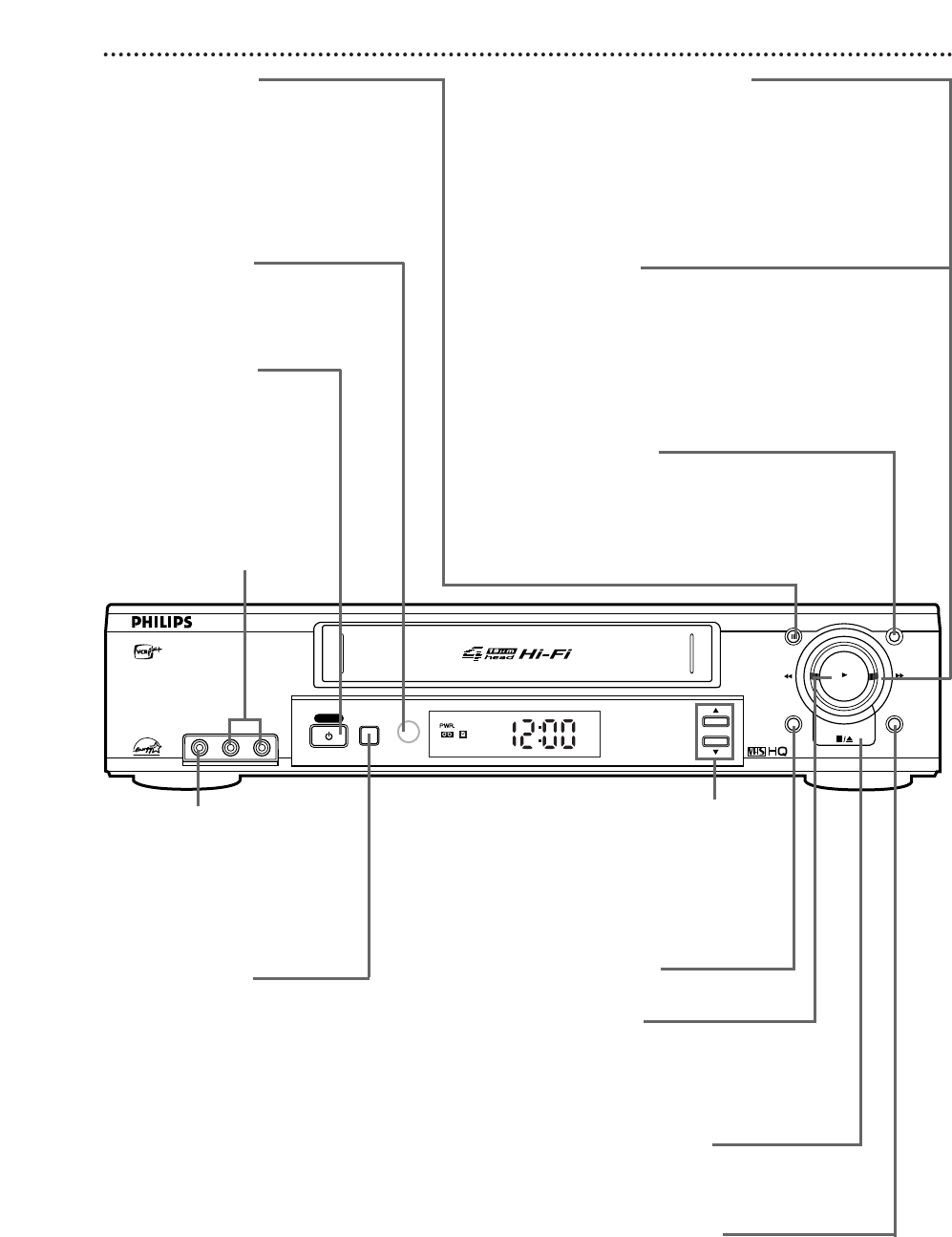
STOP/EJECT Button
Press once to stop the tape. When play-
back is stopped, press to eject the tape.
Press to select an item in the VCR menu.
MENU Button
Press to access the VCR menu.
STATUS/EXIT Button
Press to access or remove the on-screen status display.
Details are on page 26. Press to remove the VCR menu.
28 Front Panel
POWER Button
Press to turn the VCR
power on and off.
VCR/TV Button
Press to select VCR or TV position.
● VCR Position
Use to watch a tape, to watch a pro-
gram while recording it, or to watch a
TV program (changing channels at the
VCR). When the VCR light appears on
the display panel, the VCR is in VCR
position.
● TV Position
Use to watch TV (changing channels at
the TV) or to watch one program while
recording another. When the VCR light
does not appear on the display panel,
the VCR is in TV position.
CHANNEL (p/o) Buttons
Press to change channels at the
VCR. Or, press to adjust the
tracking of a tape during normal
playback or slow motion
playback. Also, press to remove
vertical jitter in a Still picture.
PLAY Button
Press to play a tape. Press to release Slow,
Search, or Still mode and return to play-
back. Details are on pages 46-47. Press to
select an item in the VCR menu.
F.FWD (Fast Forward) Dial
When playback is stopped, turn the dial right to fast
forward the tape at high speed. During tape playback,
turn the dial right to fast forward the tape while the
picture stays on the screen. Turning the dial right
repeatedly switches the search between regular and
high speed searching for some recordings. Details are
on page 46. Turn the dial right to select an item in the
VCR menu or to change the setting of a menu item.
REW(ind) Dial
When playback is stopped, turn the dial left to rewind
the tape at high speed. During playback, turn the dial
left to rewind the tape while the picture stays on the
screen. Turning the dial left repeatedly switches the
search between regular and high speed searching for
some recordings. Details are on page 46. Turn the dial
left to return to a previous VCR menu.
STOP/EJECT
RECORD
MENU STATUS/EXIT
F.FWD
PAUSE
REW
CHANNEL
VCR/TV
PLAY
VIDEO L AUDIO R
POWER
VIDEO CASSETTE RECORDER
Remote Sensor
Receives a signal from your
remote control so you can oper-
ate your VCR from a distance.
AUDIO In Jacks
Connect audio cables
coming from the audio out
jacks of a camcorder,
another VCR, or an audio
source here. Details are on
page 43.
VIDEO In Jack
Connect a video cable coming
from the video out jack of a
camcorder, another VCR, or an
audio-visual source (laser disc
player, digital video disc player,
etc.) here. Details are on page 43.
PAUSE Button
While recording, press to pause the
recording. Press again to resume
recording. Details are on page 31. You
can not pause a One-Touch Recording.
During tape playback, press to freeze
the picture. Press again to resume play-
back. Details are on page 47.
RECORD Button
Press once to start a recording.
Press repeatedly to start a
One-Touch Recording. Details
are on page 32.