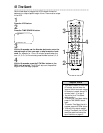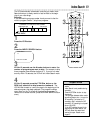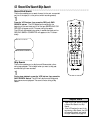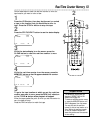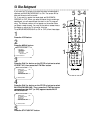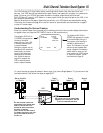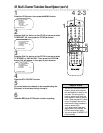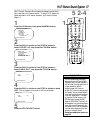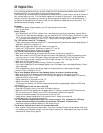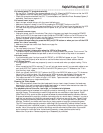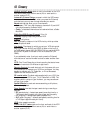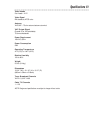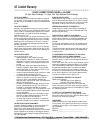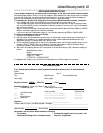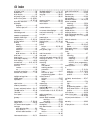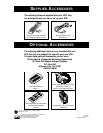If you are having problems with your product, check this list of problems and possible solutions before
requesting service. You may be able to solve the problem yourself.
If you need to call a customer service representative, please know the model number and serial number of
your product before you call. This information appears on the back of the product. Also, please take a
moment to identify the problem you are having, and be prepared to explain this to the representative. If
you believe the representative will need to help you with operations, please stay near the product. Our
representatives will be happy to assist you.
No power
• Connect the power plug completely to an AC (alternating current) outlet.
• Turn on the power.
Power Failure
• With ShowGuard, the VCR will restore timer recordings when the clock is reset after a power failure.
(The clock will reset itself automatically if you are using the AUTO CLOCK feature. Details are on pages
18-19. If you are not using the AUTO CLOCK feature, reset the clock manually. Details are on pages 16-
17.) The timer recording will not occur only if it was to occur during the power failure.
The VCR will not record a TV program.
• Check the connections between the VCR, TV, antenna/cable, and Cable Box/Direct Broadcast System (if
applicable). Details are on pages six-10.
• Make sure the tape has a record tab. Details are on page five.
• Check the TV/VCR position. Details are on pages 24, 27, and 28.
• Check the CH3/CH4 switch. Details are on pages six-nine.
The VCR will not perform a timer recording.
• Make sure the recording start and stop times are correct. Details are on pages 34-41.
• Make sure a tape is in the VCR and the tape has a record tab (page five). If, after programming a timer
recording, you turn off the VCR power without putting a tape in the VCR, the Timer light will blink.
• If the record tab on a tape is missing, the VCR will eject the tape. The Timer light will blink.
• Make sure the VCR power is off.
• Make sure you have set the clock correctly. Details are on pages 16-20.
• If you have a Cable Box/Direct Broadcast System, you will program timer recordings differently. Details
are on page eight.
• Finish programming a timer recording at least five minutes before the recording should begin.
• Noon is 12 p.m.; midnight is 12 a.m.
There is no playback picture or the playback picture is noisy or contains streaks.
• Make sure the TV is on the same channel as the CH3/CH4 switch on the back of the VCR.
• Make sure the VCR is in VCR position. (The VCR light will appear on the display panel. If it does not,
press the VCR/TV button once.)
• Adjust channel 03 or 04 properly at the TV.
• Adjust the tracking. Details are on page 45.
• TVs that are too close to the VCR can cause interference during tape playback. Move the VCR away
from the TV.
The remote control will not work the VCR.
• Press the VCR button, then try the other VCR feature buttons.
• Make sure the VCR light appears on the display panel. If it does not, press the VCR/TV button once.
• Aim the remote control directly at the VCR’s remote sensor. Details are on page 28.
• Remove all obstacles between the remote control and the VCR.
• Inspect and/or replace the batteries in the remote control. Details are on page five.
• Deactivate Child Lock. Details are on page 48.
The VCR does not respond normally to the remote control. (For example, the VCR may
change channels multiple times when you press the CH(annel) o button once.)
• Install new batteries (preferably alkaline) in the remote control.
The Number buttons won’t work for channels above 69.
• Enter channel numbers as a two-digit number. If you want to select channels 100 and above, enter chan-
nel numbers as a three-digit number. If you are using an antenna (not a cable signal), you may only select
channels 2-69. Details are on page 25.
58 Helpful Hints