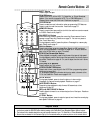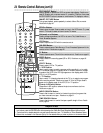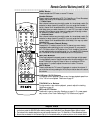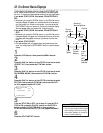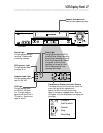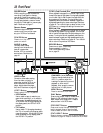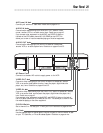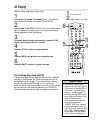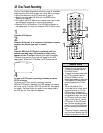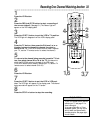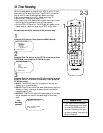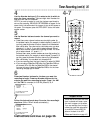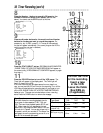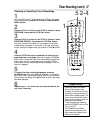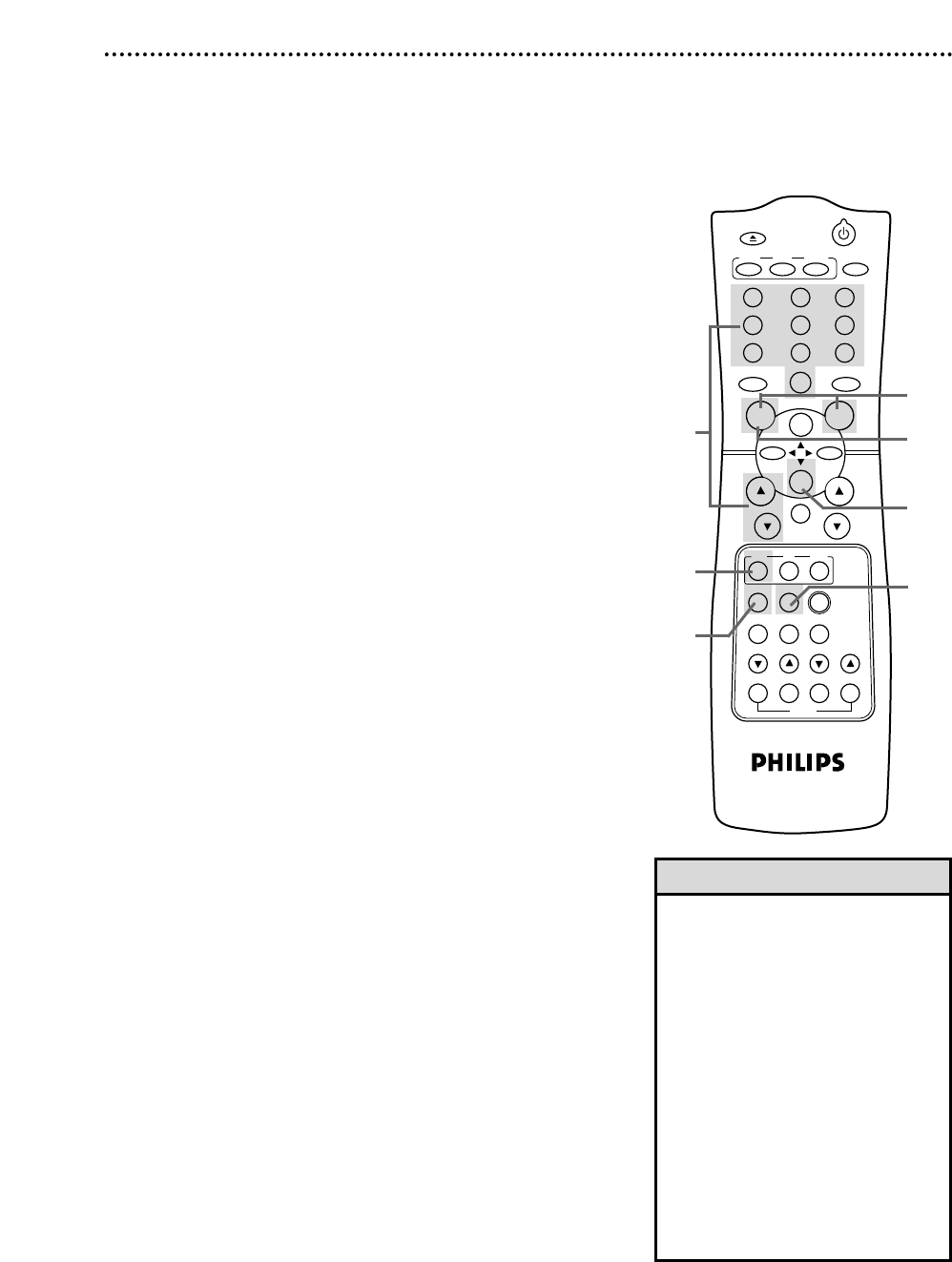
POWER
EJECT
SPEEDVCR/TV
VCR TV
CBL
/DBS
SLOWX2 PLAYF.ADV
TIME INDEX REC END SKIP
MEMORY
1 2 3
4 5 6
7 8 9
0
CH. VOL.
ALT.CH
REW
PLAY
F.FWD
REC
/OTR
PAUSE
/STILL
STOP
MUTE
TRACKING
VCR PLUS+
/ENTER
SEARCH
VAR.SLOW
MENU
STATUS
/EXIT
SMART
PICTURE
CLEAR
Read and follow these steps to record a television program.
1
Turn on the TV and set it to channel 3 or 4
__
the channel to
which the CH3/CH4 switch on the back of the VCR is set.
Recording 31
2
Insert a tape with its record tab intact into the VCR.
4
If the VCR light appears on the display panel, go to step 5. If the
VCR light does not appear, press the VCR/TV button
once.
• If you press the REC(ord)/OTR but-
ton when there is not a tape in the
VCR, NO CASSETTE will flash on
the screen.
• If you press the REC(ord)/OTR but-
ton while a tape without a record
tab is in the VCR, the VCR will eject
the tape and PROTECTED CAS-
SETTE CANNOTRECORD will flash
on the screen.
• Other recording options are on
pages 32-43.
• You can change the tape speed
during a recording, but some distor-
tion will appear on the tape.
• The VCR will record in a preset
volume.
Helpful Hints
5
Press the SPEED button until the desired tape speed
appears briefly on the TV screen. (Details about tape speed are
on page 36.)
6
Use the CH(annel) o/p buttons or the Number buttons
to select the channel you want to record.
7
Press the REC(ord)/OTR button once to start recording.
The Record light will appear on the VCR display panel.
8
To pause the recording, press the PAUSE/STILL button
once. The Record light will flash. To resume recording, press
the REC(ord)/OTR button or press the PAUSE/STILL
button again. The Record light will come on again.
9
To stop recording, press the STOP/p button.
1
Turn on the TV.
2
Insert a tape in the VCR.
3
Press the VCR button.
3
7
5
9
6
8
4