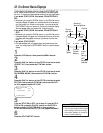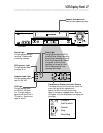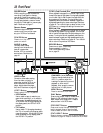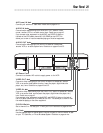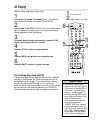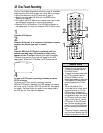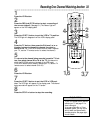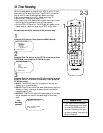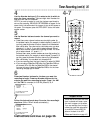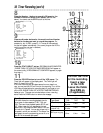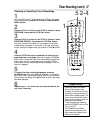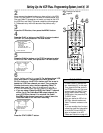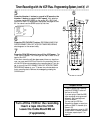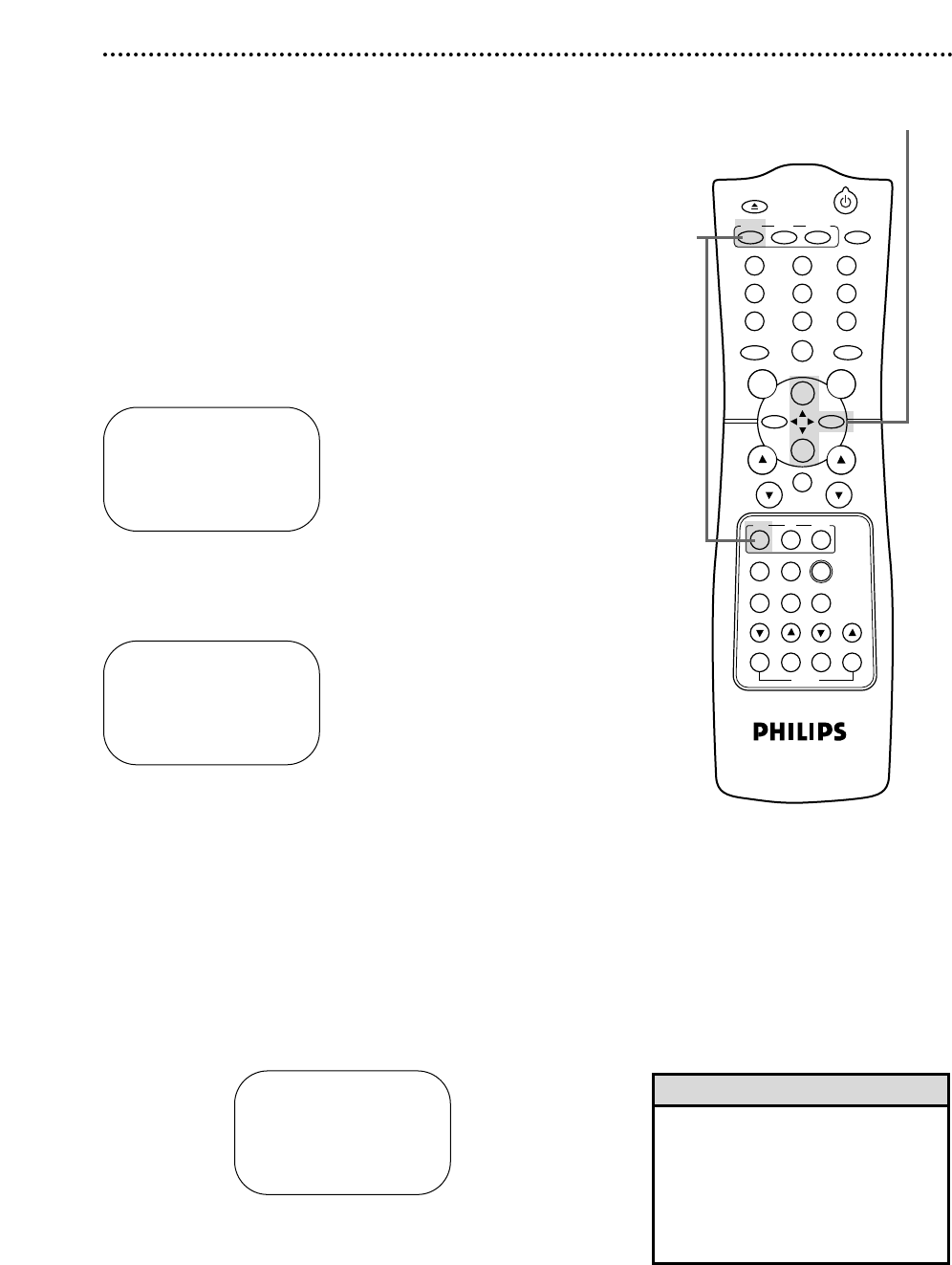
POWER
EJECT
SPEEDVCR/TV
VCR TV
CBL
/DBS
SLOWX2 PLAYF.ADV
TIME INDEX REC END SKIP
MEMORY
1 2 3
4 5 6
7 8 9
0
CH. VOL.
ALT.CH
REW
PLAY
F.FWD
REC
/OTR
PAUSE
/STILL
STOP
MUTE
TRACKING
VCR PLUS+
/ENTER
SEARCH
VAR.SLOW
MENU
STATUS
/EXIT
SMART
PICTURE
CLEAR
DAILY PROGRAM (MON-FRI)
PROGRAM -1 2 3 4 5 6 7 8-
SELECT PROGRAM NUMBER
TO END PUSH EXIT
34 Timer Recording
Follow the steps below to program your VCR to record TV pro-
grams while you’re away from home. The VCR will turn itself on,
record, and turn itself off automatically. Before you begin:
● Set up the channels at the VCR. Details are on page 12.
● Set the clock. Details are on pages 16-20.
● Put a tape in the VCR. Make sure the tape’s record tab is intact
and the tape is long enough to record the program(s).
● Put the VCR in VCR position. The VCR light will appear on the
display panel. If it does not, press the VCR/TV button once.
Do each step within 60 seconds of the previous step.
1
Press the VCR button, then press the MENU button.
2
Press the PLAY/o button or the STOP/p button to select
PROGRAM, then press the F.FWD/B button.
SELECT op CHOOSE B
→ONCE
DAILY
WEEKLY
PROGRAM REVIEW
TO END PUSH EXIT
3
Press the PLAY/o button or the STOP/p button to select
a ONCE, DAILY, or WEEKLY recording. Then, press the
F.FWD/B button.
● ONCE: The VCR will record a TV program on any day you
choose, up to 12 months away.
● DAILY: The VCR will record the same channel every day from
Monday to Friday – starting at the same time and recording for
the same length of time.
● WEEKLY: The VCR will record the same channel on the same
day, at the same time, and for the same length of time every
week.
Daily
Recording
(example)
• If you need to make a correction
while programming a timer record-
ing, press the CLEAR button until
the cursor is flashing on the item
you want to change. Then enter the
correct information.
Helpful Hint
2-3
1
SELECT op CHOOSE B
→PROGRAM
VCR SET UP
TUNER SET UP
SET CLOCK
AUTO DBS OFF
RECORD LINK
TO END PUSH EXIT