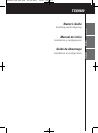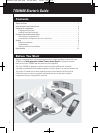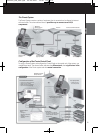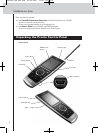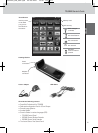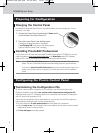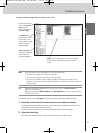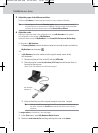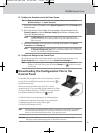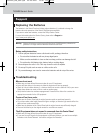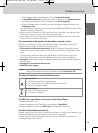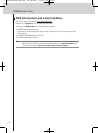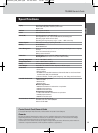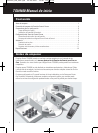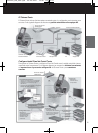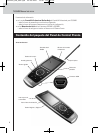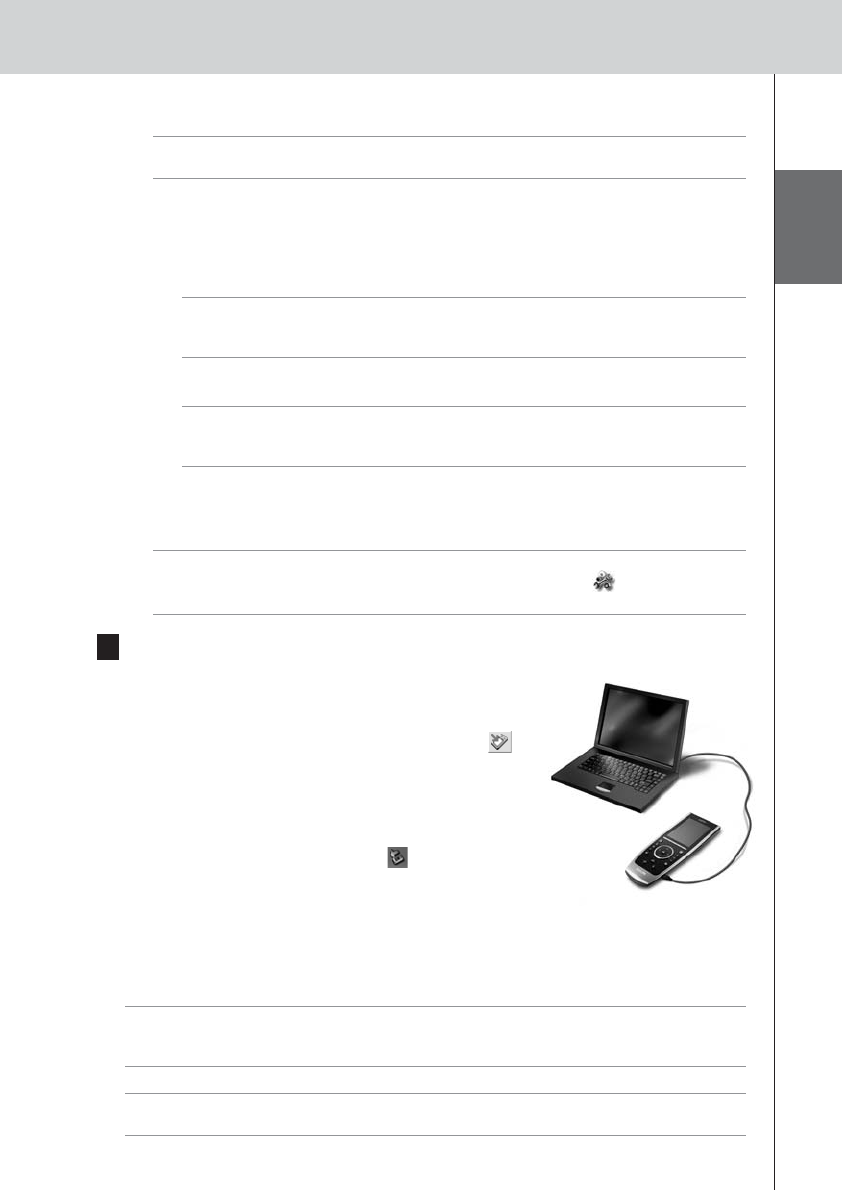
ENGLISH
8
TSU9400 Starter’s Guide
5 Configure the Extenders used in the Pronto System.
Tip When you are not using an Extender in the configuration file, you need to disable the
Wireless Settings in the System Properties.
1 Select the number of Extenders in the System Properties on the tab Extenders and
define the type.
2 Select the way the Control Panel will work together with the Extenders in the
System Properties on the tab Wireless Settings (Stand-Alone or Network) and
insert the requested settings.
Note The WiFi time out can be set from 15 minutes to 24 hours, depending on the
preference of the customer to optimize battery saving and response time when a
button is pressed.
3 Match each Extender to the device(s) by selecting the Extender in the Device
Properties on the Settings tab.
Note When the Extenders are used in a network, you need to configure the extenders with
the Extender Configuration Tool. For more information, please refer to the Starter’s
Guides for the RFX9400 and RFX9600 Extenders.
6 Configure the Settings for the Control Panel.
Set time & date and define the activation method, time outs and screen brightness in the
System Properties of the configuration file on the Control Panel Settings tab.
Note On the Control Panel, you can still change a limited set of settings. To access the
Settings on the Control Panel, press and hold the Settings icon on the touch screen
for 3 seconds.
Downloading the Configuration File to the
Control Panel
To download the configuration file to the Control Panel, connect it
to your PC with the USB cable enclosed and click the icon in
ProntoEdit Professional.
When you connect the Control Panel to the PC, it will be
recognized by the PC as a removable disk and added in the folder
list of your Windows Explorer as ‘TSU9400’. In the right corner of
your Windows taskbar, the following icon appears.
If the Control Panel is not recognized, try the following options:
• Unplug the Control Panel and try again a few seconds later.
• Unplug the Control Panel, reset it and try again.
• Check the USB settings on the PC.
Note The Control Panel uses default Windows drivers for recognition. If the problem is not solved
with the options described above, try installing the latest Service Pack for your Windows
version or check the troubleshooting section of your operating system.
Warnings Do not pull the USB cable out of the PC during transition of the configuration file.
Messages regarding downloading appear in ProntoEdit Professional.
TSU9400_INS_ESF.qxd 05-06-2007 14:24 Pagina 11