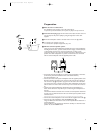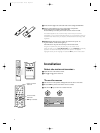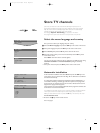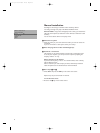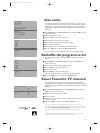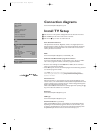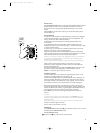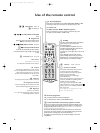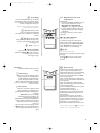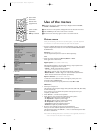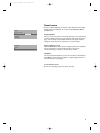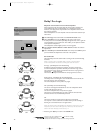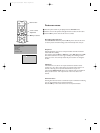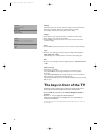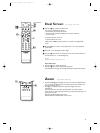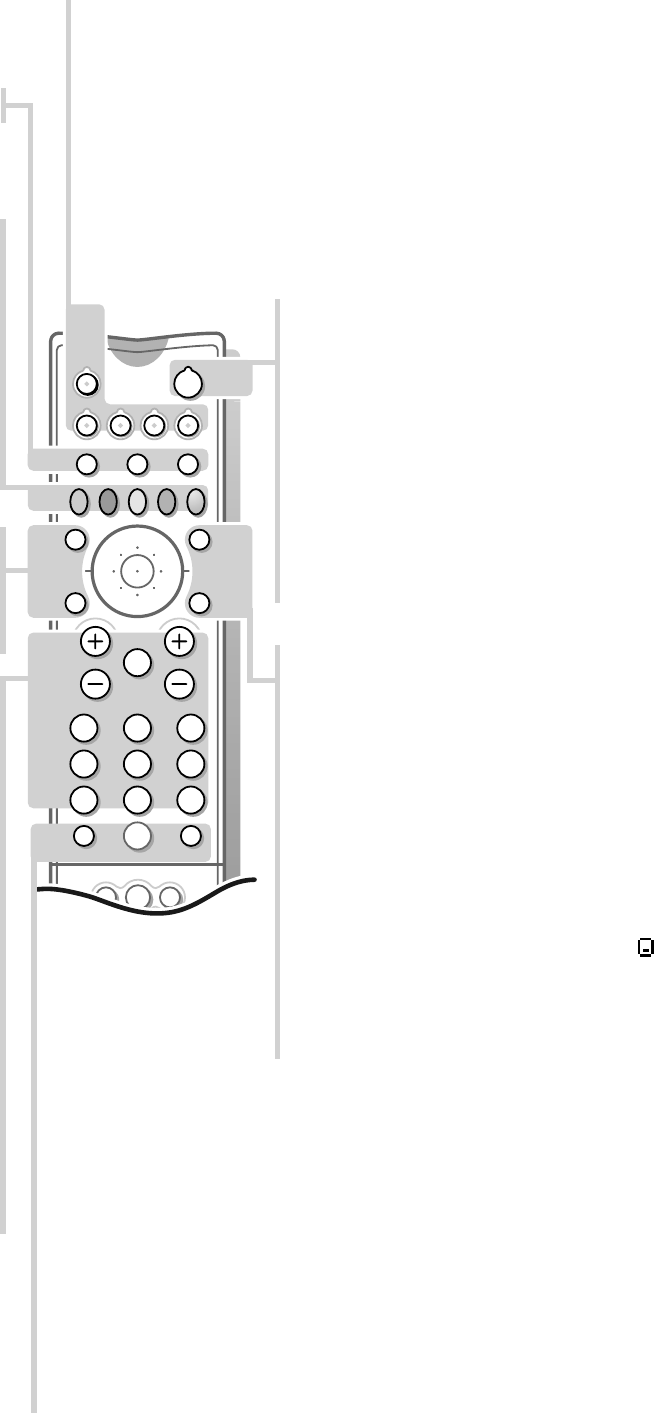
10
b Teletext on/off see p. 22.
j Continuous subtitles
TV channels with teletext often transmit
certain programmes with subtitling.
Switch on teletext and select the proper
subtitle page from the index.
Press
j to store the subtitle page.
Switch off teletext.
Every time a programme of the selected TV
channel is subtitled, the subtitling will be
available for that TV channel.
Press
j to switch subtitles On or Off.
When switched on and the subtitle symbol
appears, there are no subtitles available for
that programme.
Note: subtitling is not available when in Dual
Screen mode with teletext.
æ NEXTVIEW on/off see p. 18.
S Freeze
(Not available in VGA-mode)
To activate/de-activate the frozen picture.
Use of the remote control
V Volume
The volume is adjusted. If you want to store
the volume adjustment in the memory, see the
Setup menu, Store Pers. Pref., p. 8 to store
the same volume adjustment for all the stored
TV channels.
¬ Mute key
Temporarily interrupt the sound or restore it.
P Programme selection
To browse through the TV channels activated
in the Favourite Programme menu. See p. 7.
0/9 Digit keys
To select a TV channel.
For a two digit programme number, enter the
second digit within 2 seconds.
Mqa
SMARTSMART
PICTURESOUND
213
546
879
0
B
w
®
Ò
‡π
†
b
æ
Q
b
S j
i
cd
TV VCR DVD SAT
¬V P
0
◊
w Select peripherals
Press this key repeatedly to select
EXT1, EXT2, EXT3, FRONT or VGA,
according to where you connected your peripherals (see p. 27).
TV VCR DVD SAT
TV, Video recorder, DVD or Satellite operation
Press one of this keys to use the remote control directly in the
TV, video recorder, DVD or satellite mode.
B Standby
The set is switched off and the red indicator
(green in the case of NEXTVIEW info
acquisition) lights up.
In case of
NEXTVIEW acquisition the TV is
switched to full standby after about 30 min.
and the red indicator lights up.
To switch the TV on again, press - P + or the
digit keys.
If your EasyLink video recorder has the
system standby function and you press the
standby key for 3 seconds, both the TV and
video recorder are switched to standby.
bd Dual Screen see p. 17
c for future use
® Ò ‡ PICTURE, SOUND and FEATURES
menu
π Programmes
Select the desired TV channel and press the
OK key in the centre of the cursor.
®Ò‡π† Video recorder see p. 27.
Q† Surround-mode selection
Press this key repeatedly to select another
surround mode: Pro Logic, Dolby 3 Stereo, Hall
or Off.
0 Previous programme
The previously selected TV channel is displayed.
The ◊ indication has a video recorder/DVD function.
i Screen information / Permanent programme number
Press for 5 seconds to activate/de-activate the continuous display of the
programme number and extended or reduced display of TV channel and
programme information on the screen. This function is not available when
continuous subtitles have been switched on.
Press briefly to display information about the selected TV channel and
programme, the sound reception, the selected DNR setting and picture
format and the remaining time set with the sleeptimer.
Press i to activate/de-activate the continuous display of the zoom
magnification.
4814.1 gb 19-02-1999 14:06 Pagina 10