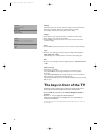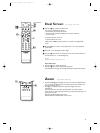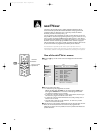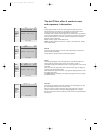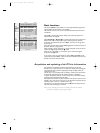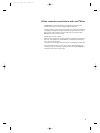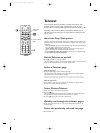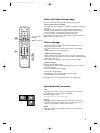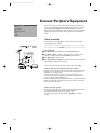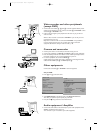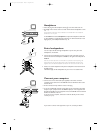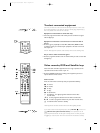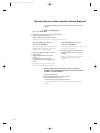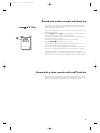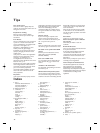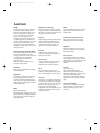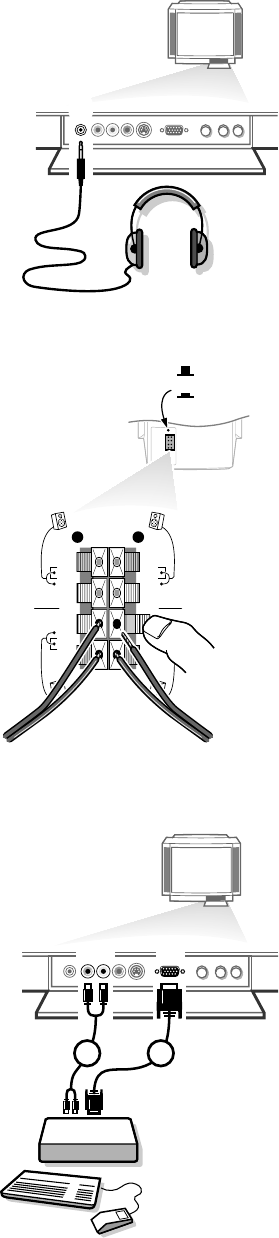
26
Headphone
• Insert the plug into the headphone socket L at the front side of the TV.
• Press ¬ on the remote control to switch off the internal loudspeakers of the
TV.
The headphone impedance must be between 8 and 4000 Ohm. The headphone
socket has a 3.5 mm jack.
In the
SOUND menu select Headphone to adjust the headphone volume and
to select dubbed or original language (when the TV channel broadcasts in two
languages) for your headphone sound. See p. 13.
Extra loudspeakers
You can replace the left and right loudspeakers of your set by two extra
loudspeakers, min. 8 Ohm.
• Connect the two loudspeakers to the connector clips at the back of the TV.
Connect the left front loudspeaker at
FRONT L; the right front loudspeaker at
FRONT R.
Push the connector clip down and insert the end of the wire into the opening: the
positive wire (the one with the black line) to the red loudspeaker connection; the
negative wire to the black loudspeaker connection. Do not insert the wires too far.
• Select a low volume adjustment and put the loudspeaker switch at the back in
the ¬ position.
The internal right and left loudspeakers of your TV are now switched off.
Connect your computer
• Connect one end of a VGA cable (not supplied) to the video card of the
computer and the other end to the
VGA IN connector behind the door at the
front of the TV.
• Fix the connectors firmly with the screws on the plug.
• In case of a Multimedia computer, audio cables can be connected to the audio
outputs of your computer and to the
AUDIO L (left) for mono equipment and
R (right) inputs 2 for stereo equipment next to the VGA IN connector behind
the door at the front of the TV.
In case of a stereo computer, select stereo with the X key on the remote
control (see p. 11).
If you want to connect more equipment to your TV, consult your dealer.
n
FRONT
REAR
R
L
c
d
VGA
IN
AUDIO
12
4814.1 gb 19-02-1999 14:07 Pagina 26