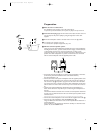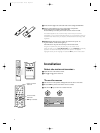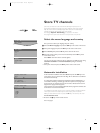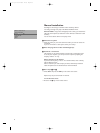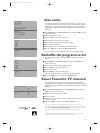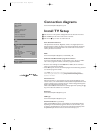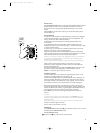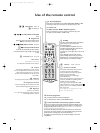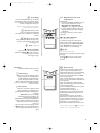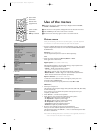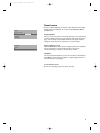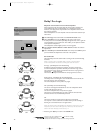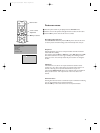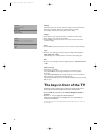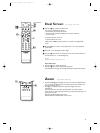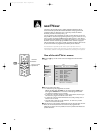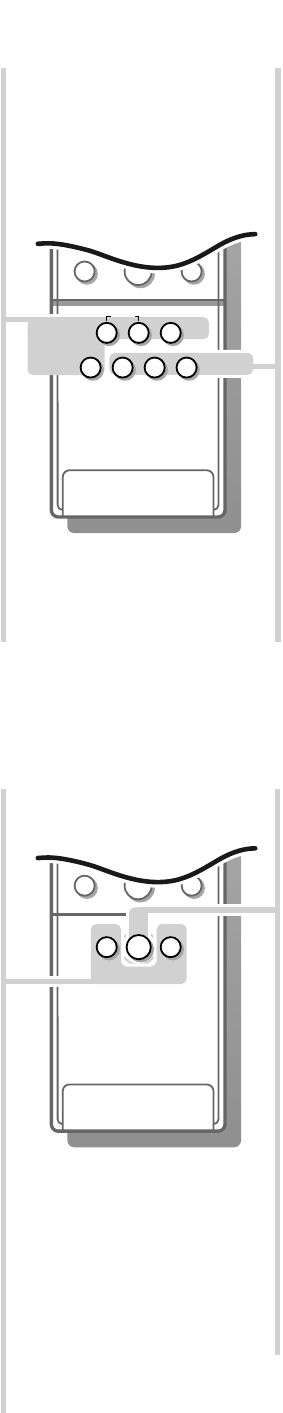
11
U Time display
The time, downloaded from the TV channel
(with teletext) stored on programme number
1 or under the lowest favourite programme
number, is displayed on the screen.
This function is not available when continuous
subtitles have been switched on.
f Reveal (in teletext mode)
Press to reveal/conceal the hidden
information, such as solutions to riddles and
puzzles.
h Enlarge (in teletext mode)
Press repeatedly to display the upper part,
the lower part and then to return to the
normal page size.
h Zoom see p. 17.
® Instant record/stop
If your video recorder has the EasyLink
function the
INSTANT ® key for record can
be operated in the TV mode.
Press again to stop.
X Bilingual choice and sound
mode selection
Press this key
• to switch from Stereo to Mono sound, in
case of stereo transmission, or from
Digital Sound to Digital Sound
available, in case of digital transmission;
• to choose between language Y (Dual Y)or
language Z (Dual Z), in case of bilingual
transmission.
The setting is stored for each TV channel
separately.
P Dyn. Noise Reduction
(Not available in VGA mode)
To reduce the image noise and improve
picture quality when receiving weak signals.
Press this key to select Off or Automatic.
When Automatic is selected, the image
noise reduction is set automatically.
fi Strobe
(Not available in VGA mode)
Press this key to reproduce the picture image
by image.
Press the fi key to have a faster speed.
Press fi again to switch off the strobe
function.
Smart Keys
To select predefined picture and sound
settings.
a Smart Picture
Each time it is pressed, a different picture
setting is selected, corresponding with a
specific predefined setting of Contrast,
Colour, Sharpness and Dyn. Contrast.
When in VGA mode, displaying information
from your computer you can select: Graphics,
Text or Fine Text.
M Smart Sound
Each time it is pressed, a different sound
setting is selected, corresponding with a
specific predefined setting of Treble, Bass or
Loudness.
Automatic refers to the settings
automatically selected according to the
programme being broadcast.
Personal refers to the personal preference
setting of picture and sound which you have
stored with Store Pers. Pref. in the Setup
menu, p. 8.
The smart picture and sound settings are set
to Manual until the personal adjustments are
stored and you switched off the TV and on
again.
q Picture format
Press this key repeatedly to select another
picture format: 4:3, Movie Expand 14:9,
Movie Expand 16:9 with or without subtitling,
Wide Screen, Automatic (in case Auto
Format Yes has been selected in the
SETUP
menu) or Super Zoom.
When in Movie Expand 14:9 or 16:9 picture
format you can make subtitles visible with the
cursor up/down.
When the broadcaster transmits PALplus
signals, the Movie Expand 16:9 picture format
is selected automatically.
(In case of PALplus transmission, the set also
reproduces PALplus quality.)
Sometimes video recorders or TV
programmes carry special signals which will
automatically switch the TV to the correct
screen format.
Selecting Auto format, the screen will be
filled as much as possible with the picture in
case of no PALplus transmission or when TV
programmes are not carrying special signals
detecting the correct screen format.
Auto format is disabled when in Dual Screen.
Note : In VGA mode press the q key to switch
between a 4:3 or a 16:9 picture format.
213
546
879
0
i
0
◊
Mqa
SMARTSMART
PICTURESOUND
213
546
879
0
S j
i
¬V P
0
◊
U
®XPfi
fh
yÚ
ZOOM
INSTANT
4814.1 gb 19-02-1999 14:06 Pagina 11