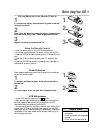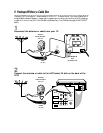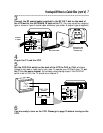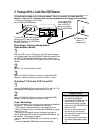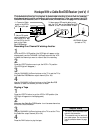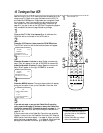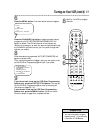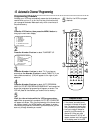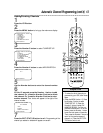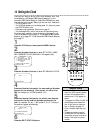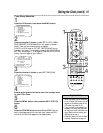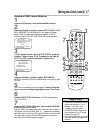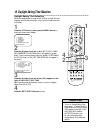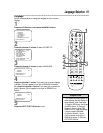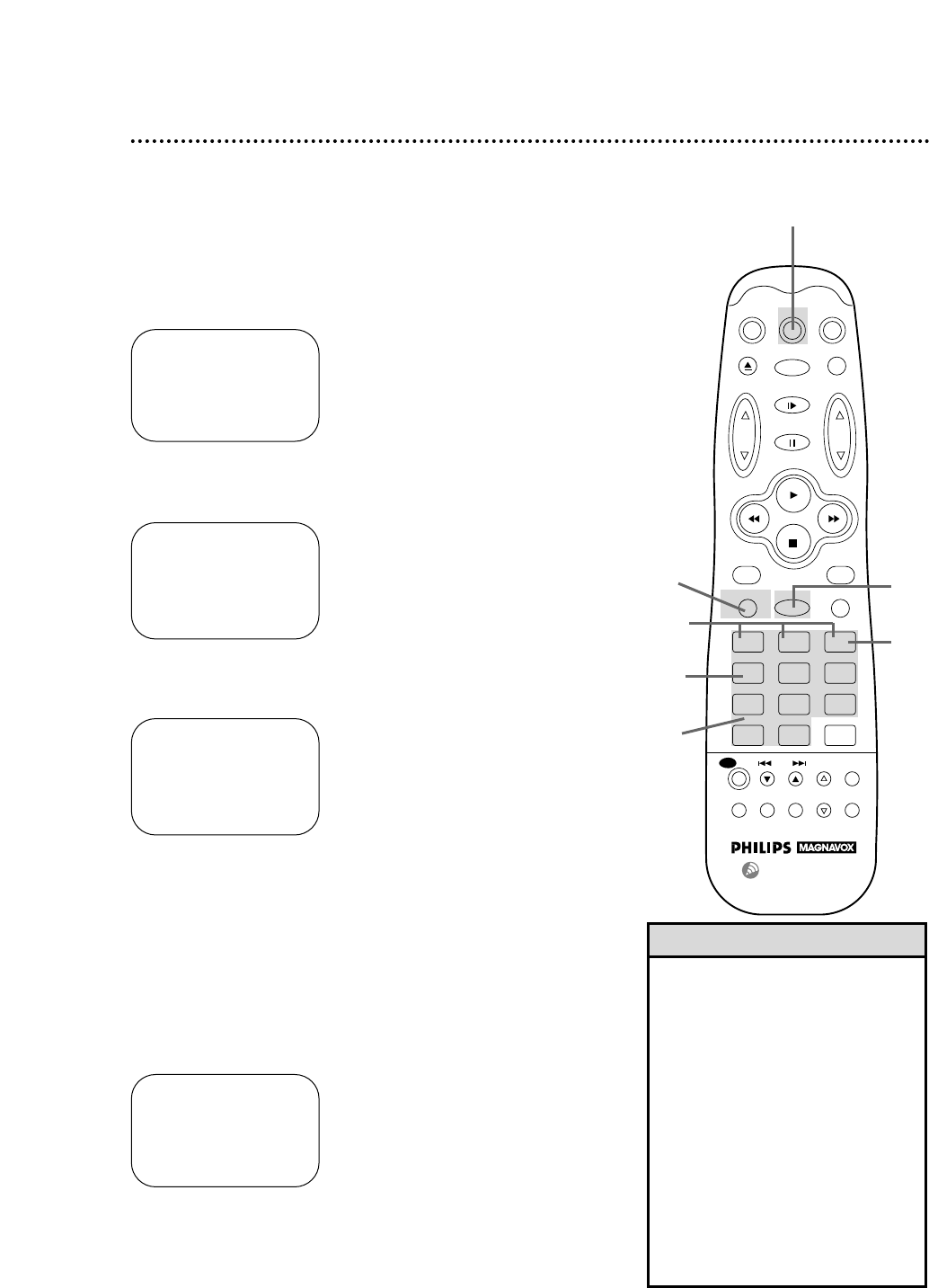
...
...
POWER
CBL/DSS
VCR TV
EJECT MUTE
MENU
EXIT/STATUS
CLEAR
VCR PLUS+
/ENTER
LIGHT
F.ADV
PAUSE/STILL
1 2 3
4 5 6
7 8 9
100 0
GO-TO
MEMORY
INDEX
VAR. SLOW
REMOTE LOCATOR
SKIP
VCR/TVSPEED
SEARCH
SLOW
TRACKING
STOP
REW FF
PLAY
VOL CHANNEL
/OTR
REC
Automatic Channel Programming (cont’d) 13
TO SELECT PUSH NUMBER
CH12 DELETED
1 ADD
2 DELETE
3 SELECT ANOTHER CH
TOEND PUSHEXIT
SELECTCHANNEL NUMBER
CH – –
TOEND PUSHEXIT
Adding/Deleting Channels
2
Press the MENU button to bring up the main menu display.
3
Press the Number 3 button to select TUNER SET UP.
4
Press the Number 4 button to select ADD/DELETE CH.
5
Use the Number buttons to enter the channel number.
6
Within 15 seconds, press the Number 1 button to add
that channel. Or, press the Number 2 button to delete
that channel. Or, press the Number 3 button to enter
another channel. Your choice will appear to the right of the
channel number.
7
Press the EXIT/STATUS button to exit. Programming of the
channel you added or deleted will appear on-screen.
1
Press the VCR button.
7
TO SELECT PUSH NO. SHOWN
1 PROGRAM
2 VCR SET UP
3 TUNER SET UP
4 INPUT SELECT
5 SET CLOCK
6 SET REMOTE LOCATOR
TO END PUSH EXIT
TO SELECT PUSH NO. SHOWN
1 TV
2 CABLE TV (ON)
3 AUTO PROGRAMMING
4 ADD/DELETE CH
5 CH MEMORY REVIEW
6 TVSTEREO (ON)
7 2ND AUDIO
TO END PUSH EXIT
1
2
3
4
5
6
• To review the list of channels pro-
grammed by your VCR, follow these
steps.
1) Press the MENU button. 2) Press
the Number 3 button to select
TUNER SET UP. 3) Press the
Number 5 button to select CH
MEMORY REVIEW. If all the pro-
grammed channels don’t fit on the
screen, press the Number 1 button
to see the next screen of channels.
Then, press the Number 2 button to
return to the previous screen of
channels. 4) Press the EXIT/STA-
TUS button twice to exit.
Helpful Hint