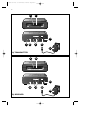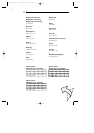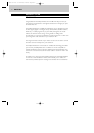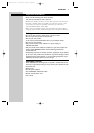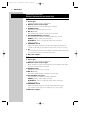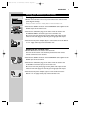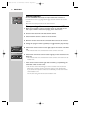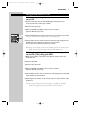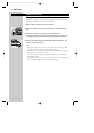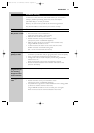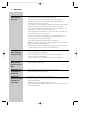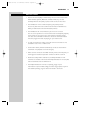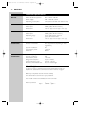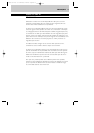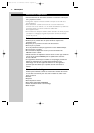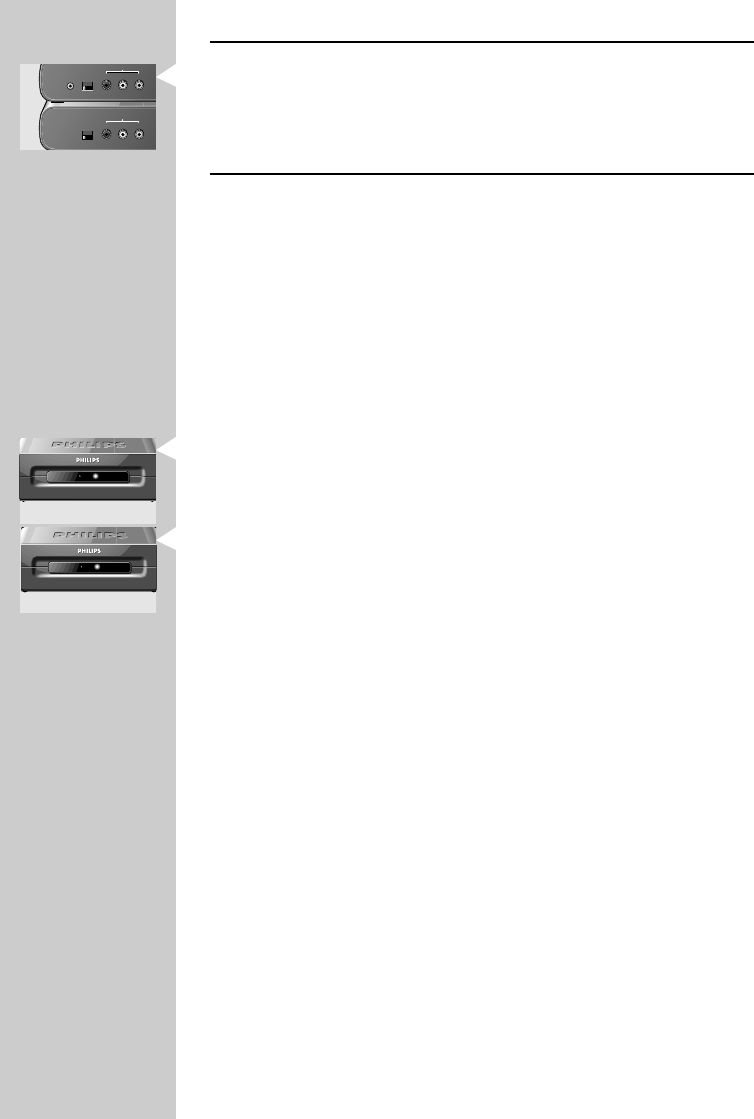
Channel selection
• Set the CHANNEL switches (6 and 14) on both units to channel 1.
• If interference occurs (e.g. degraded image) set both switches to another
channel.
Both units must always be set to the same channel.
Test operating video sources on your second TV
1 Make sure transmitter, receiver and video source are switched on and
that a tape or DVD is inserted and playing in the video source.
2 Switch on the second TV and select the AV channel.
3 Check if the AV content is shown on the second TV.
4 Point the remote control of the connected video source at the receiver.
5 Change the program number (up/down) or toggle between play and stop.
6 Check if the remote control receiver light (10) on the receiver unit blinks
red.
> This indicates that it has received the remote control command.
7 Check if the red remote control receiver light (2) on the transmitter unit
blinks red.
> This indicates that it has received the remote control command from the
receiver unit.
• If the remote control receiver light does not blink, try repositioning the
transmitter and/or receiver units.
> The remote control receiver light on the transmitter unit should now
blink when a remote control command is given on the receiver side.
If you still cannot operate a video source remotely, connect the remote
control blaster cord.
For this, see ‘Using the remote control blaster cord’.
ENGLISH8
1 2 3 4
1 2 3 4
TV OUTPUT
R–AUDIO–L
CHANNEL
VIDEO
TV OUTPUT
R–AUDIO–L
CHANNEL
VIDEO
1 2 3 4
1 2 3 4
AV SOURCE INPUT
R–AUDIO–L
CHANNEL
IR
VIDEO
AV SOURCE INPUT
R–AUDIO–L
CHANNEL
IR
VIDEO
SBC VL1100 TVLINK RECEIVER
SBC VL1100 TVLINK RECEIVER
SBC VL1100 TVLINK TRANSMITTER
SBC VL1100 TVLINK TRANSMITTER
XP SBC VL1100 07-02-2003 12:48 Pagina 8