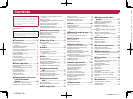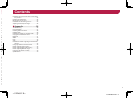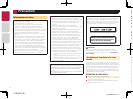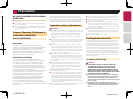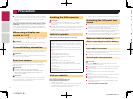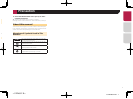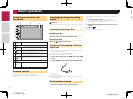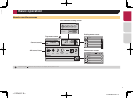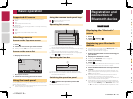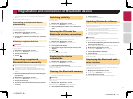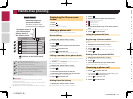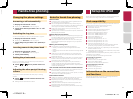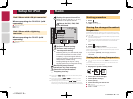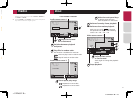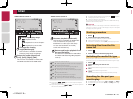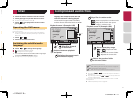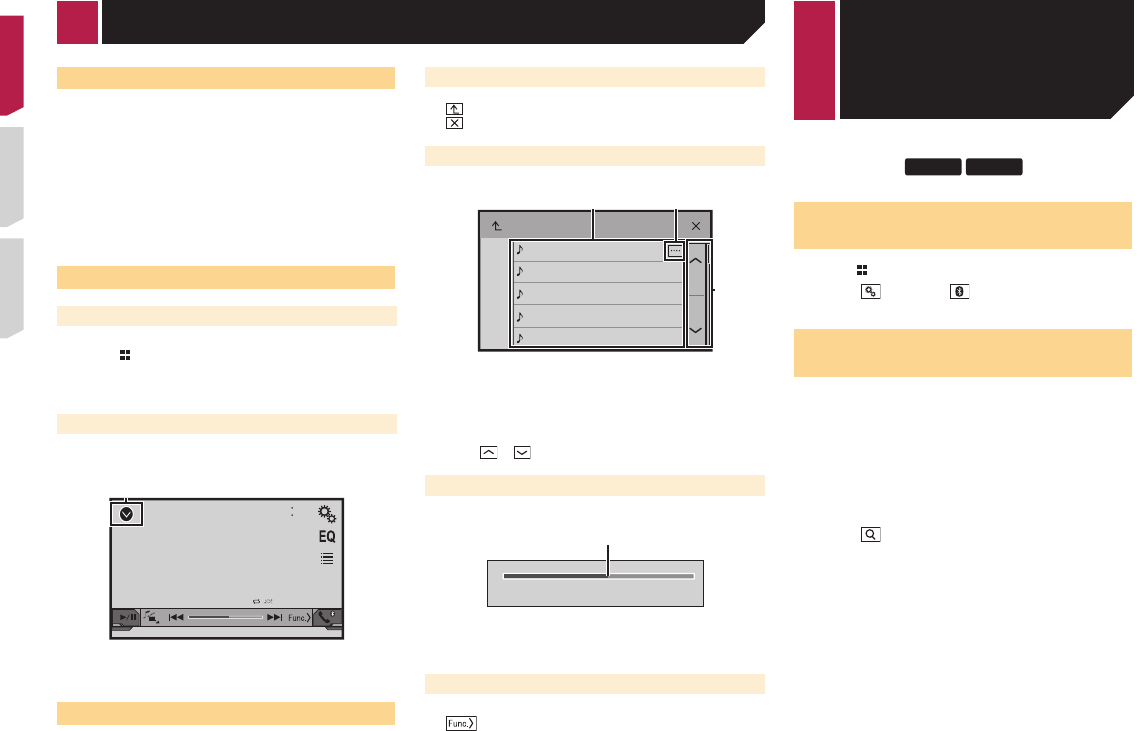
10
270BT
271BT
Displaying the “Bluetooth”
screen
1 Press .
2 Touch , and then .
The “Bluetooth” screen appears.
Registering your Bluetooth
devices
p If three devices are already paired, “Memory Full” is dis-
played. Delete a paired device first.
Deleting a registered device on page 11
1 Activate the Bluetooth wireless technology on
your devices.
2 Display the “Bluetooth” screen.
Displaying the “Bluetooth” screen on page 10
3 Touch [Connection].
4 Touch .
The system searches for Bluetooth devices waiting for a connec-
tion and displays them in the list if a device is found.
5 Touch the Bluetooth device name you want to
register.
p If your device supports SSP (Secure Simple Pairing), a six-
digit number appears on the display of this product. Touch
[Yes] to pair the device.
p
Once the connection is established, the device name is
displayed. Touch the device name to disconnect.
After the device is successfully registered, a Bluetooth con-
nection is established from the system.
p
The Bluetooth connection can be also made by detecting
this product from the Bluetooth device. Before registration,
make sure that “Visibility” in the “Bluetooth” menu is set
to “On”. For details on a Bluetooth device operations, refer
Supported AV source
You can play or use the following sources with this product.
●
Radio
● CD
● ROM (compressed audio files)
● DVD-Video
The following sources can be played back or used by connecting
an auxiliary device.
●
USB
● iPod
● Bluetooth audio (AVH-270BT) (AVH-271BT)
● AUX
Selecting a source
Source on the Top menu screen
1 Press .
2 Touch the source icon you want to select.
p When you select “OFF”, the AV source is turned off.
Source on the source list
1 Display the source list.
CD
4821
ẂTrack 99
9999’99” -9999’99”
Pause
6/10
1 Displays the source list.
2 Touch the source key you want to select.
Using the touch panel
You can operate this product by touching the keys on the screen
directly with your fingers.
p
To protect the LCD screen from damage, be sure to touch the
screen only with your finger gently.
Using the common touch panel keys
● : Returns to the previous screen.
● : Closes the screen.
Operating list screens
ROOT
abcdefghi
abcdefghi
abcdefghi
abcdefghi
abcdefghi
1
3
2
1 Touching an item on the list allows you to narrow down the
options and proceed to the next operation.
2
Appears when all characters are not displayed on the display
area.
If you touch the key, the rest are scrolled for display.
3
Appears when items cannot be displayed on a single page.
Touch or to view any hidden items.
Operating the time bar
9999’99” -9999’99”
1
1 You can change the playback point by dragging the key.
p This function is not available when the Bluetooth Audio is
selected as the AV source.
Switching the operation panel
: Switches the operation panel of AV
sources.
This key is not available on all sources.
Registration and
connection of
Bluetooth device
to the operating instructions supplied with the Bluetooth
device.
Switching visibility on page 11
Connecting to a Bluetooth device
automatically
This function connects the last connected Bluetooth device to
this product automatically as soon as the two devices are less
than a few meters apart.
1 Display the “Bluetooth” screen.
Displaying the “Bluetooth” screen on page 10
2 Touch [Auto Connect] to switch “On” (default)
or “Off”.
Deleting a registered device
CAUTION
Never turn this product off while the paired Bluetooth device
is being deleted.
1 Display the “Bluetooth” screen.
Displaying the “Bluetooth” screen on page 10
2 Touch [Connection].
3 Touch .
Connecting a registered
Bluetooth device manually
Connect the Bluetooth device manually in the following cases:
●
Two or more Bluetooth devices are registered, and you want
to manually select the device to be used.
●
You want to reconnect a disconnected Bluetooth device.
● Connection cannot be established automatically for some
reason.
1 Activate the Bluetooth wireless technology on
your devices.
2 Display the “Bluetooth” screen.
Displaying the “Bluetooth” screen on page 10
3 Touch [Connection].
4 Touch the name of the device that you want to
connect.
< CRD4837-B >< CRD4837-B >
Basic operation
< CRD4837-B > 10