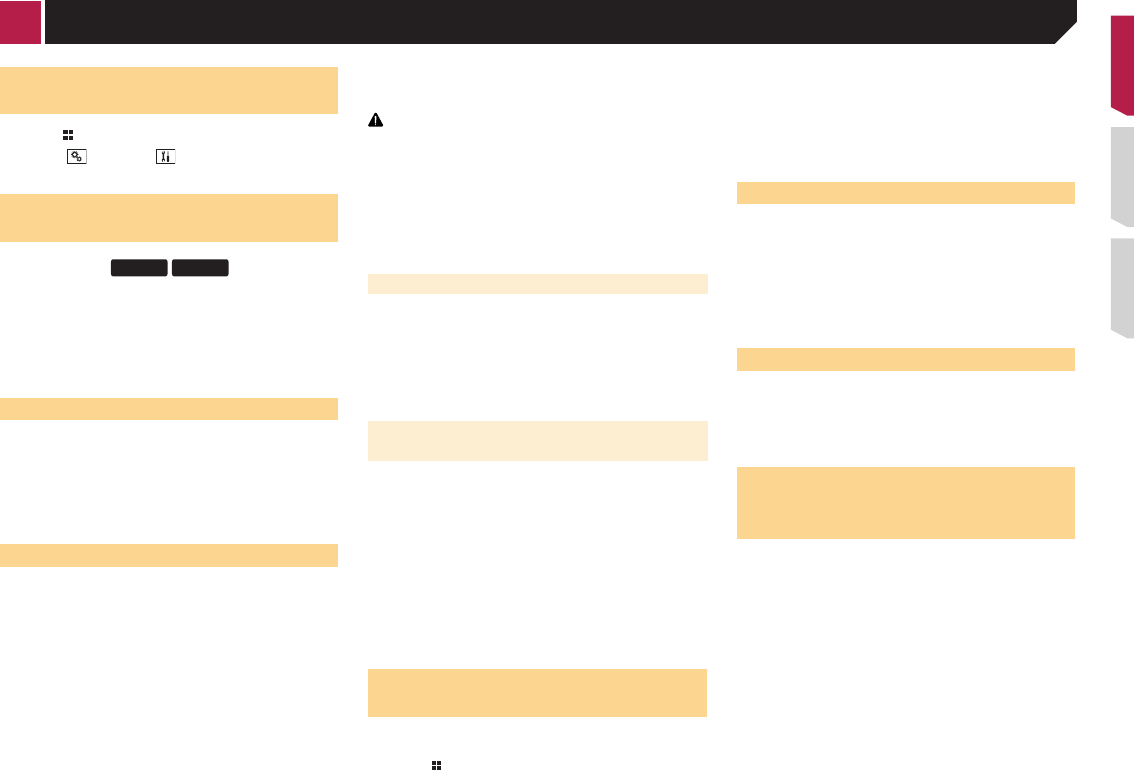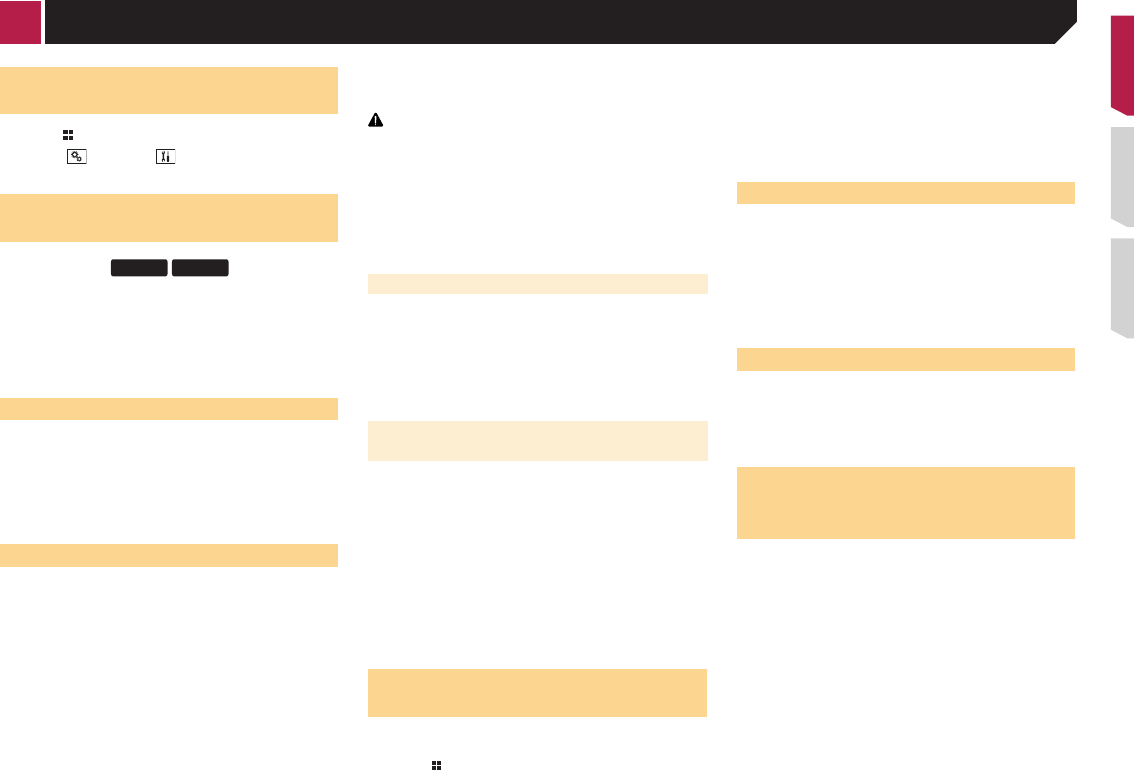
23
The image is displayed on the screen.
Setting the video signal
When you connect this product to an AUX equipment, select the
suitable video signal setting.
p
You can operate this function only for the video signal input
into the AUX input.
1 Display the “Video Setup” screen.
2 Touch [Video Signal Setting].
3 Touch [AUX].
4 Touch the item you want to set.
The following items are available:
Auto (default), PAL, NTSC, PAL-M, PAL-N, SECAM.
Displaying the “System” setting
screen
1 Press .
2 Touch , and then .
The “System” setting screen appears.
Activating the Bluetooth audio
source
1 Display the “System” setting screen.
Displaying the “System” setting screen on page 23
2 Touch [AV Source Settings].
3 Touch [Bluetooth Audio] to switch “On”
(default) or “Off”.
Setting the ever scroll
When “Ever Scroll” is set to “On”, the recorded text information
scrolls continuously in the display.
1 Display the “System” setting screen.
Displaying the “System” setting screen on page 23
2 Touch [Ever Scroll] to switch “On” or “Off”
(default).
Setting the rear view camera
A separately sold rear view camera (e.g. ND-BC6) is required
for utilizing the rear view camera function. (For details, consult
your dealer.)
Rear view camera
This product features a function that automatically switches to
the full-screen image of the rear view camera installed on your
vehicle, when the shift lever is in the REVERSE (R) position.
p
When the shift lever is aligned to the REVERSE (R) position
immediately after the system of this product is started up,
only the camera image will be displayed and the parking
assist guidelines will not be displayed.
Camera for Rear View mode
Rear View can be displayed at all times. Please note that with
this setting, the camera image is not resized to fit, and that a
portion of what is seen by the camera is not viewable.
CAUTION
Pioneer recommends the use of a camera which outputs
mirror reversed images, otherwise the screen image may
appear reversed.
p
Immediately verify whether the display changes to a
rear view camera image when the shift lever is moved to
REVERSE (R) from another position.
p
When the screen changes to full-screen rear view camera
image during normal driving, switch to the opposite setting
in “Camera Polarity”.
Setting rear view camera activation
1 Display the “System” setting screen.
Displaying the “System” setting screen on page 23
2 Touch [Camera Settings].
3 Touch [Back Camera Input] to switch “On” or
“Off” (default).
Setting the polarity of the rear view
camera
p This function is available when “Back Camera Input” is
“On”.
Setting rear view camera activation on page 23
1 Display the “System” setting screen.
Displaying the “System” setting screen on page 23
2 Touch [Camera Settings].
3 Touch [Camera Polarity].
● Battery (default):
The polarity of the connected lead is positive.
●
Ground:
The polarity of the connected lead is negative.
Setting the camera for Rear
View mode
To display “Rear View” at all times, “Rear View” needs to be
set to “On”.
1 Press .
2 Touch [Rear View] to switch “On” or “Off”
(default).
If no operations are performed for seven seconds on the AV
operation screen, the camera view will appear automatically.
p
To set the rear view camera for Rear View mode, set “Back
Camera Input” to “On”.
Setting rear view camera activation on page 23
Selecting the system language
● If the embedded language and the selected language setting
are not the same, text information may not display properly.
●
Some characters may not be displayed properly.
1 Display the “System” setting screen.
Displaying the “System” setting screen on page 23
2 Touch [System Language].
3 Touch the language that you want to use.
Setting the beep sound
1 Display the “System” setting screen.
Displaying the “System” setting screen on page 23
2 Touch [Beep Tone] to switch “On”(default) or
“Off”.
Adjusting the response posi-
tions of the touch panel (touch
panel calibration)
If you feel that the touch panel keys on the screen deviate from
the actual positions that respond to your touch, adjust the
response positions of the touch panel screen.
p
This setting is available only when you stop your vehicle in a
safe place and apply the parking brake.
p
Do not use sharp pointed tools such as a ballpoint or
mechanical pen, which could damage the screen.
p
Do not turn off the engine while saving the adjusted position
data.
1 Display the “System” setting screen.
Displaying the “System” setting screen on page 23
2 Touch [Touch Panel Calibration].
3 Touch four corners of the screen along the
arrows.
< CRD4837-B >
AUX source System settings