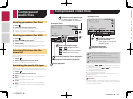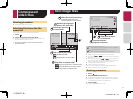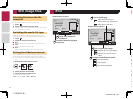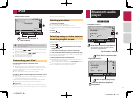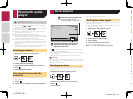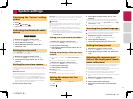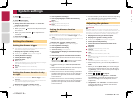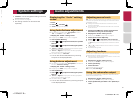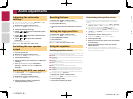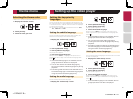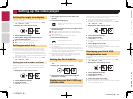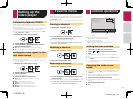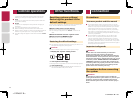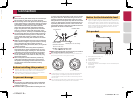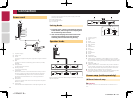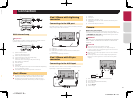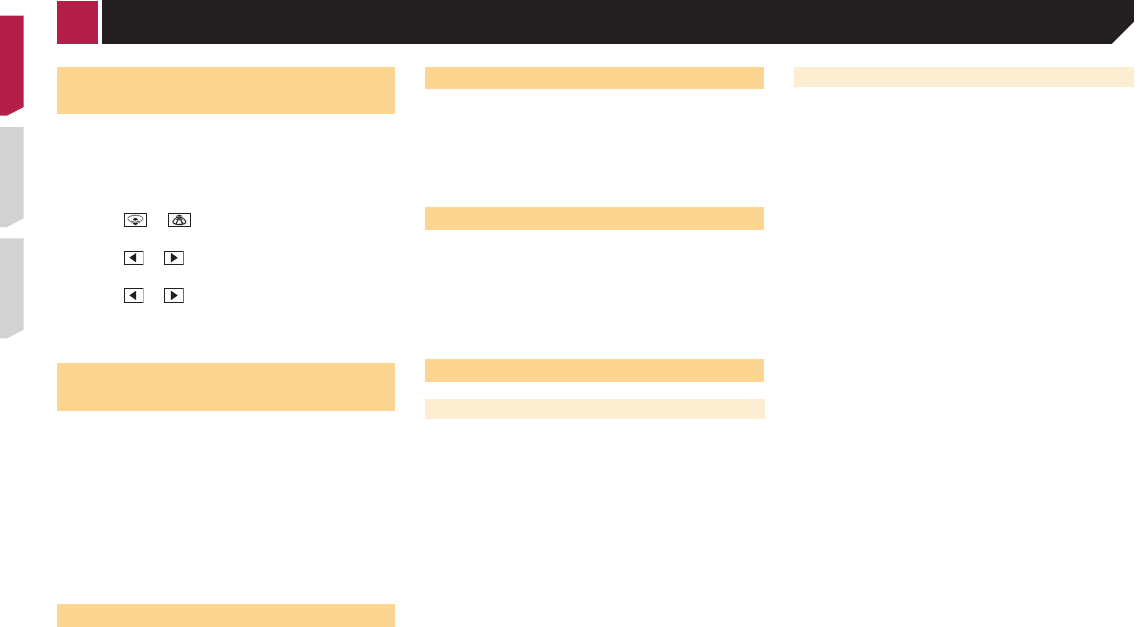
26
Selecting the theme color
A theme color can be selected from 3 different colors.
1 Display the “Theme” screen.
2 Touch [Theme].
3 Touch the color you want.
Adjusting the subwoofer
settings
p This function is available only when “Subwoofer” is “On”.
Using the subwoofer output on page 25
1 Display the “Audio” setting screen.
Displaying the “Audio” setting screen on page 25
2 Touch [Subwoofer Settings].
3 Touch or to turn the subwoofer phase
to normal or reverse.
4 Touch or to adjust the subwoofer level
between -24 and 6.
5 Touch or to adjust the subwoofer
frequency.
The following items are available:
80Hz(default), 50Hz, 63Hz, 80Hz, 100Hz, 125Hz.
Switching the rear speaker
output
1 Turn the source off.
2 Display the “Audio” setting screen.
Displaying the “Audio” setting screen on page 25
3 Touch [Rear Speaker].
4 Touch to switch “Full” (default) or “Subwoofer
Settings”.
When this function is set to “Subwoofer
Settings”, “Preout” is fixed to “Subwoofer
Settings”.
Switching the RCA rear output
When “Rear Speaker” is set to “Subwoofer Settings”, this set-
ting is fixed to “Subwoofer Settings”.
1 Display the “Audio” setting screen.
Displaying the “Audio” setting screen on page 25
2 Touch [Preout] to switch “Subwoofer
Settings”(default) or “Rear”.
Boosting the bass
1 Display the “Audio” setting screen.
Displaying the “Audio” setting screen on page 25
2 Touch [Bass Booster].
3 Touch to select the bass boost level from 0 to
+6.
Setting the high pass lter
1 Display the “Audio” setting screen.
Displaying the “Audio” setting screen on page 25
2 Touch [High Pass Filter].
3 Touch the item.
The following items are available:
Off(default), 50Hz, 63Hz, 80Hz, 100Hz, 125Hz.
Using the equalizer
Recalling equalizer curves
There are seven stored equalizer curves that you can easily recall
at any time. Here is a list of the equalizer curves:
●
S.Bass is a curve in which only low-pitched sound is boosted.
●
Powerful is a curve in which low- and high-pitched sounds
are boosted.
●
Natural is a curve in which low- and high-pitched sounds
are slightly boosted.
●
Vocal is a curve in which the midrange, which is the human
vocal range, is boosted.
●
Flat is a flat curve in which nothing is boosted.
●
Custom1 is an adjusted equalizer curve that you create. If
you select this curve, the effect is applied to all AV sources.
●
Custom2 is an adjusted equalizer curve that you create. If
you select this curve, the effect is applied to all AV sources.
p
The default setting is “Powerful”.
1 Display the “Audio” setting screen.
Displaying the “Audio” setting screen on page 25
2 Touch [Graphic EQ].
3 Touch the equalizer you want.
Customizing the equalizer curves
You can adjust the currently selected equalizer curve setting
as desired. Adjustments can be made with a 5-band graphic
equalizer.
p
If you make adjustments when a curve “S.Bass”, “Powerful”,
“Natural”, “Vocal”, or “Flat” is selected, the equalizer curve
settings will be changed to “Custom1” mandatorily.
p
If you make adjustments when the “Custom2” curve is
selected for example, the “Custom2” curve will be updated.
p
“Custom1” and “Custom2” curves can be created common
to all sources.
1 Display the “Audio” setting screen.
Displaying the “Audio” setting screen on page 25
2 Touch [Graphic EQ].
3 Select a curve that you want to use as the basis
of customizing.
4 Touch the frequency for which you want to
adjust the level.
p If you trail a finger across the bars of multiple equalizer
bands, the equalizer curve settings will be set to the value of
the touched point on each bar.
< CRD4837-B >< CRD4837-B >
Audio adjustments
< CRD4837-B > 26