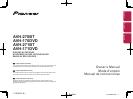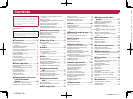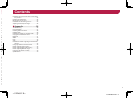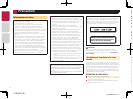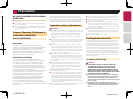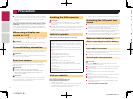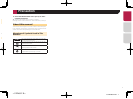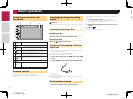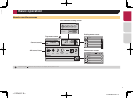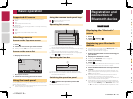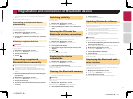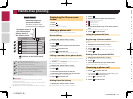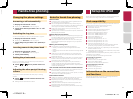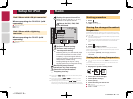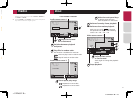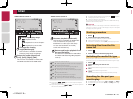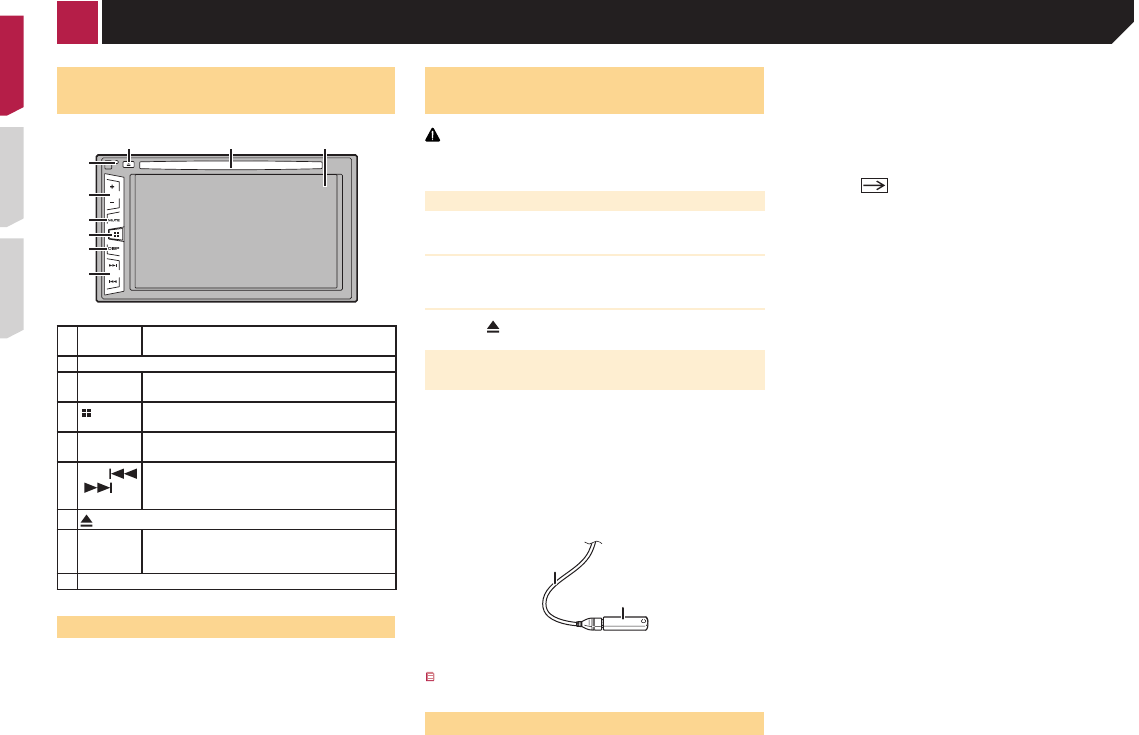
8
How to use the screens
4821
6/10
Radio
Disc
iPodRadio
Phone Book
abcdefghi
abcdefghi
abcdefghi
abcdefghi
abcdefghi
3
ABC
A
System
Month/Date
12hour 24hour
10 620141222
Time Format
d/m/y m/d/y
Bluetooth
Audio
Rear View
ON
AUXOFF
Top menu screen
Time and date setting screen
Setting menu screen
Phone menu screen
AV source icons
Current source
By pressing the button on any screen you can display the Top menu screen.
Checking part names and
functions
87 9
5
4
3
6
1
2
1 RESET
button
Resetting the microprocessor on page 6
2 Volume (+/–) button
3 MUTE
button
Press to switch the mute setting to on or off.
4
button
Press to switch the display between the top
menu screen and the current source screen.
5 DISP
button
Press to turn the display on or off.
6
TRK (
/ )
button
Performs manual seek tuning, fast forward,
reverse and track search controls.
7
button
8 Disc-
loading
slot
Inserting and ejecting a disc on page 8
9 LCD screen
Remote control
The remote control CD-R33 is sold separately.
For details concerning operations, see the remote control
manual.
Inserting/ejecting/connecting
media
CAUTION
Do not insert anything other than a disc into the disc-loading
slot.
Inserting and ejecting a disc
Inserting a disc
Insert a disc into the disc-loading slot.
Ejecting a disc
Press button to eject a disc.
Plugging and unplugging a USB stor-
age device
p This product may not achieve optimum performance with
some USB storage devices.
p
Connection via a USB hub is not possible.
p A USB cable is required for connection.
1 Pull out the plug from the USB port of the USB
cable.
2 Plug a USB storage device into the USB cable.
2
1
1 USB cable
2 USB storage device
Check that no data is being accessed before pulling out the
USB storage device.
On rst-time startup
1 Start the engine to boot up the system.
After a short pause, the splash screen comes on for a few
seconds.
The “Select Program Language” screen appears.
p
From the second time on, the screen shown will differ
depending on the previous conditions.
2 Touch the language that you want to use on
screen.
3 Touch .
The top menu screen appears.
< CRD4837-B >< CRD4837-B >
Basic operation
< CRD4837-B > 8