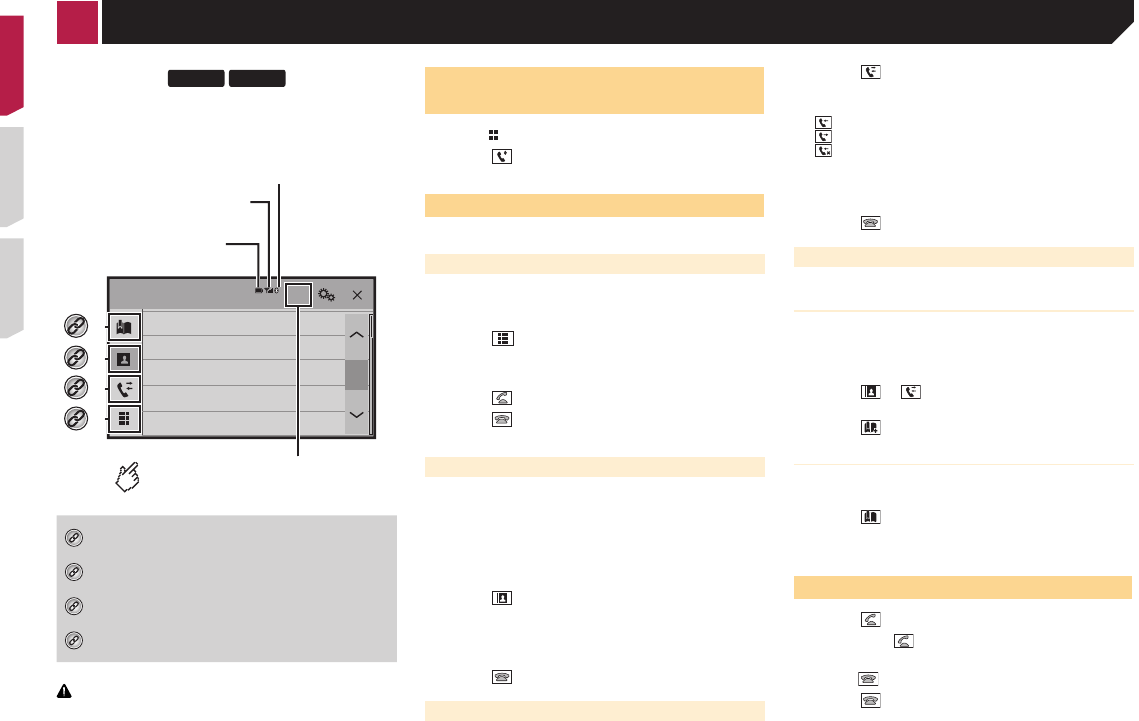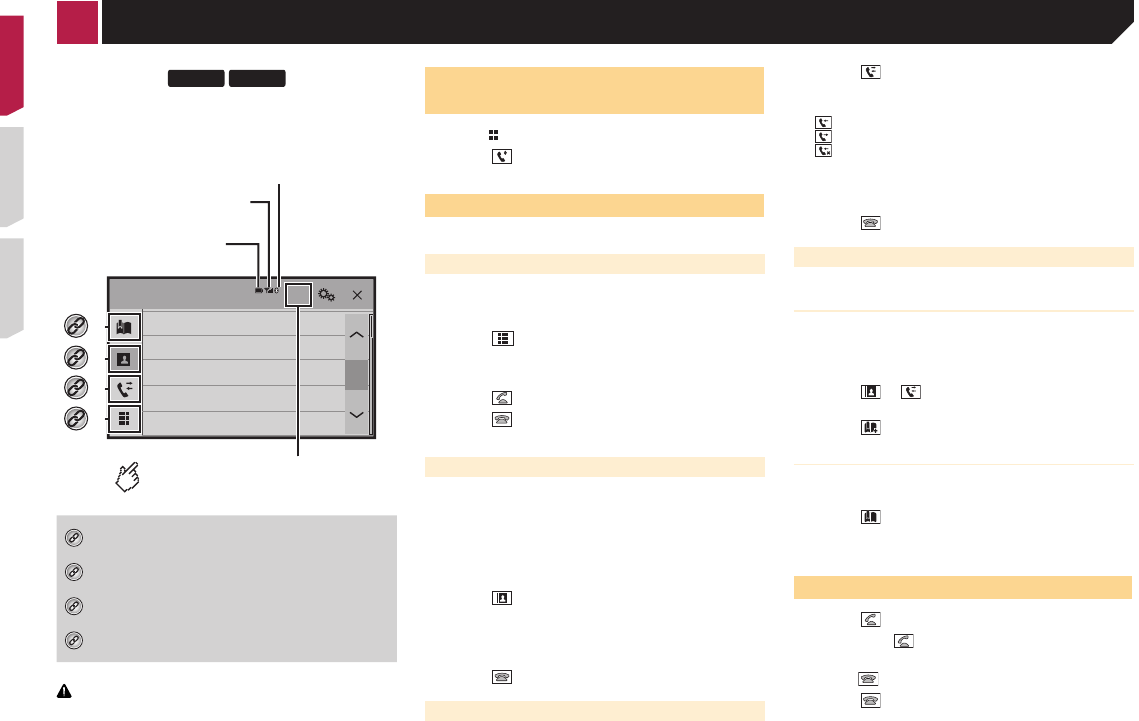
12
Phone Book
abcdefghi
abcdefghi
abcdefghi
abcdefghi
abcdefghi
3
ABC
A
connected indicator
Reception status of
the cellular phone
*2
*3
*1
*4
The device number of the
connected device is displayed.
Battery status of
the cellular phone
Switches to the initial search.
Displays the preset dial screen.
Using the preset dial lists on page 12
Switches to the phone book list.
Calling a number in the phone book on page 12
Switches to the missed, received and dialed call lists.
Dialing from the history on page 12
Switches the mode to enter the phone number
directly.
Direct dialing on page 12
CAUTION
For your safety, avoid talking on the phone as much as
possible while driving.
To use this function you need to connect your cellular phone to
this product via Bluetooth in advance.
Registration and connection of Bluetooth device on page 10
Displaying the Phone menu
screen
1 Press .
2 Touch .
The Phone menu screen appears.
Making a phone call
You can make a phone call in many different ways.
Direct dialing
1 Display the “Phone menu” screen.
Displaying the Phone menu screen on page 12
2 Touch .
3 Touch the number keys to enter the phone
number.
4 Touch to make a call.
5 Touch to end the call.
p You may hear a noise when you hang up the phone.
Calling a number in the phone book
p The contacts on your phone will be automatically transferred
to this product.
p
“Visibility” of the “Bluetooth” screen should be on.
Switching visibility on page 11
1 Display the “Phone menu” screen.
Displaying the Phone menu screen on page 12
2 Touch .
3 Touch the desired name on the list.
4 Touch the phone number you want to dial.
The dial screen appears and dialing starts.
5 Touch to end the call.
Dialing from the history
1 Display the “Phone menu” screen.
Displaying the Phone menu screen on page 12
2 Touch .
3 Touch the item to switch the history list.
The following items are available:
●
: Received call list
● : Dialed call list
● : Missed call list
4 Touch the desired entry on the list to make a
call.
The dial screen appears and dialing starts.
5 Touch to end the call.
Using the preset dial lists
Registering a phone number
You can easily store up to six phone numbers per device as
presets.
1 Display the “Phone menu” screen.
Displaying the Phone menu screen on page 12
2 Touch or .
On the “Phone Book” screen, touch the desired name.
3 Touch .
Dialing from the preset dial list
1 Display the “Phone menu” screen.
Displaying the Phone menu screen on page 12
2 Touch .
3 Touch the desired item you want to dial.
The dial screen appears and dialing starts.
Receiving a phone call
1 Touch to answer the call.
If you touch while getting a call waiting, you
can switch to the talking person.
Touch to reject the call.
2 Touch to end the call.
Changing the phone settings
Answering a call automatically
1 Display the “Bluetooth” screen.
Displaying the “Bluetooth” screen on page 10
2 Touch [Auto Answer] to switch “On” or “Off”
(default).
Switching the ring tone
You can select whether or not to use this product’s ring tone.
1 Display the “Bluetooth” screen.
Displaying the “Bluetooth” screen on page 10
2 Touch [Ring Tone] to switch “On” (default) or
“Off”.
Inverting names in the phone book
1 Display the “Bluetooth” screen.
Displaying the “Bluetooth” screen on page 10
2 Touch [Invert Name].
Setting the private mode
During a conversation, you can switch to private mode (talk
directly on your cellular phone).
Touch or to turn private mode on or
off.
Adjusting the other party’s listening
volume
This product can be adjusted to the other party’s listening
volume.
Touch to switch between the three vol-
ume levels.
p Settings can be stored for each device.
< CRD4837-B >
Hands-free phoning
< CRD4837-B >