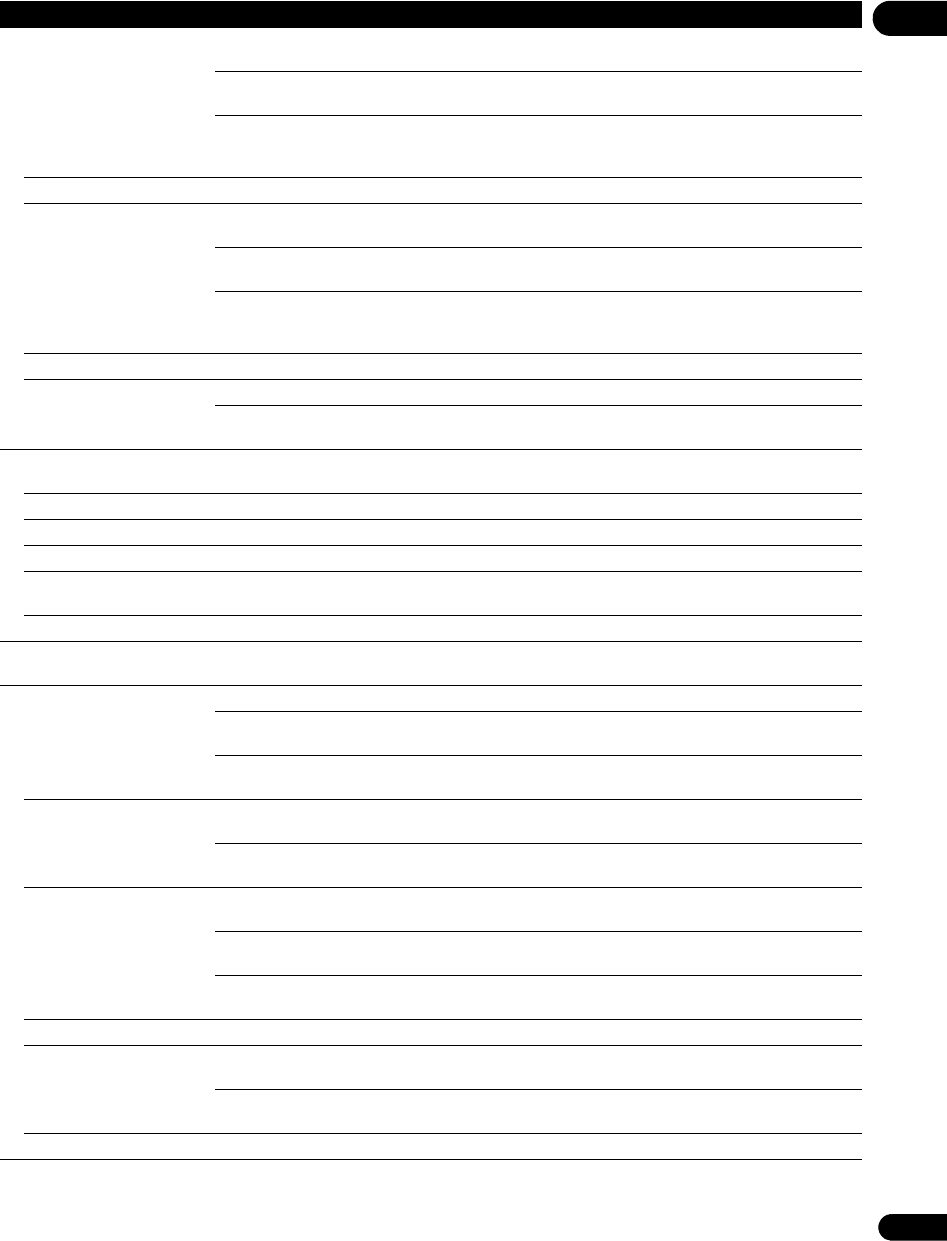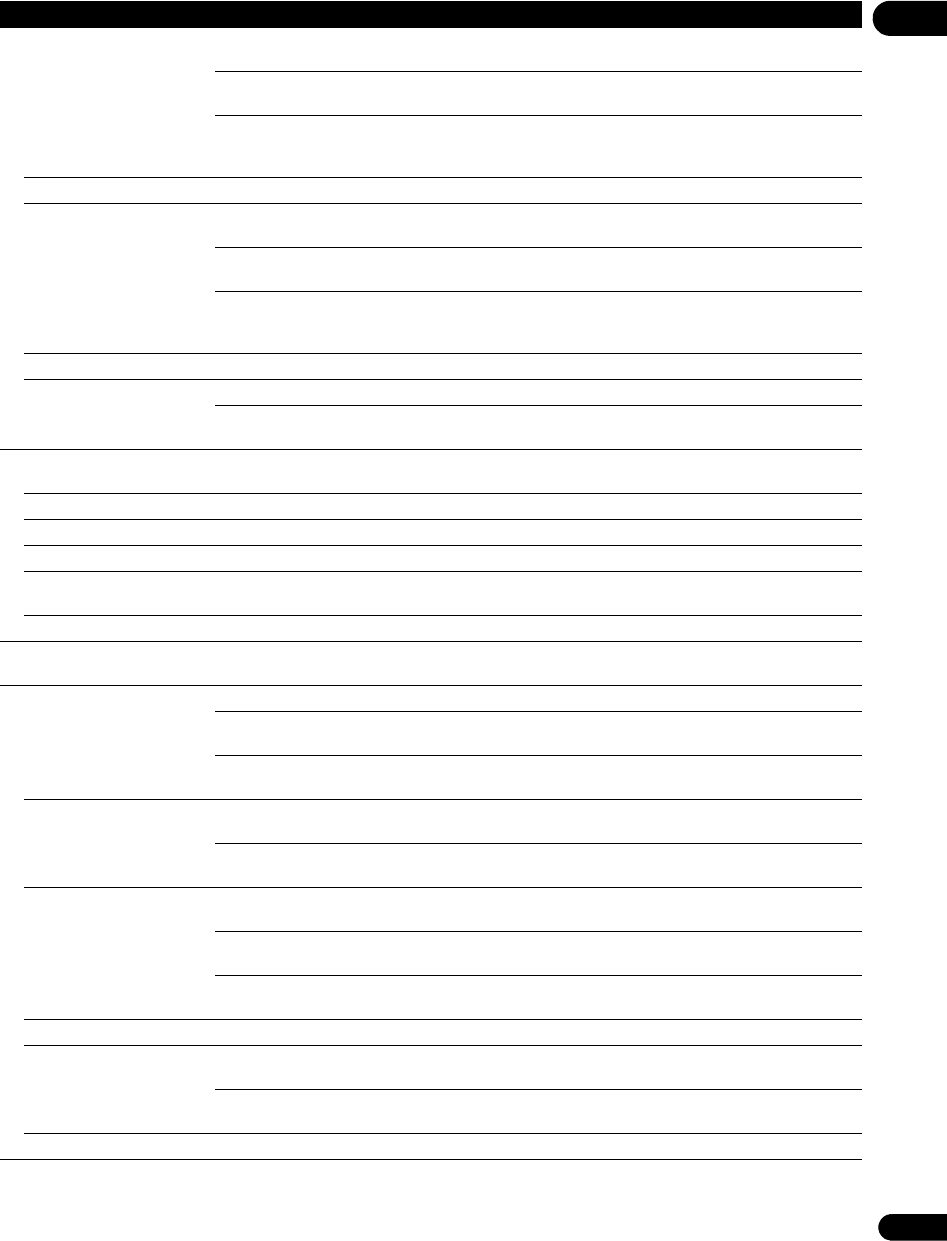
45
En
07
Language
Subtitle Language
* For some discs, it may not
be possible to change to the
selected language.
English Select this to set the default subtitle language for BD-ROM and DVD-Video
playback to English.
available languages Choose a language from the listed languages to set the default subtitle
language for BD-ROM and DVD-Video playback.
Other Continue to the next screen to set the default subtitle language for BD-ROM
and DVD-Video playback. You can select the language name or enter the
code number (see on page 54 for the code table).
If a language not recorded on the BD/DVD is set, one of the recorded languages is automatically selected and played.
BDMV/DVD-Video Menu
Lang.
* For some discs, it may not
be possible to change to the
selected language.
w/Subtitle
Language
Sets the language of BD-ROM and DVD-Video menus to the same as that set
for the subtitle language.
available languages Choose a language from the listed languages to set the default language for
BD-ROM and DVD-Video menus.
Other Continue to the next screen to set the default menu language for BD-ROM
and DVD-Video menus. You can select the language name or enter the code
number (see on page 54 for the code table).
If a language not recorded on the BD/DVD is set, one of the recorded languages is automatically selected and played.
Subtitle Display On Select this to display the subtitles.
Off Select this if you do not want to display the subtitles. Note that on some discs
the subtitles are displayed by force.
Data Management
Individual/Shared Data
Erase
Use this to display the list of data used for the BD-LIVE and BONUSVIEW functions and to erase the
data (page 49).
Remove the disc from the disc tray when changing the setting.
Application Data Erase Use this to erase bookmarks, high scores of games and other data (page 49).
Remove the disc from the disc tray when changing the setting.
Storage Format Select this to format the storage device on which the data used by the BD-LIVE and BONUSVIEW
functions is stored (page 49).
Remove the disc from the disc tray when changing the setting.
Setup Navigator Start making the settings using the Setup Navigator menu. For details, see Making settings using
the Setup Navigator menu on page 23.
Playback
Still Picture Field This eliminates instability of the picture when playback is paused.
Frame This makes pictures clear when playback is paused, but instability may be
observed.
Auto Field or Frame is switched automatically according to the disc or file being
played.
Angle/Secondary Indicator On Select this to display the angle mark, secondary video mark and secondary
audio mark on the TV screen (pages 30 and 31).
Off Select this if you do not want to display the angle mark, secondary video mark
and secondary audio mark on the TV screen.
Hybrid Disc Playback BD The BD layer of hybrid discs with two or more layers (BD and DVD or CD) is
played.
DVD The DVD layer of hybrid discs with two or more layers (BD and DVD) is played.
If there is no DVD layer, the BD layer is played.
CD The CD layer of hybrid discs with two or more layers (BD and CD) is played. If
there is no CD layer, the BD layer is played.
Remove the disc from the disc tray when changing the setting.
BDMV/BDAV Playback
Priority
BDMV Select this to play the BDMV format on BD-R/-RE discs containing both
BDMV and BDAV formats.
BDAV Select this to play the BDAV format on BD-R/-RE discs containing both
BDMV and BDAV formats.
Remove the disc from the disc tray when changing the setting.
Setting Options Explanation
V6000_CUXJ_EN.book 45 ページ 2009年6月5日 金曜日 午前11時57分