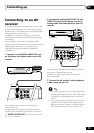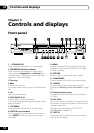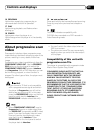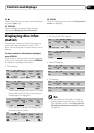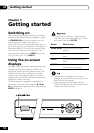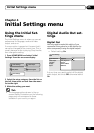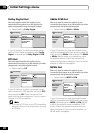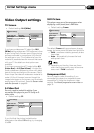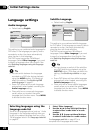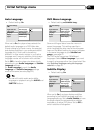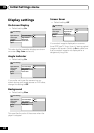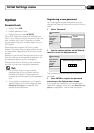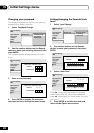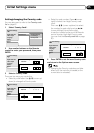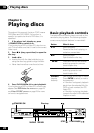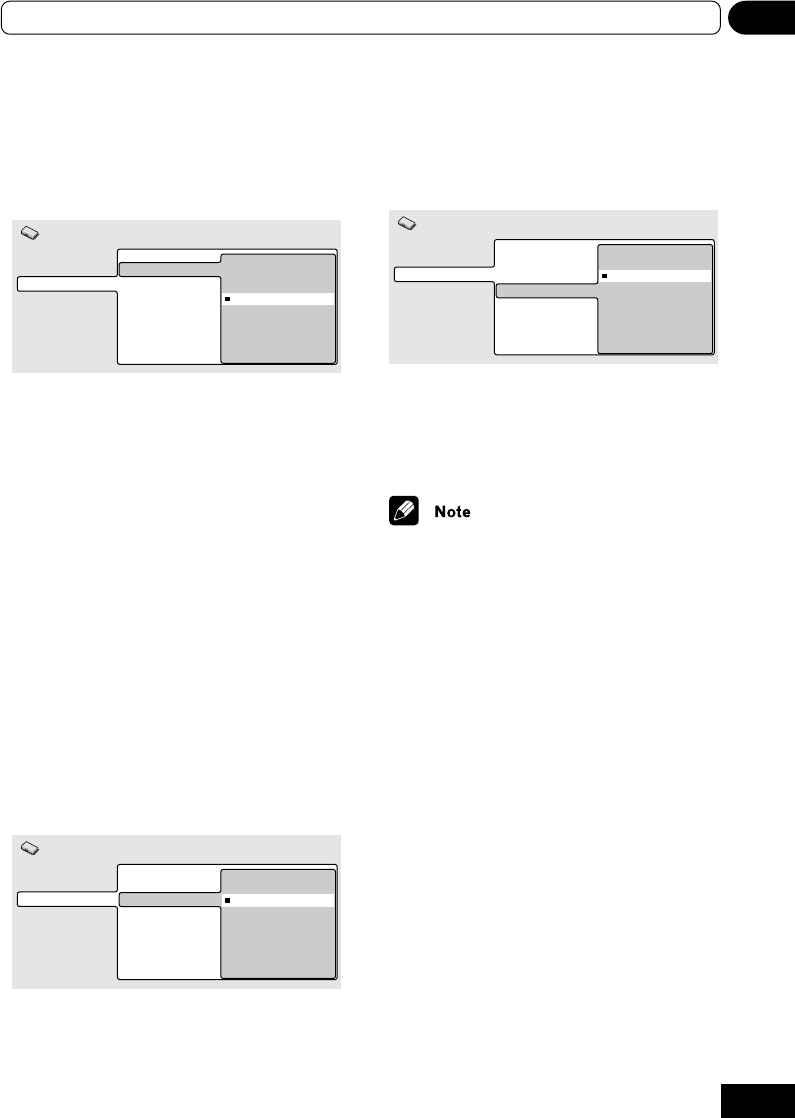
21
05Initial Settings menu
Video Output settings
TV Screen
• Default setting: 16:9 (Wide)
Digital Audio Out
Video Output
Language
Display
Option
TV Screen
S-Video Out
Still Picture
4:3 (Letter Box)
4:3 (Pan&Scan)
16:9 (Wide)
Initial Settings
If you have a widescreen TV, select the 16:9
(Wide) setting-widescreen DVD software is then
shown using the full screen area. When playing
software recorded in conventional (4:3) format,
the settings on your TV will determine how the
material is presented-see the manual that came
with your TV for details on what options are
available.
If you have a conventional TV, select either 4:3
(Letter Box) or 4:3 (Pan & Scan). In Letter Box
mode, widescreen software is shown with black
bars at the top and bottom of the screen. Pan &
Scan chops the sides off widescreen material to
make it fit the 4:3 screen (so even though the
image looks larger on the screen, you’re actually
seeing less of the picture). See also Screen sizes
and disc formats on page 65.
S-Video Out
You only need to make this setting if you
connected this player to your TV using an S-
video cable.
• Default setting: S2
Digital Audio Out
Video Output
Language
Display
Option
TV Screen
S-Video Out
Still Picture
S1
S2
Initial Settings
If you find that the picture is stretched or
distorted on the default S2 setting, try changing
it to S1.
Still Picture
This player uses one of two processes when
displaying a still frame from a DVD disc.
• Default setting: Frame
Digital Audio Out
Video Output
Language
Display
Option
TV Screen
S-Video Out
Still Picture
Field
Frame
Auto
Initial Settings
The default Frame setting produces a sharper
image, but more prone to shake than field stills.
• Field – produces a stable, generally shake-
free image
• Auto – automatically chooses the best
setting each time
• Depending on the disc, there are times
when the picture quality may not become
clear, even if Field is selected.
Component Out
You only need to make this setting if you
connected this player to a progressive scan
compatible TV using the component video
outputs. See About progressive scan video on
page 15.