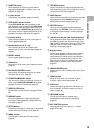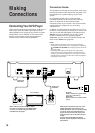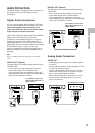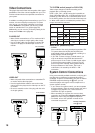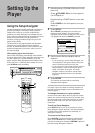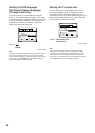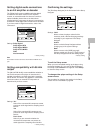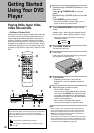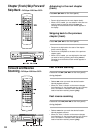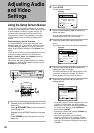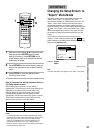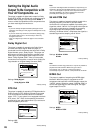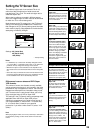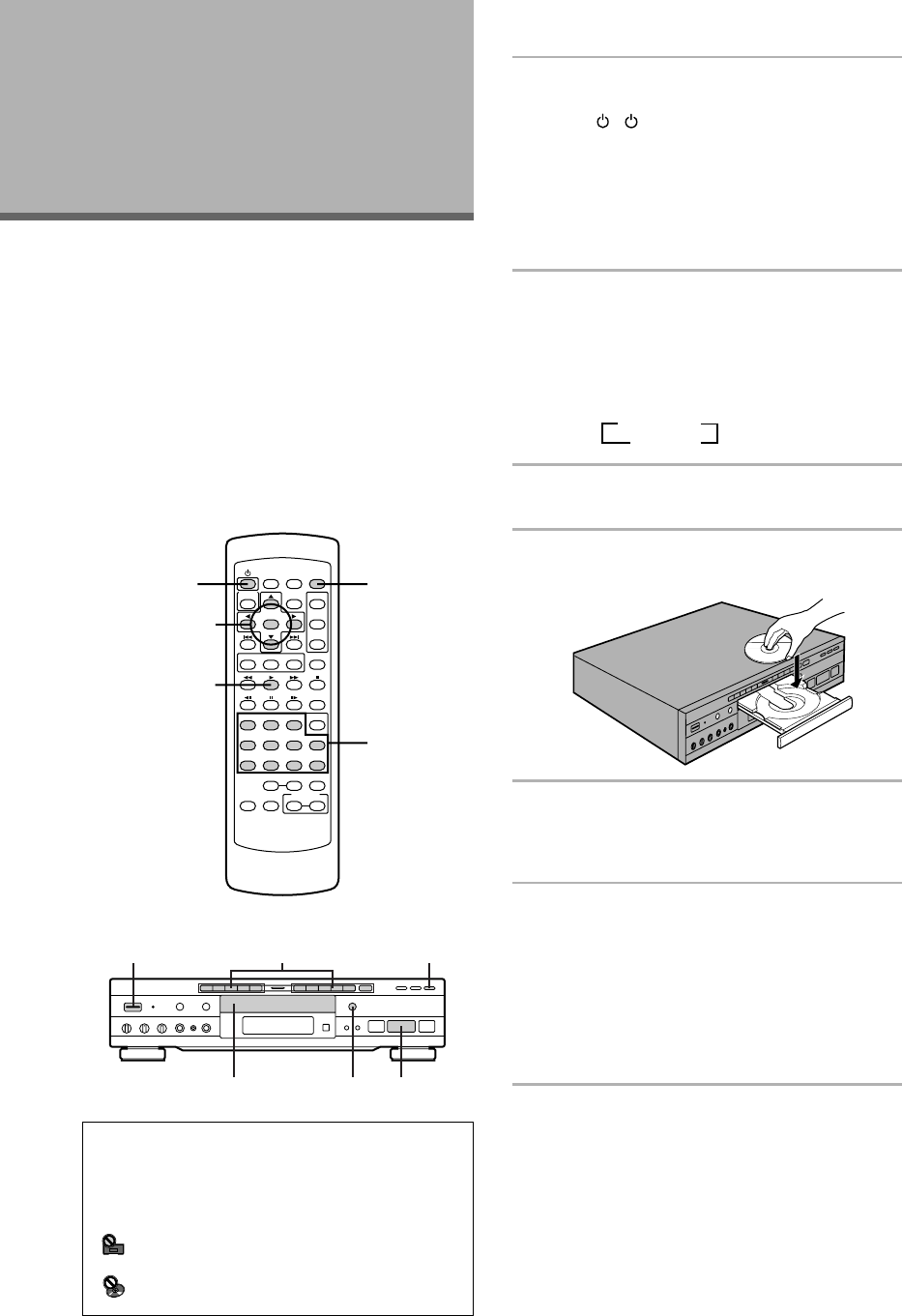
22
Playing DVDs, Super VCDs,
Video CDs and CDs
– DVD/Super VCD/Video CD/CD
Before you can start to enjoy the digital audio and video
on DVDs, be sure that you have either performed the
Setup Navigator procedure described in the previous
section or made the necessary settings in the Setup
screen menus as outlined in the next section to set up
the player to correspond to your home system. Having
made these settings, you are now ready to start using
the player to enjoy DVDs, Super VCDs, Video CDs, and
CDs.
1 [Models having a STANDBY/ON button on the
main unit]
Press
( STANDBY/ON on the front
panel).
[Models having a POWER switch on the main
unit]
Press POWER on the front panel.
• When the STANDBY indicator lights, you can
power on with the remote control.
2 Press KARAOKE MODE to select Normal
mode.
Karaoke mode: When using the Karaoke function
Normal mode: When enjoying movies or music
• Each time you press this button, the setting
changes as follows:
3 Press OPEN/CLOSE 0.
The disc tray comes out.
4 Load a disc.
Load a disc with the label side facing up, using the
disc tray guide to align the disc.
5 Press PLAY 3.
• Depending on the disc, a menu may be
displayed. If a menu is displayed, proceed to
step 6.
6 Select the item you want to view.
• When a DVD is loaded:
Use the cursor buttons (2/3/5/∞) to select the
item, then press ENTER. You may also be able
to use the number buttons for direct selection
(Depending on the disc, you may not be able to
use the number buttons).
• When a Super VCD/Video CD is loaded:
Use the number buttons to select the item.
Notes
• Noise is output if you make digital audio connections to a
receiver or amplifier that does not have a built-in decoder.
Check that the digital audio output format selected in the
Audio 1 menu corresponds to the audio components you
have made connections to (page 28).
• The TV screen size is factory set to present the wide screen
format (16:9 aspect ratio). If you have a standard TV screen
(4:3 aspect ratio), this setting can be changed to match your
TV screen size in the Video menu (page 29).
Getting Started
Using Your DVD
Player
6
534
1 2
When an operation is prohibited
There are times when you are using the player and attempt to
perform an operation, but for some reason it cannot be
performed. When this occurs, one of the two following icons
appears on the screen.
The operation is prohibited by the player.
The operation is prohibited by the programming on
the disc.
=
Karaoke
Normal
+
3
6
1
6
5