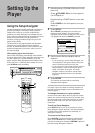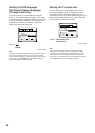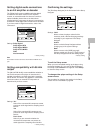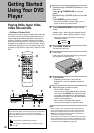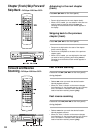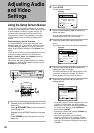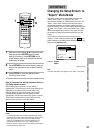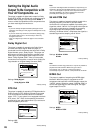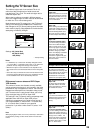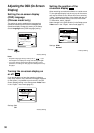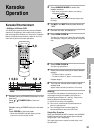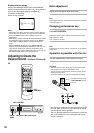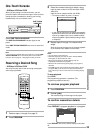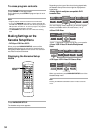27
Changing the Setup Screen to
“Expert” Menu Mode
The Setup screen menus are divided into two levels,
“Basic” and “Expert”, to make this unit more
convenient to operate for different levels of users. The
“Basic” menu mode contains functions that may be
considered necessary for the basic operations of this
player and helpful on-screen information identified by the
i
mark. The “Expert” menu mode adds to the “Basic”
menu mode additional functions of the player that can
be adjusted to further personalize performance of the
player.
In this manual, functions that are contained in the
“Expert ” menu mode are identified by the
Expert
icon.
Make changes to the [Setup Menu Mode] setting in the
Setup screen General menu.
Settings: Expert
Basic*
* Factory setting
Note
On-screen information only appears in the “Basic” menu mode.
ADJUSTING AUDIO AND VIDEO SETTINGS
Parental Lock – Level 8
Setup Navigator
Setup Menu Mode
Audio1 GeneralLanguageVideo2
Move
Exit
Expert
Basic
SETUP
Detailed setup mode
7 Use the cursor buttons (5/∞) to select a new
setting and press ENTER to set the new
setting in memory. Press RETURN or the
cursor button (2) to exit the options without
making any changes.
8 Press RETURN or the cursor button (2) to go
back to the main menu bar to select another
menu.
9 Press SETUP to close the Setup screen.
The Setup screen closes.
How to interpret the setting indicator colors in
the Setup screen menus
When setting up the system, or when making
adjustments, it is convenient to know what settings are
applicable to the different disc formats. When the
settings appear for each menu option, the currently
selected setting appears with the setting indicator
highlighted in one of three colors: blue, green or yellow.
These colors correspond to what formats the menu
option effects as shown in the table below.
Notes
• If a setting applicable only to DVDs is changed while a Super
VCD/Video CD or CD is loaded, a blue DVD icon appears in the
upper right hand corner of the screen to indicate that the
setting is not applicable to the currently loaded disc. The
setting will be effective the next time a DVD is loaded.
• The blue indicator is shown for the [TV Screen], but the aspect
can be switched for Super VCD.
Color of indicator Disc format(s)
Blue DVD only
All compatible formats
DVD/Super VCD/Video CD
Green
Yellow
IMPORTANT
9
7
8
7
7,8