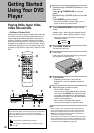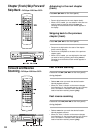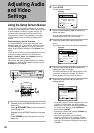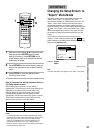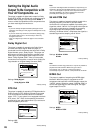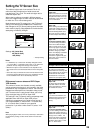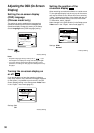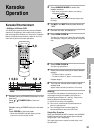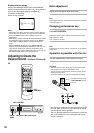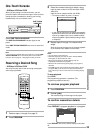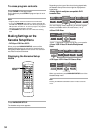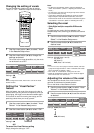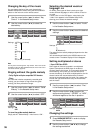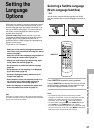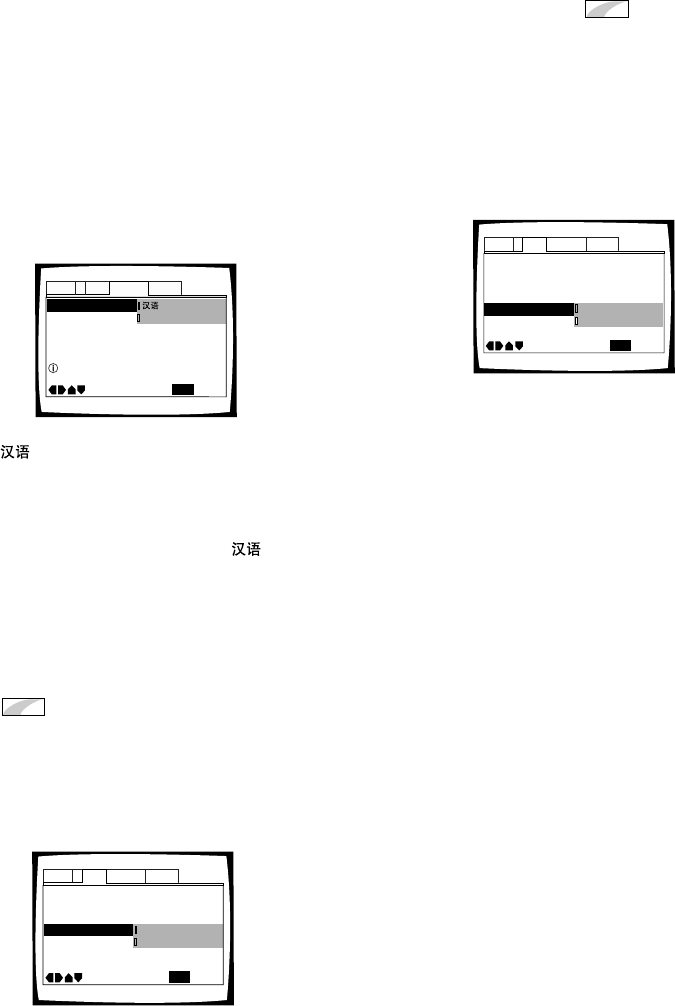
30
Adjusting the OSD (On-Screen
Display)
Setting the on-screen display
(OSD) language
(Chinese model only)
This setting is used to establish the language that
operation indicators and on-screen messages and
operations display. Change this setting in the Setup
screen Language menu [OSD Language] setting.
Settings: *
English
* Factory Setting
Notes
• The [OSD Language] setting is factory set to “ ”. If you
want English to be displayed, change this setting to English.
• If you have already completed the Setup Navigator screen
operations, the settings on this page have already been set by
the player.
Turning the on-screen display on
or off
Expert
If you would rather not have the operation indicators
(Play, Stop, Resume, etc.) and other messages displayed
on the screen, it is possible to turn them off in the [On
Screen Display] setting in the Setup screen Video menu
in the “Expert” menu mode (page 27).
Settings: On*
Off
* Factory Setting
Setting the position of the
on-screen display
Expert
When watching conventional software on a wide screen
TV, the operation display is at the very top of the screen,
and may be difficult to see. When this occurs, selecting
“Wide” changes the position of the display and lets you
see operation indicators clearly even on a wide screen
TV. Otherwise, select “Normal”.
Make changes in the [OSD Position] in the Setup screen
Video menu in the “Expert” menu mode (page 27).
Settings: Wide
Normal*
* Factory Setting
OSD Language English
Audio Language -
Subtitle Language -
Auto Language -
Audio1 GeneralLanguageVideo2
Move
Exit
English
English
On
SETUP
Setup player's OSD language
TV Screen –
Picture Quality –
Still Picture –
On Screen Display – On
OSD Position
Angle Indicator-
Audio1 GeneralLanguageVideo2
Move
Exit
Standard
16:9(Wide)
Field
Wide
Normal
SETUP
OSD Position
- Normal
Angle Indicator
– On
TV Screen –
Picture Quality –
Still Picture –
On Screen Display
Audio1 GeneralLanguageVideo2
Move
Exit
Standard
16:9(Wide)
Field
On
Off
SETUP