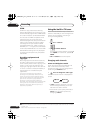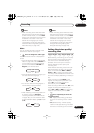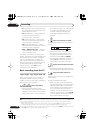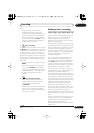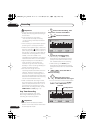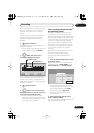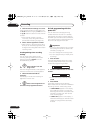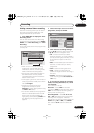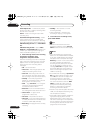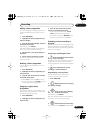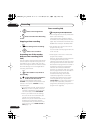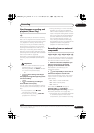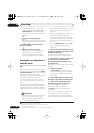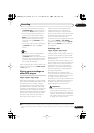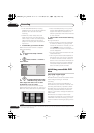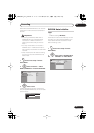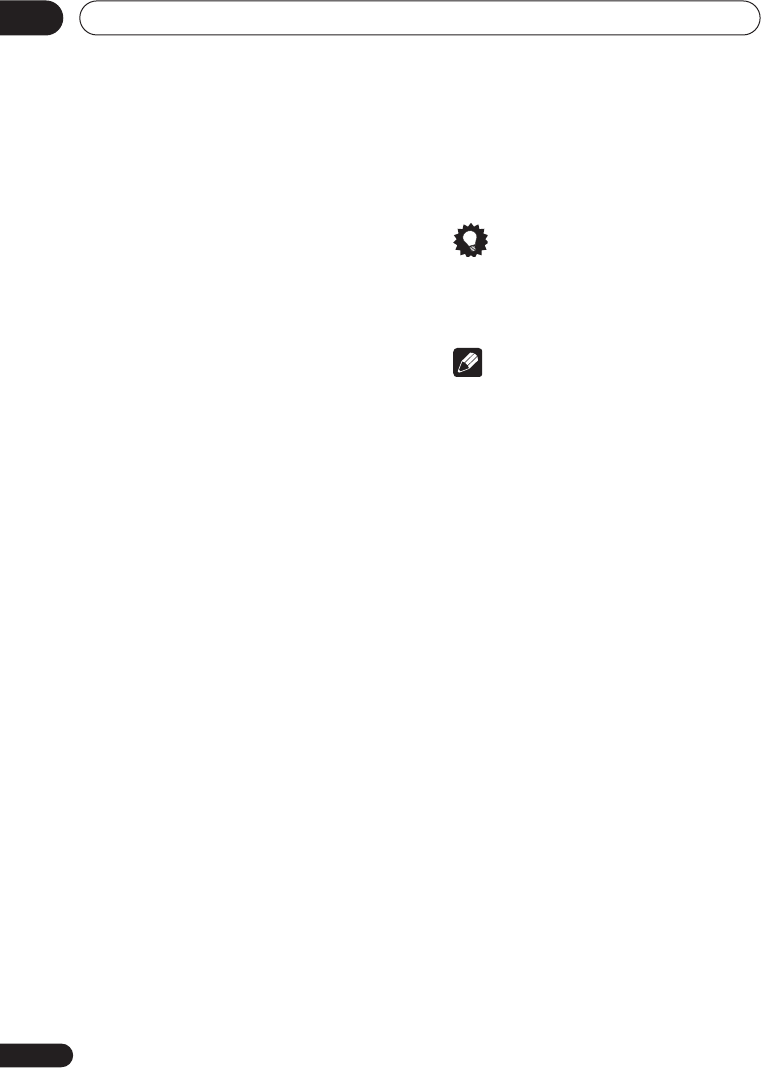
Recording
05
44
En
Auto Replace Rec.
– Automatically erases
the previous daily or weekly recording when
the next one is recorded.
Genre
– Select a record genre (for HDD
recording only).
Dual Mono/Bilingual Recording
– Select
which channel of a dual mono/bilingual
broadcast to record (necessary if recording
to a Video mode DVD or to the HDD with the
HDD Recording Format
set to
Video Mode
On
).
HDD Recording Format
– Select
Video
Mode On
or
Video Mode Off
depending on
whether you need high-speed copying to
Video mode DVD capability or not.
5 After entering all the timer recording
information, highlight ‘Store
Programme’ and press ENTER.
The timer recording list screen is displayed
again. The timer programme you just input
appears in the list. The rightmost column
shows various timer recording status
messages:
•
OK
– Can be recorded.
•
Time Over
– Not enough space on the
HDD (the recording won’t finish).
•
Over 12h
– Recording time of over 12
hours set (when recording to the HDD
the recording will be split into two titles).
•
Overlap
– Two timer programmes
partially or completely overlap. The one
starting earlier will take priority.
•
Until
... (eg.,
Until 8/13
) – For a regular
recording, the last programme that
could be recorded is shown.
•
Data Over
–Can’t record because the
disc management area of the disc is full.
• Cancel Once
– A regular timer
programme is set to skip.
• Can’t Rec
– Not possible to record.
•
Title Over
– Can’t record because there
is already the maximum number of titles
on the disc (HDD: 999; DVD: 99).
• Recording
– The programme is currently
recording.
• Standby
– The recorder is in timer
recording standby.
•
nothing displayed
– Another timer
recording or copying is in progress.
6 To exit the timer recording screen,
press HOME MENU.
Tip
• To enter a title name for the timer
recording in advance, select
Set Title
Name
and follow the on-screen display.
Note
• If you set a DVD timer recording but
there is no recordable DVD disc loaded,
or the disc loaded doesn’t have enough
free space for the complete recording,
Recovery
is shown. In this case (unless
you load a suitable disc before the
recording actually starts), the recorder
will use the HDD for recording. (The
message
Can’t Rec
will appear if there
are already 999 titles on the HDD or if
there is not enough free space on the
HDD for recording.)
• For a DVD timer recording, if
Optimized
Rec
(see
Optimized Rec
on page 112) is
set to
On
, the recorder will adjust the
recording quality to try and fit the
recording on the disc. If the recording
will not fit onto the disc even on
MN1
(
MN4
for DVD+R/+RW) recording
quality then the Recovery Recording
feature will automatically make the
recording to the HDD instead.
• If there is very little free space left on the
HDD, an Auto Replace Recording may
not complete successfully.
• If the HDD is being used for playback or
high-speed copying when an Auto
Replace Recording is due to start, the
new timer recording will not replace the
old one. However, the next time the timer
recording starts, both of the older two
programmes will be erased.
DVR650HS_TLT_EN.book 44 ページ 2007年3月20日 火曜日 午後12時19分