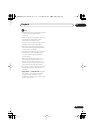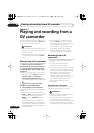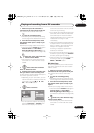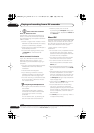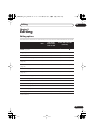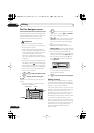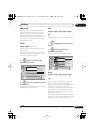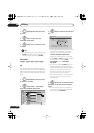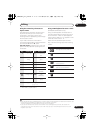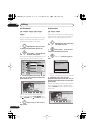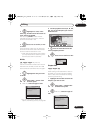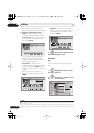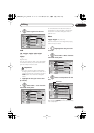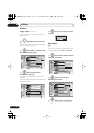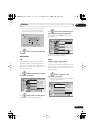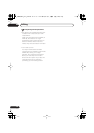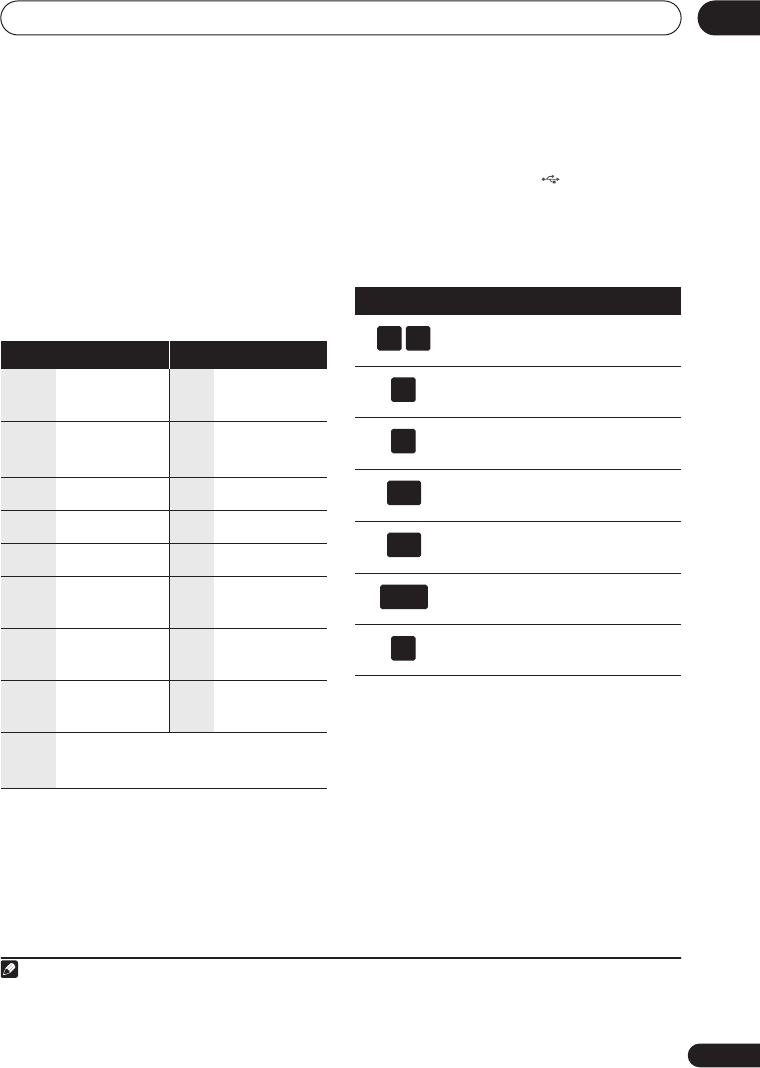
Editing
71
En
08
Using the remote key shortcuts to
input a name
The table below shows the remote control
key shortcuts that you can use to input
characters in the name input screen.
Pressing a button repeatedly cycles through
the characters shown.
If you want to enter two characters in
succession that are both on the same button
(for example a
P
and an
R
), press
FWD SCAN
to advance the cursor one
space manually between inputting the two
characters.
*1
lower-case: ÿ; upper-case: ß
Using a USB keyboard to enter a name
(DVR-650H-S/DVR-550H-S only)
Using a USB keyboard connected to this
recorder makes entering names very quick
and convenient.
1
When in USB keyboard
input mode, a USB icon ( ) appears in the
lower-left of the screen.
2
Other than the standard alpha-numeric
keys, use the following keys when entering
names:
Key
Characters Key Characters
1
. , ’ ? ! – & 1
6
m n o 6 ö ô ò ó
ø ñ
2
a b c 2 ä à á â
ã æ ç
7
p q r s 7 $
ÿ/ß
*1
3
d e f 3 è é ë ê
8
t u v 8 ü ù û ú
4
g h i 4 î ï ì í ¡
9
w x y z 9
5
j k l 5 £
0
0
[cursor back]
[cursor
forward]
/
[change case]
CLEAR
[clear
character]
<space>
[finish name
input]
+
~
( ) _ / : ; ” ` ^ @ #
∗
% ¥ | + =
{ } [ ] < >
Note
1• It’s possible that some USB keyboards will not work exactly as expected when connected to this recorder. See
also
Connecting a USB device
on page 24 for more connection information.
• Certain keyboards may not be able to correctly input all characters.
2 If you use the remote control to enter a name when in the USB keyboard input mode, the recorder will
automatically switch to remote control input mode. Press any key on the USB keyboard to return to USB
keyboard input mode.
Key
Function
Change the cursor position
Select
CAPS
Select
small
Delete character at the current
cursor position
Delete the character at the
previous cursor position
Enter the name
Exit the input screen
F1
F2
delete
back
space
enter
esc
DVR650HS_TLT_EN.book 71 ページ 2007年3月20日 火曜日 午後12時19分