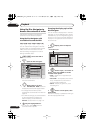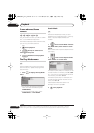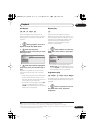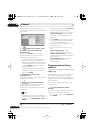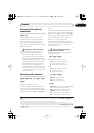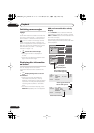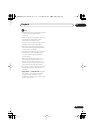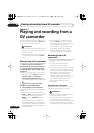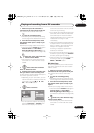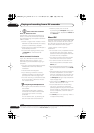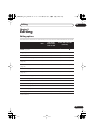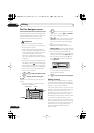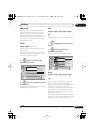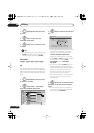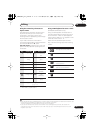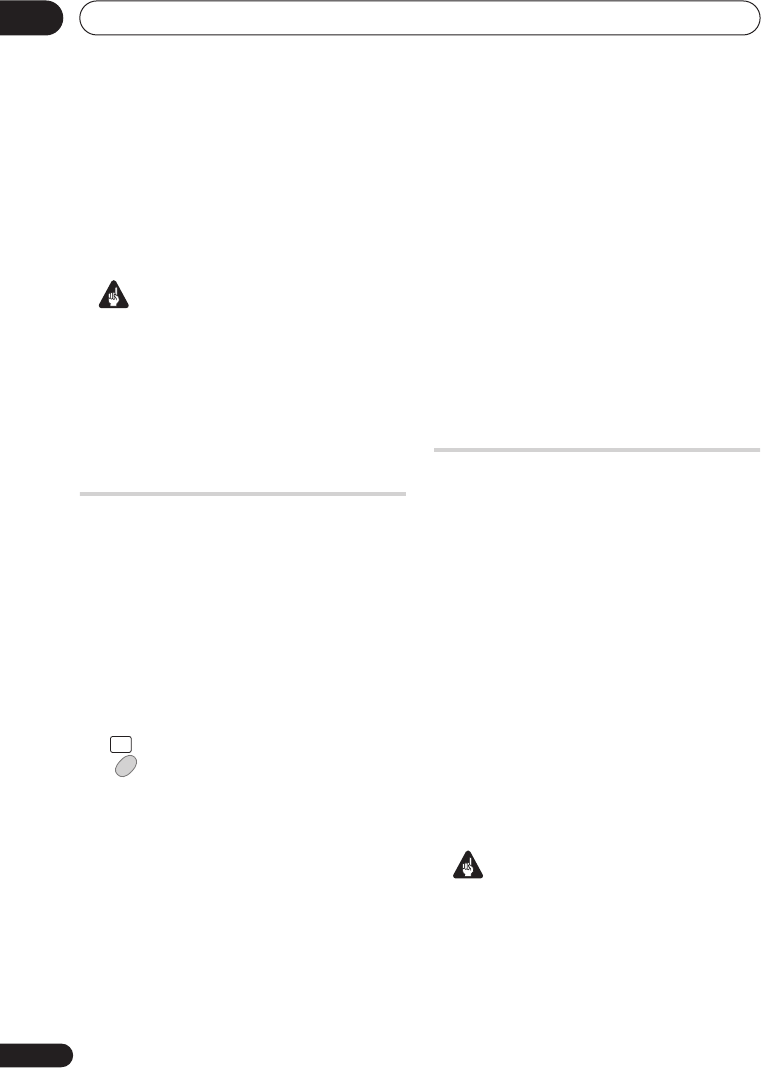
Playing and recording from a DV camcorder
07
64
En
Chapter 7
Playing and recording from a
DV camcorder
You can play back and record video from a
DV camcorder connected to the
DV IN
jack
on the front panel of this recorder.
Important
• If you connect a second recorder using a
DV cable, you cannot control the second
unit from this one.
• You can’t control this unit remotely from
a component connected to the
DV IN
jack.
Playing from a DV camcorder
1 Make sure your DV camcorder is
connected to the front panel DV IN jack.
2 From the Initial Setup menu, check
that the DV audio input is setup as you
would like.
See
DV Input
on page 109 for more on this.
• Check also that the
Audio In
settings for
External Audio
and
Dual Mono
Recording/Bilingual Recording
are as
you want them (see
Audio In
on page 108).
3 Select ‘DV’, then ‘DV Video
Playback’ from the Home Menu.
4 Start playback on the camcorder.
Images from the camcorder should appear
on your TV.
• To record the incoming video, Use the
HDD
and
DVD
button to select the HDD
or a DVD for recording, then press
ì
REC
. Press
STOP REC
to finish
recording.
If there is no signal from the device
connected to the DV jack, or the signal is
copy-protected, recording will pause. It
will automatically restart once there is a
recordable signal.
• The recorder will only start recording
from the
DV IN
jack if there is a valid
signal. Recording will pause if the signal
is interrupted during recording.
• If your source is copy-protected using
Copy Guard, you will not be able to
record it. See
Restrictions on video
recording
on page 35 for more details.
Recording from a DV
camcorder
• The source signal must be DVC-SD
format.
• You can’t record date and time
information from DV cassette.
• During DV recording, if a part of the tape
is blank, or has copy-protected material
on it, this recorder will pause recording.
Recording will restart automatically
when there is a recordable signal.
However, if there is more than two
minutes of blank tape, this recorder will
stop recording and the camcorder
should stop (depending on the
camcorder).
Copying from a DV source
Using the recorder’s remote, you can control
both the camcorder and this recorder.
Important
• Some camcorders cannot be controlled
using this recorder’s remote.
• For best results when recording from a
DV camcorder to this recorder, we
recommend cueing the camcorder to the
place you want to start recording from
and setting the camcorder to play-pause.
HOME
MENU
DVR650HS_TLT_EN.book 64 ページ 2007年3月20日 火曜日 午後12時19分