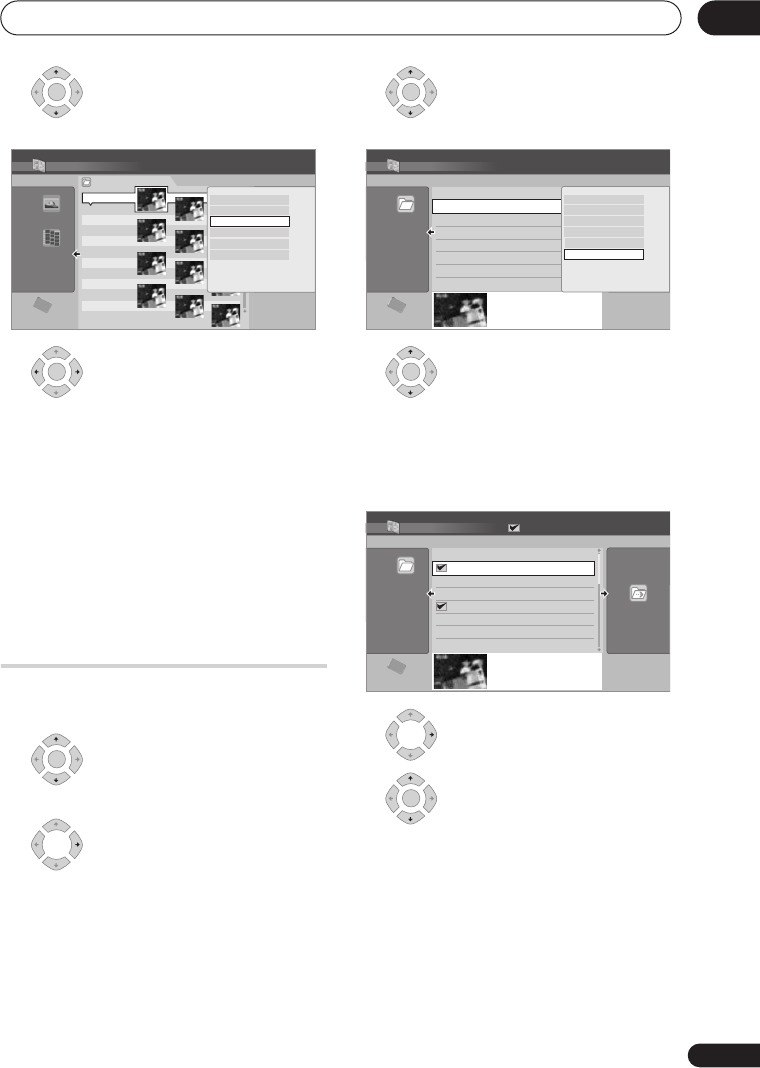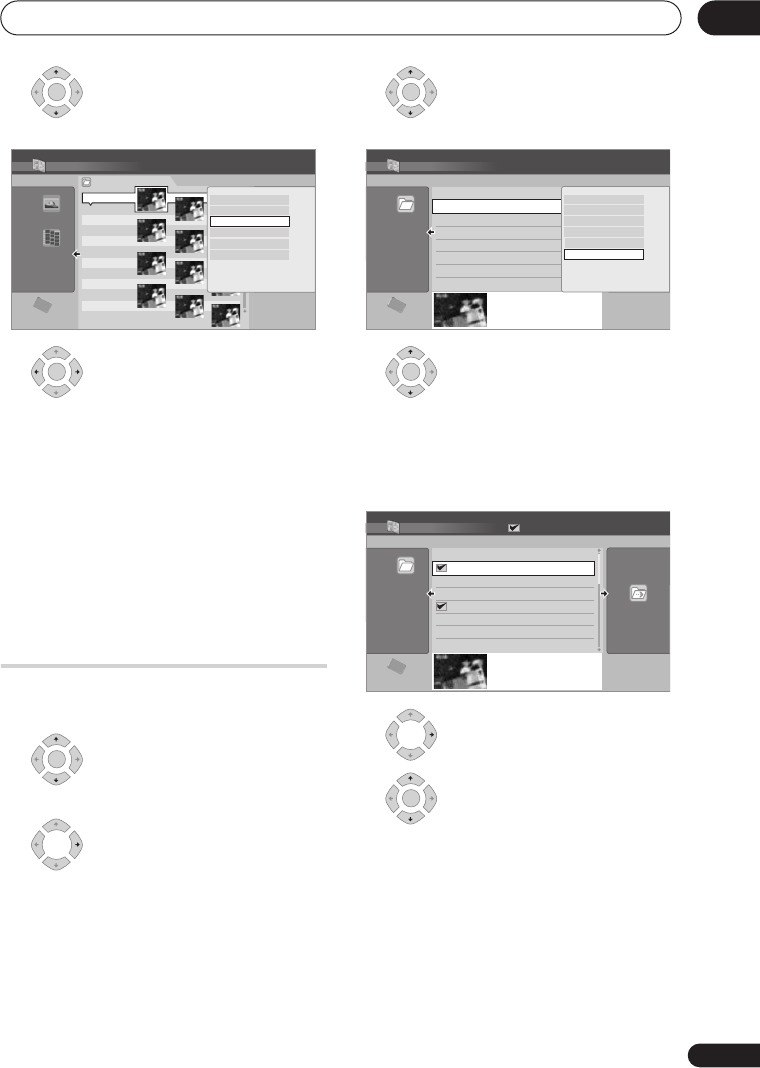
The PhotoViewer
95
En
11
3 Select ‘Copy to HDD’ from the
menu.
4 Select ‘Yes’ to confirm and
copy the folder(s)/file(s), or ‘No’ to
cancel.
• The files will be copied to the HDD with
the same folder structure as the original.
• Importing to the HDD will not work if
there is insufficient space on the HDD,
or if there are already the maximum
number of files and/or folders on the
HDD (999 folders/999 files per folder).
Selecting multiple files or
folders
The Multi-Mode allows you to select multiple
folders/files at once for importing or editing.
1 Select the folder containing
the files you want to import.
2 Display the command menu.
3 Select ‘Multi-Mode’ from the
menu.
4 Select files/folders from the
list.
An orange check mark box (
) is shown by
the item you selected. A blue check mark
box (
) appears on the folder select screen
when files from that folder are selected.
5 Display the command menu.
6 Select the command you want
to apply to all the selected items.
ENTER
HDD
File
001 PIOR0000
002 PIOR0001
003 PIOR0002
004 PIOR0003
005 PIOR0004
006 PIOR0005
007 PIOR0006
008 PIOR0007
009 PIOR0008
010 PIOR0009
011 PIOR0010
012 PIOR0011
100.0 G
Remain
1/84
PhotoViewer CD/DVD
Folder2 Folder Size 999 MB
12 Files
FILE
MENU
Start Slideshow
Copy all to HDD
Copy to HDD
Print
Detailed Information
Multi-Mode
ENTER
ENTER
ENTER
HDD
Folder
002 Folder2
Files 999
Folder 999 MB
100.0 G
Remain
1/3
PhotoViewer HDD
002
Folder2
003
Folder3
004
Folder4
005
Folder5
006
Folder6
007
Folder7
008
Folder8
001
Folder1
Select Folder
FOLDER
MENU
Start Slideshow
Start Audio Slideshow
New Folder
Folder Options
Copy to DVD
Multi-Mode
ENTER
HDD
Folder
002 Folder2
Files 999
Folder 999 MB
100.0 G
Remain
1/3
PhotoViewer HDD
002
Folder2
003
Folder3
004
Folder4
005
Folder5
006
Folder6
007
Folder7
008
Folder8
001
Folder1
Select Folder
FOLDER
MENU
Multi-Mode
ENTER
DVR650HS_TLT_EN.book 95 ページ 2007年3月20日 火曜日 午後12時19分