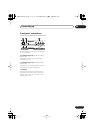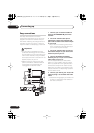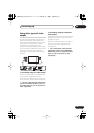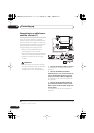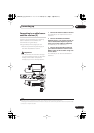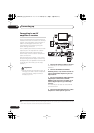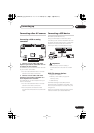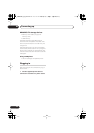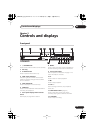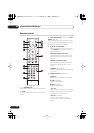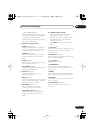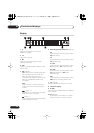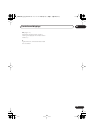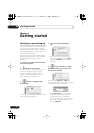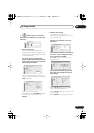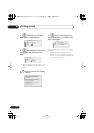Controls and displays
03
25
En
Chapter 3
Controls and displays
Front panel
1
STANDBY/ON
Press to switch the recorder on/into standby.
2 Disc tray
3
OPEN/CLOSE
Press to open/close the disc tray.
4 HDD / DVD indicators
Indicator lights blue when the hard disk
(HDD) is selected; orange when the DVD
drive is selected.
5 HELP FUNCTION
Press to display the on-screen help.
6 HDD/DVD
Press to switch between HDD and DVD for
recording and playback.
7 Front panel display and IR remote
sensor
See
Display
on page 28 for details.
8
ì
REC
Press to start recording. Press repeatedly to
set the recording time in 30 minute blocks.
9 Front panel inputs
See
Front panel connections
on page 17 for
more information on these.
10
Press to start or restart playback.
11
Press to stop playback.
12 CH +/–
Use to change channels, skip chapters/
tracks, etc.
13 ONE TOUCH COPY
(page 81)
Press to start One Touch Copy of the
currently playing title to DVD or the HDD.
14 STOP REC
Press to stop recording.
HDD/DVD
ONE
TOUCH
COPY
STOP
REC
CH
OPEN/CLOSE
STANDBY/ON
ì REC
+–
72
1 83 4 65
1312 14
10
119
DVR-640H-S/DVR-543H-S
DVR640H_KU_EN.book 25 ページ 2006年3月7日 火曜日 午後3時18分