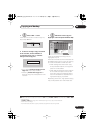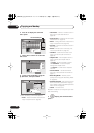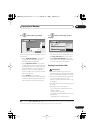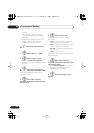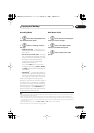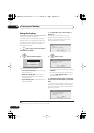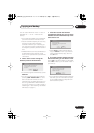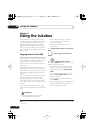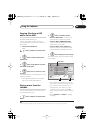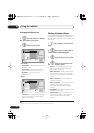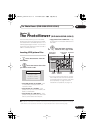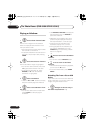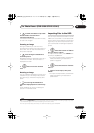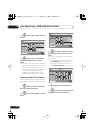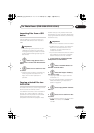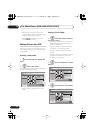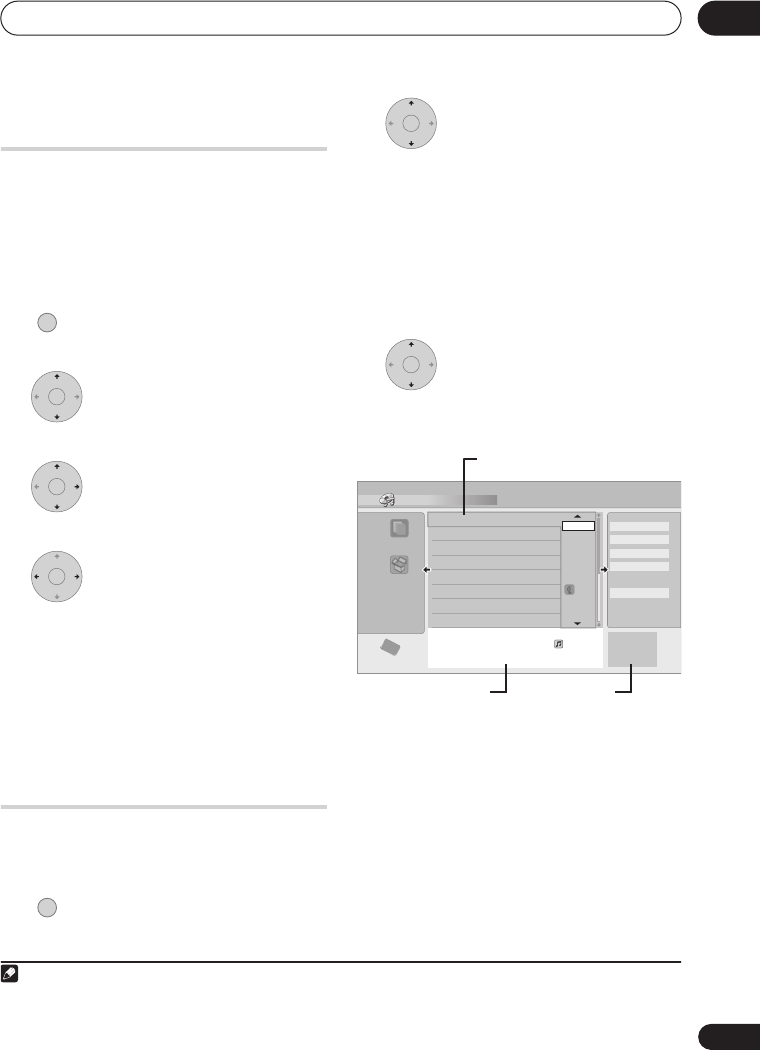
Using the Jukebox
09
91
En
Copying files from a USB
device to the HDD
DVR-640H-S/DVR-543H-S only
You can copy WMA or MP3 files from a
connected USB device, such as a USB drive,
to the HDD.
1 Connect the USB device.
2 Select ‘Jukebox’ from the Home
Menu.
3 Select ‘Listen to Music from
USB Device’.
4 Select ‘Copy Album’ from the
command menu panel.
5 Select ‘Yes’ to confirm or ‘No’
to cancel.
The selected folder on the USB device will be
copied to the HDD.
• Up to 99 folders/999 files on the USB
device are copyable/displayable.
Playing music from the
Jukebox
You can select albums or individual tracks
from the Jukebox to play.
1
1 Select ‘Jukebox’ from the Home
Menu.
2 Select a Jukebox option.
•
Listen to Music/Edit
– Listen to CDs
that have been copied to the HDD.
•
Listen to Music (WMA/MP3)/Edit
–
Listen to WMA or MP3 files that have
been stored on the HDD.
•
Listen to Music from USB Device
–
Listen to music from an external USB
device.
(DVR-640H-S/DVR-543H-S only)
3 Select what you want to play.
The screen below shows CD albums stored
on the HDD:
• If you select a whole album to play, all
tracks that are not set to Jump will play.
• If you want to start playback from a
selected track in an album, or play a
track that is set to Jump, press
to
enter the track list then select a track to
play.
• Press
SUBTITLE
or
ANGLE
to change
the page.
Note
1 The digital audio output contains a copy-prohibit signal when albums are playing from the HDD.
HOME MENU
ENTER
ENTER
ENTER
HOME MENU
ENTER
ENTER
HDD
By number
Album1 The Planets/Mars-Venus-Mercury-Jup
iter-Saturn-Uranus-Nep classical
Total 12 1.14.58
10Albums
Jukebox
60h30m
Remain
All Genres
Play
Erase
Edit
Play Mode
Genre Name
1-10
0.03.58
4
Album2
5
Album3
6
Album4
7
Album5
8
Album6
9
Album7
10
Album8
3
Album1 The Planets/Mars-Venus-
ALL
1
2
3
4
5
6
7
Album name
Info for selected album Playback status
DVR640H_KU_EN.book 91 ページ 2006年3月7日 火曜日 午後3時18分