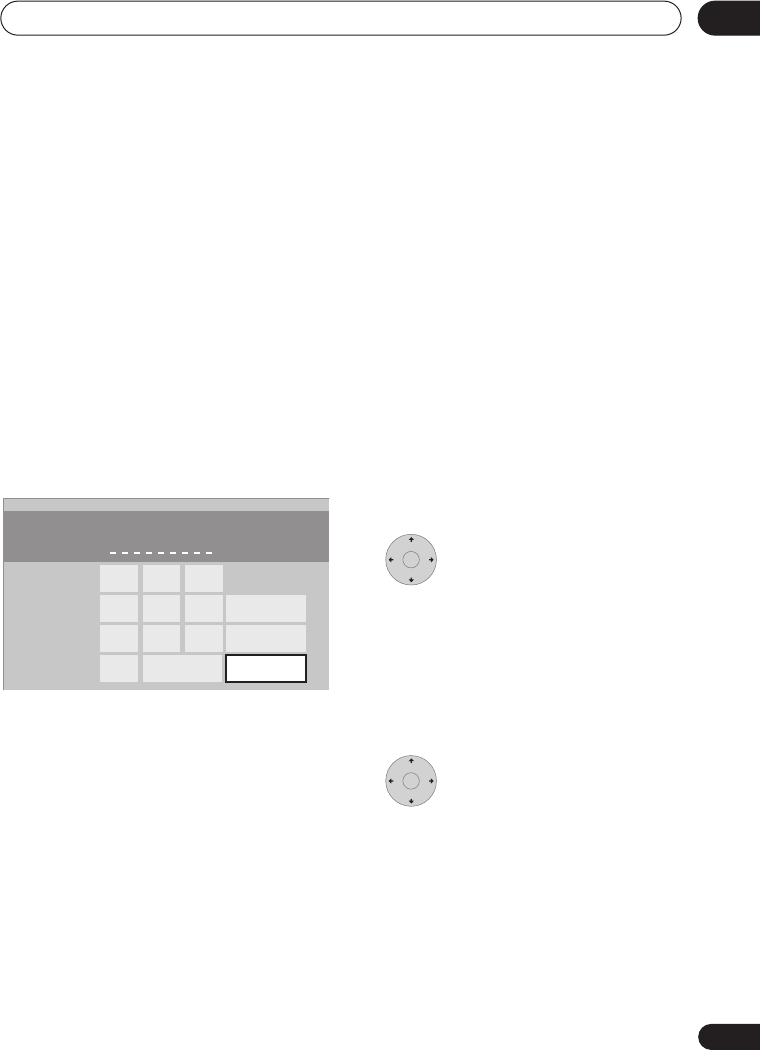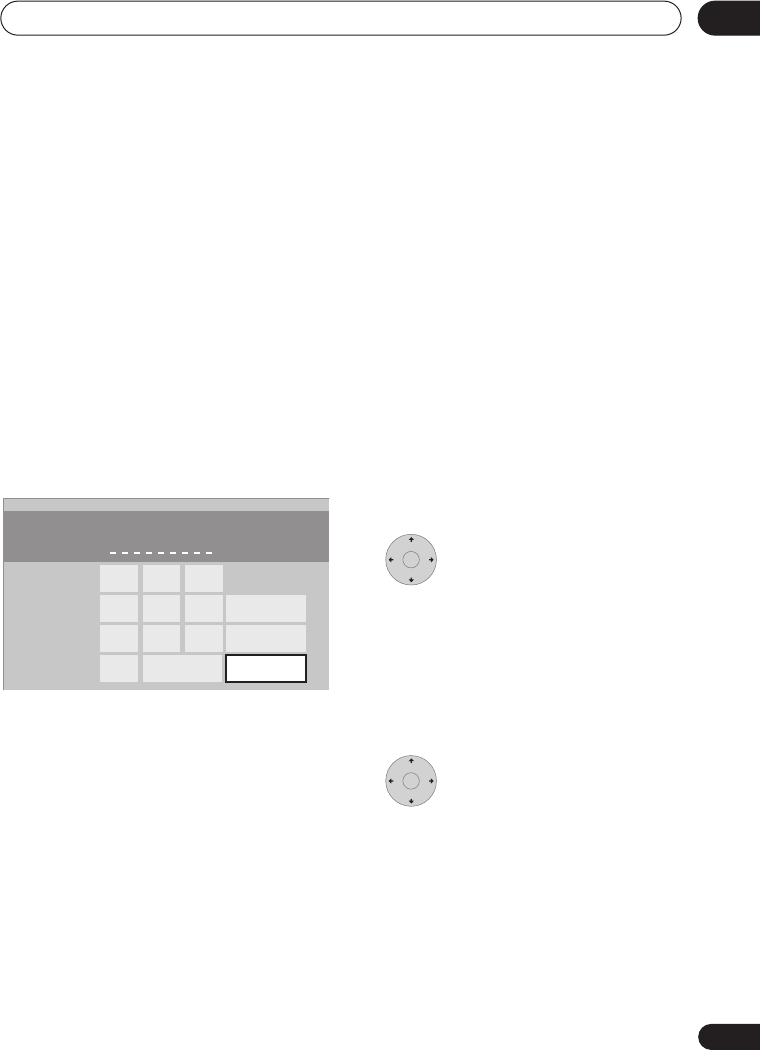
Recording
05
41
En
just input the corresponding code. The date,
start, stop and channel settings are made
automatically. All you have to do is tell the
recorder the recording mode, and whether
it’s a once-only recording or a regular
recording.
* VCR Plus+
and PlusCode are registered
trademarks of Gemstar Development
Corporation.
The VCR Plus+ system is manufactured
under license from Gemstar Development
Corporation.
1 Press ‘VCR Plus+’ to display the VCR
Plus+ program screen.
You can also access this screen from the
Home Menu (press
HOME MENU
, select
Timer Recording
, then
VCR Plus+
).
• Use the number buttons to enter the
PlusCode number. (To clear the last digit
entered, press
CLEAR
.)
• You can also use the
///
buttons to select digits from the on-
screen display.
2 After making the settings, select
‘Enter’ and press ENTER.
The timer recording screen appears with the
timer program you just set.
3 Confirm that the settings are correct.
If the channel number isn't displayed, use
the
/
buttons to highlight
CH
, then use
the
/
buttons to set the correct channel
number.
• If the channel number is set, but
incorrectly, set up the guide channel
(see
VCR Plus+ CH Setting
on page 111).
4 Select ‘Store Program’ to finish.
• Other options in the same menu panel
allow you to name the program, and
change the recording destination and/or
recording mode.
Checking/editing timer recording
settings
You can check and/or edit the timer
recording settings made by the VCR Plus+
system by selecting
Details
from the
PlusCode# setting screen.
1 Select ‘Details’ from the
PlusCode# setting screen.
The Timer Program Set screen appears,
filled out with the timer recording details.
2 Check and edit the fields as
necessary.
See
Setting a manual timer recording
on
page 42 for more on this.
3 Select ‘Store Program’ to save
the timer program and exit.
PlusCode#
1 3
4 5 6
7 8 9
0
Clear Enter
Details
Cancel
2
ENTER
ENTER
DVR640H_KU_EN.book 41 ページ 2006年3月7日 火曜日 午後3時18分