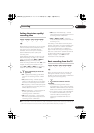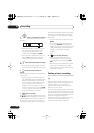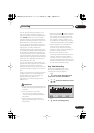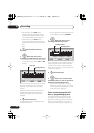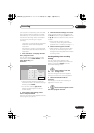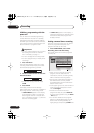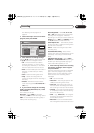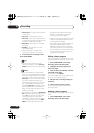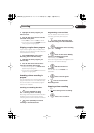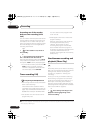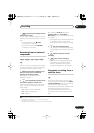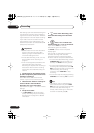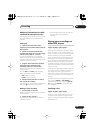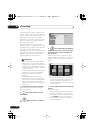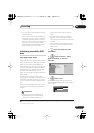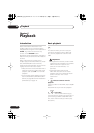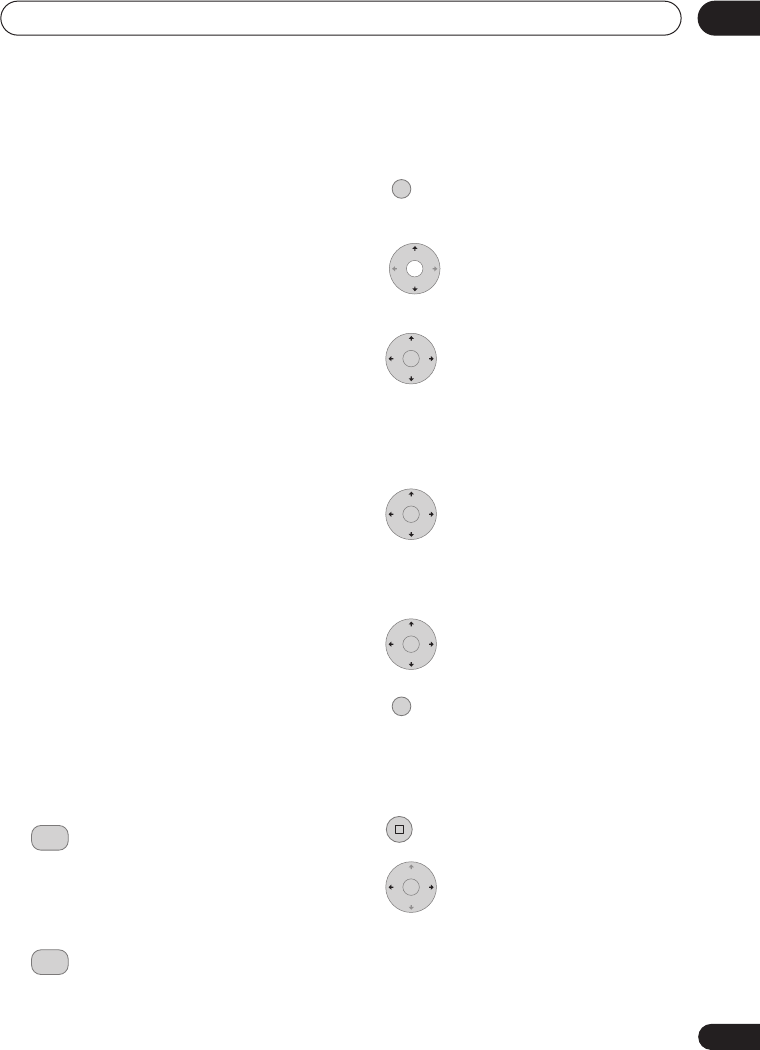
Recording
05
45
En
2 Highlight the timer program you
want to erase
..
..
3 Press
then select ‘Erase’ from the
command menu panel.
• Select
Yes
to confirm or
No
to cancel.
• You can also just press
CLEAR
when the
timer program is highlighted.
Skipping a regular timer program
If you’ve set a regular daily or weekly timer
program, you can set the recorder to skip the
next scheduled recording.
1 Press HOME MENU, select Timer
Recording, then Timer Recording.
2 Highlight the timer program you
want to skip
..
..
3 Press
then select ‘Cancel Once’
from the command menu panel.
• In the timer program list,
Cancel Once
appears by the program.
• You can also just press
when the timer
program is highlighted.
Extending a timer recording in
progress
You can extend a timer recording beyond the
programmed end time in two different ways.
This can be useful if a broadcast program
overruns, for example.
Canceling or extending the timer
1 Press and hold for three
seconds during a timer recording.
Recording continues, but the timer indicator
disappears from the front panel display
indicating that the timer has been canceled.
2 Press repeatedly to extend
recording in 30 minute blocks.
Programming a new end time
You can edit the end time of a timer
recording you have previously set.
1 Select ‘Timer Recording’ then
‘Timer Recording’ from the Home Menu.
2 Highlight the timer recording
you want to change.
3 Press
then select ‘Modify’
from the command menu panel.
Alternatively, press
ENTER
.
The Timer Program Set screen appears, from
which you can edit the settings.
4 Edit the end time as
necessary.
You can also edit the
Extend
time
parameter.
5 Select ‘Store Program’.
6 Press to exit the Timer
Recording screen.
Stopping a timer recording
1 Press during a timer recording.
2 Select ‘Yes’ to confirm.
ì REC
ì REC
HOME MENU
ENTER
ENTER
ENTER
HOME MENU
STOP REC
ENTER
DVR640H_KU_EN.book 45 ページ 2006年3月7日 火曜日 午後3時18分