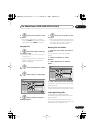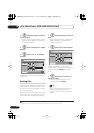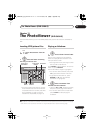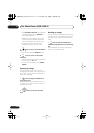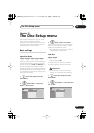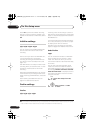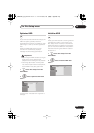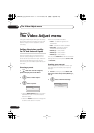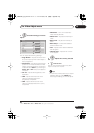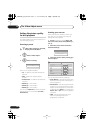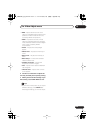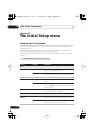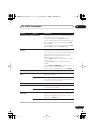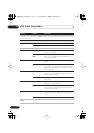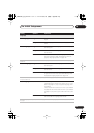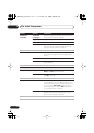The Video Adjust menu
13
107
En
3 Select the setting you want to
adjust.
You can adjust the following settings:
• Prog. Motion
– Adjusts the motion and
still picture quality when video output is
set to progressive.
• PureCinema
– This setting optimizes the
picture for film material when the video
output is set to progressive. Usually this
is best left set to
Auto 1
; try switching to
Auto 2
,
On
or
Off
if the picture appears
unnatural.
• 3-D Y/C
– Adjusts the brightness / color
separation.
• YNR
– Adjusts the amount of noise
reduction (NR) applied to the Y
(brightness) component.
• CNR
– Adjusts the amount of noise
reduction (NR) applied to the C (color)
component.
•
White AGC
– Turn on for automatic
white level adjustment.
1
•
White Level
– Adjusts the intensity of
white.
•
Black Level
– Adjusts the intensity of
black.
•
Black Setup
– Corrects the standard
reference black level.
•
Hue
– Adjusts overall balance between
red and green.
•
Chroma Level
– Adjusts how rich the
colors appear.
4 Adjust the currently selected
setting.
5 Press to exit.
You can now use the preset for any other
input or the built-in TV tuner.
Tip
• To see more of the picture as you adjust
different settings, press
ENTER
after
selecting the setting you want to adjust.
ENTER
Memory1
3-D Y/C
Motion Still
PureCinema
Prog. Motion
Auto1
Motion Still
1 ch
White Level
CNR
YNR
White AGC
Off
Max
Off
Off
Max
MaxMin
Note
1 When
White AGC
is
On
, the
White Level
setting can’t be adjusted.
ENTER
HOME MENU
DVR640H_KU_EN.book 107 ページ 2006年3月7日 火曜日 午後3時18分