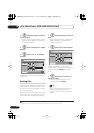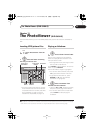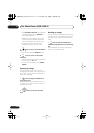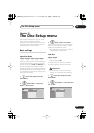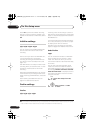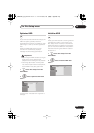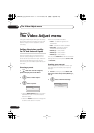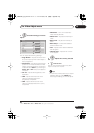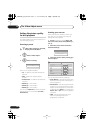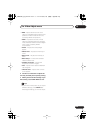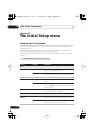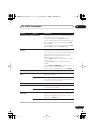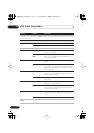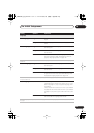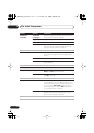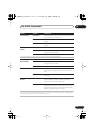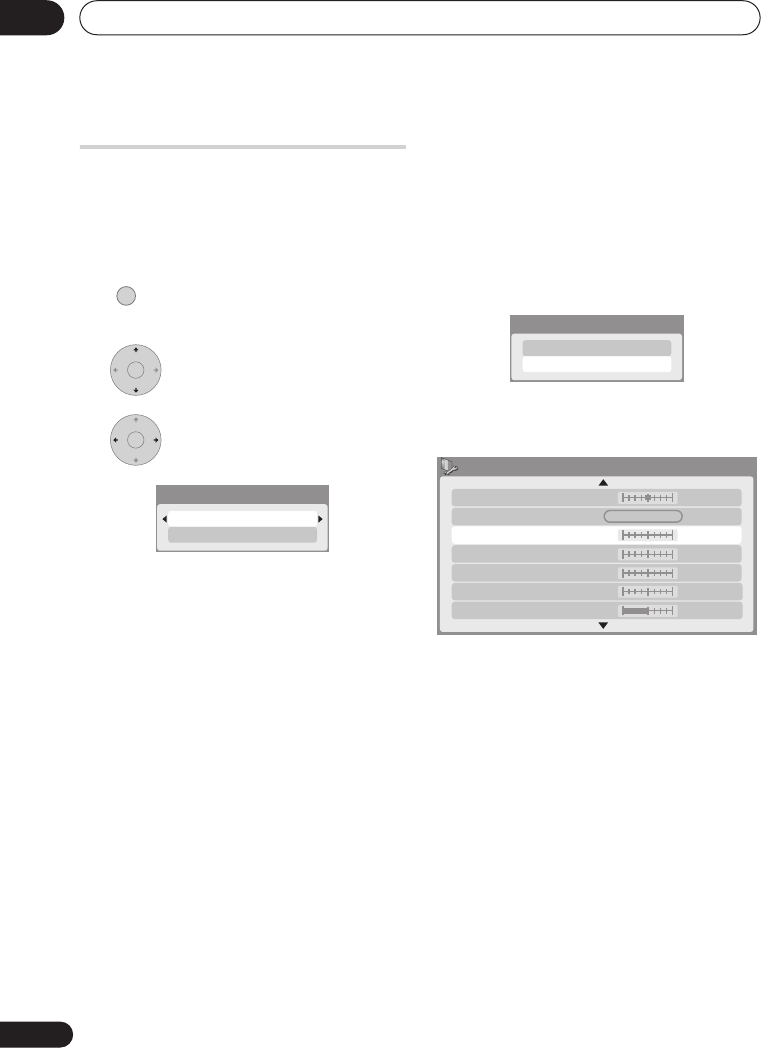
The Video Adjust menu
13
108
En
Setting the picture quality
for disc playback
This setting determines how the picture will
look when playing discs.
Choosing a preset
1 With a disc playing (or paused),
press to display the Home Menu.
2 Select ‘Video Adjust’.
3 Select a setting.
There are six presets available:
•
TV
– suitable for LCD and cathode-ray
tube TVs
•
PDP
– suitable for plasma display
screens
•
Professional
– suitable for professional
monitors
•
Memory1
– user preset 1
•
Memory2
– user preset 2
•
Memory3
– user preset 3
You can press
DISPLAY
to see the individual
settings for the current preset (
TV
,
PDP
or
Professional
).
Creating your own set
There are three user presets in which you
can save your own set of picture quality
settings for disc playback.
1 Follow
Choosing a preset
above and
select one of the user presets (Memory 1,
2 or 3).
2 Move the cursor down and select
‘Detailed Settings’.
3 Select the picture quality setting you
want to adjust.
You can adjust the following settings:
• Prog. Motion
– Adjusts the motion and
still picture quality when video output is
set to progressive.
• PureCinema
– This setting optimizes the
picture for film material when the video
output is set to progressive. Usually this
is best left set to
Auto 1
; try switching to
Auto 2
,
On
or
Off
if the picture appears
unnatural.
•
YNR
– Adjusts the amount of noise
reduction (NR) applied to the Y
(brightness) component.
HOME MENU
ENTER
ENTER
Detailed Settings
TV
Detailed Settings
Memory1
Memory1
YNR
BNR
Motion Still
Off
Max
PureCinema
Prog. Motion
Auto1
Off Max
Off Max
Detail
White Level
Max
Max
Off
Min
MNR
DVR640H_KU_EN.book 108 ページ 2006年3月7日 火曜日 午後3時18分