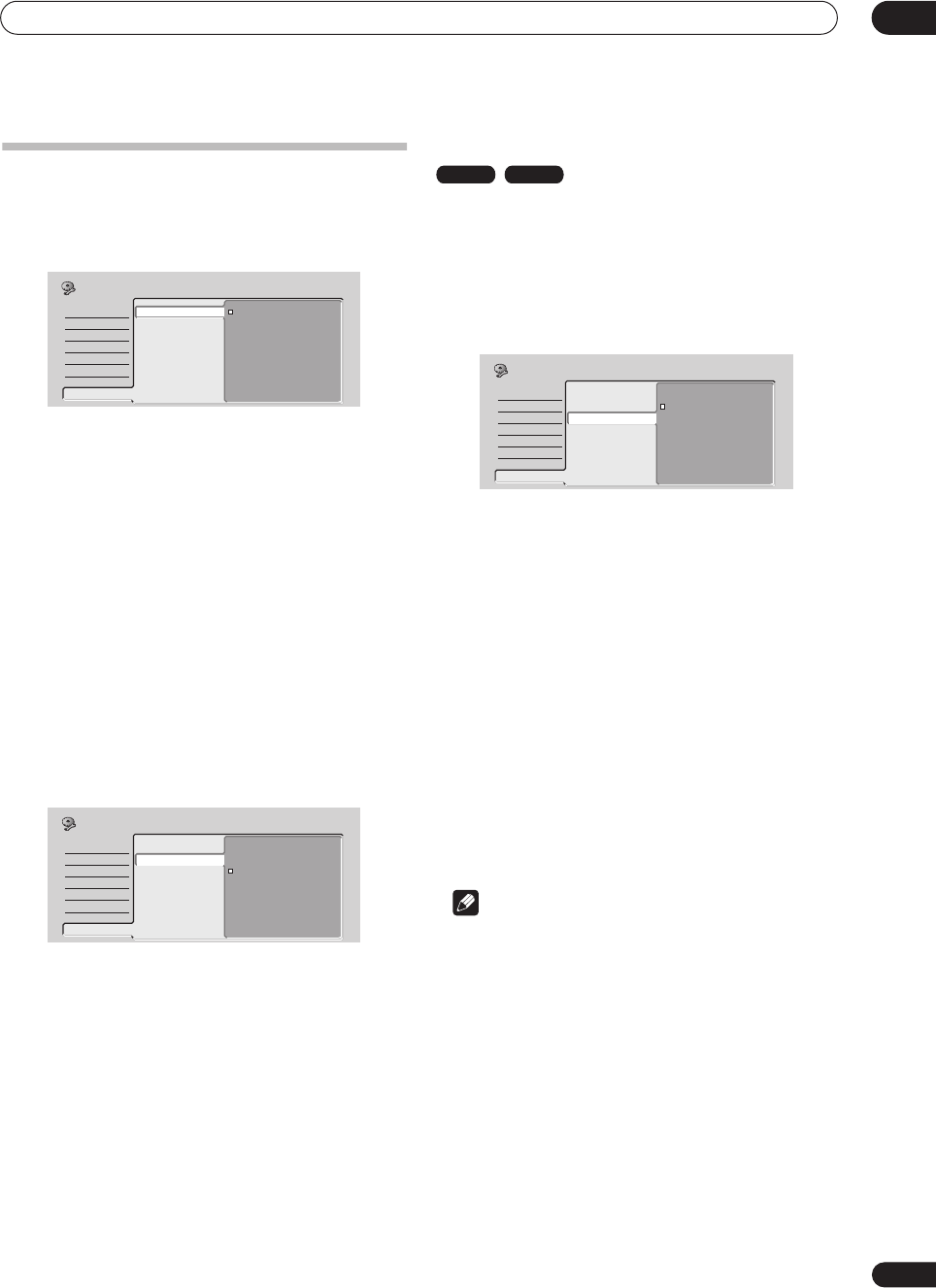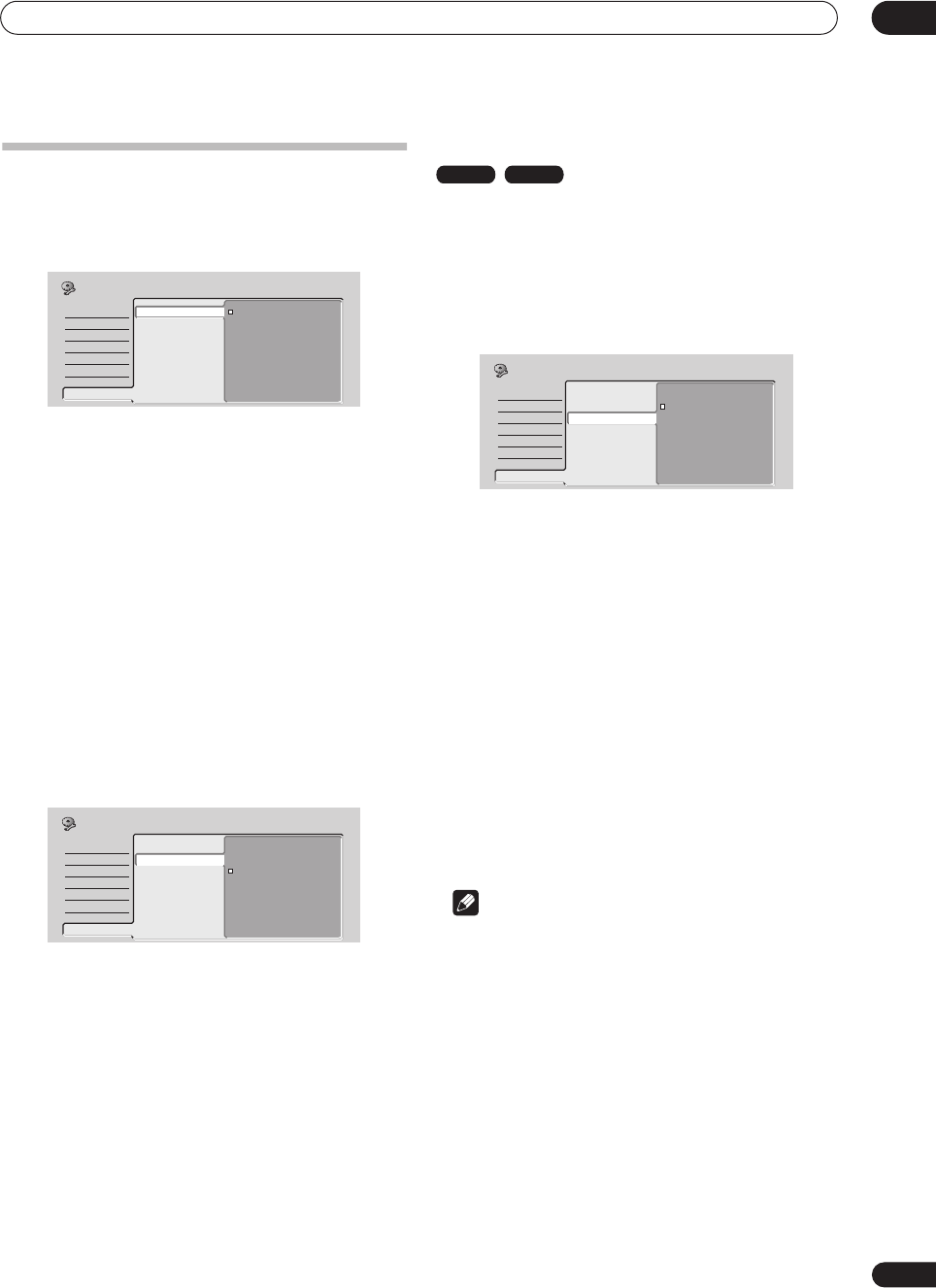
The Initial Setup menu
13
109
En
Playback settings
TV Screen Size
• Default setting:
4:3 (Letter Box)
If you have a widescreen TV, select the
16:9
setting—
widescreen DVD software is then shown using the full
screen area. When playing software recorded in
conventional (4:3) format, the settings on your TV will
determine how the material is presented—see the
manual that came with your TV for details on what
options are available.
If you have a conventional TV, choose either
4:3 (Letter
Box)
or
4:3 (Pan & Scan)
. In Letter Box mode,
widescreen software is shown with black bars at the top
and bottom of the screen. Pan & Scan chops the sides off
widescreen material to make it fit the 4:3 screen (so even
though the picture looks larger on the screen, you’re
actually seeing less of the movie). See
Screen sizes and
disc formats
on page 113 for more information.
Still Picture
• Default setting:
Auto
The recorder uses one of two processes when displaying
a still frame from a DVD disc. The default
Auto
setting
automatically chooses the best setting each time.
•
Field
– produces a stable, generally shake-free
image.
•
Frame
– produces a sharper image, but more prone
to shake than field stills.
Seamless Playback
• Default setting:
Off
During playback of a VR mode Play List, you may notice
momentary interruption in the picture at edited points.
The Seamless Playback feature lets you trade-off
accuracy of the edit points for more seamless playback.
When switched
On
, you may notice that the edit points
are a few frames earlier or later than you set.
Parental Lock
• Default level:
Off
• Default password:
none
• Default Country code:
us (2119)
Some DVD-Video discs feature a Parental Lock level. If
the recorder is set to a lower level than the disc, it will
require you to enter a password before the disc will play.
This gives you some control about what your children
watch on your DVD recorder.
Some discs also support the Country code feature. The
recorder does not play certain scenes on these discs
depending on the Country code you set.
Before you can set the Parental Lock level or the Country
code you must set a password. As the password owner
you can change the Parental Lock level or Country code
whenever you like. You can also change the password.
Note
• Not all discs that you may consider inappropriate for
your children use the Parental Lock feature. These
discs will always play without requiring the password
first.
• If you forget the password, you can reset the recorder
to its factory settings (see
Resetting the recorder
on
page 112), then set a new password.
Parental Lock : Set Password
The password you set will enable you to change the
Parental Lock level and Country code setting. It is also the
password that you will need to enter if you want to play a
disc with a parental lock level higher than the recorder.
Basic
Tuner
Video In/Out
Audio In
Audio Out
Language
Recording
Playback
TV Screen Size
Still Picture
Seamless Playback
Parental Lock
Angle Indicator
4:3 (Letter Box)
4:3 (Pan & Scan)
16:9
Initial Setup
Basic
Tuner
Video In/Out
Audio In
Audio Out
Language
Recording
Playback
TV Screen Size
Still Picture
Seamless Playback
Parental Lock
Angle Indicator
Field
Frame
Auto
Initial Setup
VR mode HDD
Basic
Tuner
Video In/Out
Audio In
Audio Out
Language
Recording
Playback
TV Screen Size
Still Picture
Seamless Playback
Parental Lock
Angle Indicator
On
Off
Initial Setup
DVR-04_HDD_UK.book 109 ページ 2004年4月11日 日曜日 午後6時11分