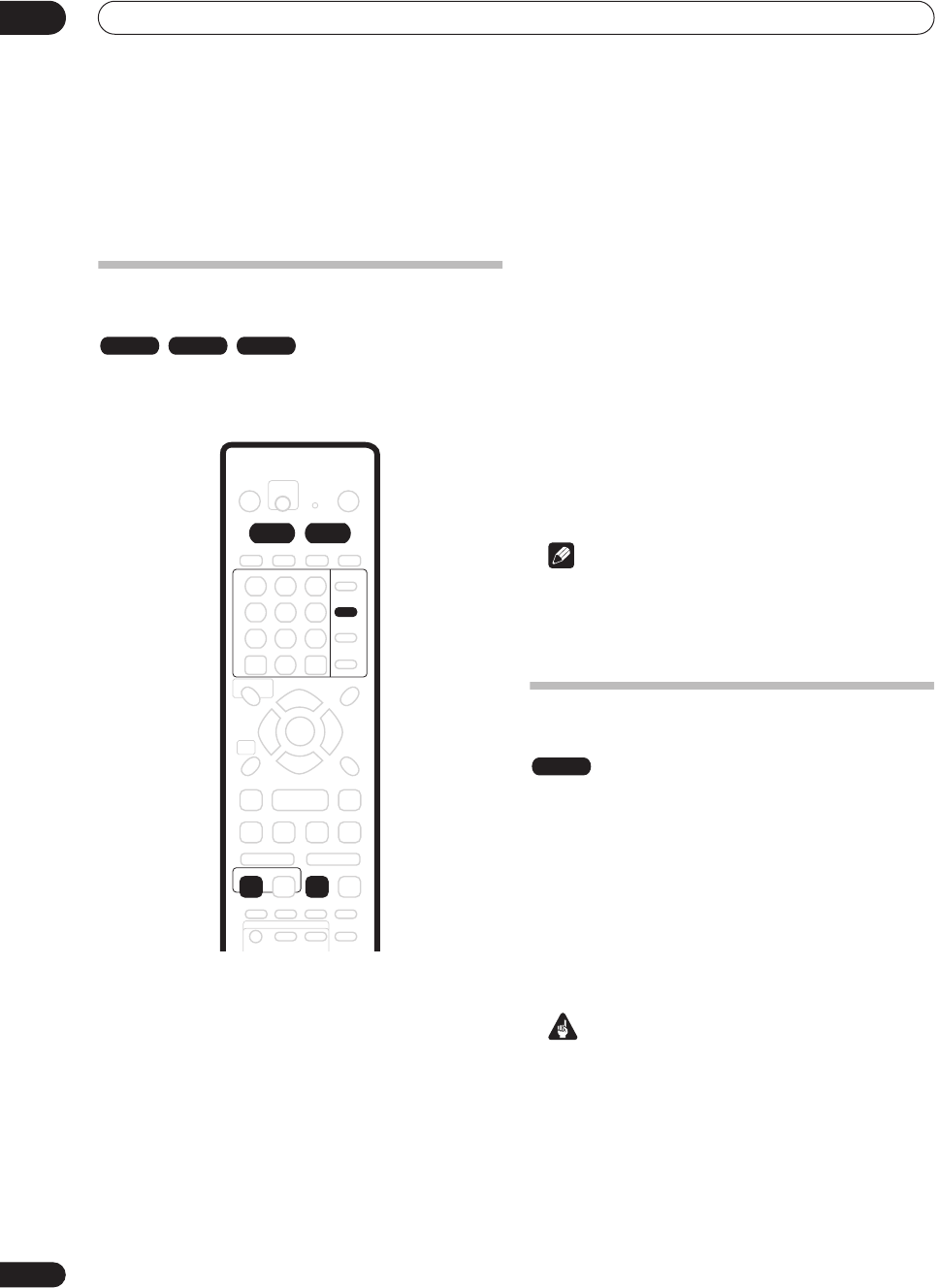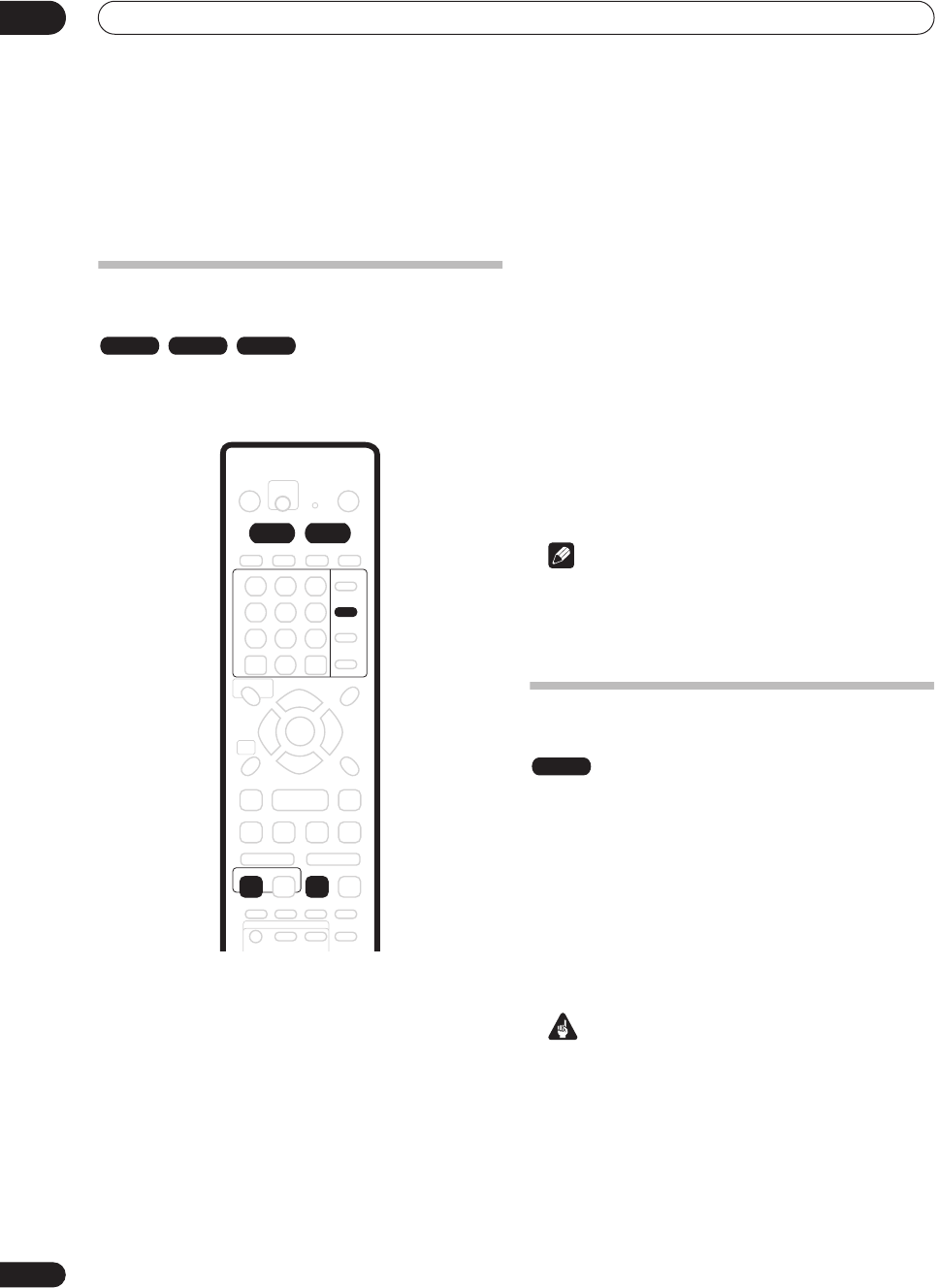
Recording
06
56
En
Input Line System
on page 98). Also, during
simultaneous recording and playback, if the TV line
system of the playback track/title changes then
playback will automatically stop.
Recording from an external
component
You can record from an external component, such as a
camcorder or VCR, connected to one of the recorder’s
external inputs.
1 Make sure that the component you want to
record from is connected properly to the DVD
recorder.
See Chapter 2 (
Connecting up
) for connection options.
2 Press INPUT SELECT repeatedly to select one of
the external inputs to record from.
There are two analog inputs and a DV digital input (DVR-
520H/720H only). The current input is shown on-screen
and in the front panel display:
•
AV2/L1
– Input 1/Auto Start Rec
•
L2
– Input 2 (front panel)
•
DV
– DV input/output (front panel) (DVR-520H/720H
only)
Check that the
Audio In
settings for
External Audio
,
Bilingual Recording
and
DV Input
are as you want them
(see
Audio In settings
on page 103).
• If the aspect ratio is distorted (squashed or
stretched), adjust on the source component or your
TV before recording.
3 Set up the recorder.
• Use
REC MODE
to set the recording quality. See
Setting the picture quality/recording time
on page 47
for detailed information.
• Press
HDD
to record to the hard disk drive, or
DVD
to
record to a DVD.
4 Press
ì
REC when you’re ready to start
recording.
• DVR-520H/720H only: The recorder will only start
recording from the
DV IN/OUT
jack if there is a valid
signal. Recording will also pause if the signal is
interrupted during recording.
Note
• If your source is copy-protected using CopyGuard,
you will not be able to record it. See
Restrictions on
video recording
on page 46 for more details.
Automatic recording from a satellite
tuner
If you have a satellite tuner or some other kind of set top
box connected to the
AV2/L1
input, you can have the
recorder start and stop recording automatically with the
timer settings of the connected component. (If the other
component doesn’t have a built-in timer, you’ll need to
use it with an external timer unit.)
After setting up for Auto Start Recording, this recorder
starts recording when it detects a signal from the other
component. When the signal ceases, the recorder stops
recording.
Important
• It takes a little while for this recorder to switch on and
start recording after detecting a signal. Please bear
this in mind when setting the timer.
• If Auto Start Recording is set, it will not start if
another timer recording is in progress.
• Timer recordings take precedence over Auto Start
Recording. Auto Start Recording will stop if a timer
recording is due to start. After the timer recording
has finished, Auto Start Recording will resume.
VR mode Video mode HDD
INPUT
SELECT
HDD DVD
ENTER
CLEAR
REC
REC MODE
ì
HDD
DVR-04_HDD_UK.book 56 ページ 2004年4月11日 日曜日 午後6時11分