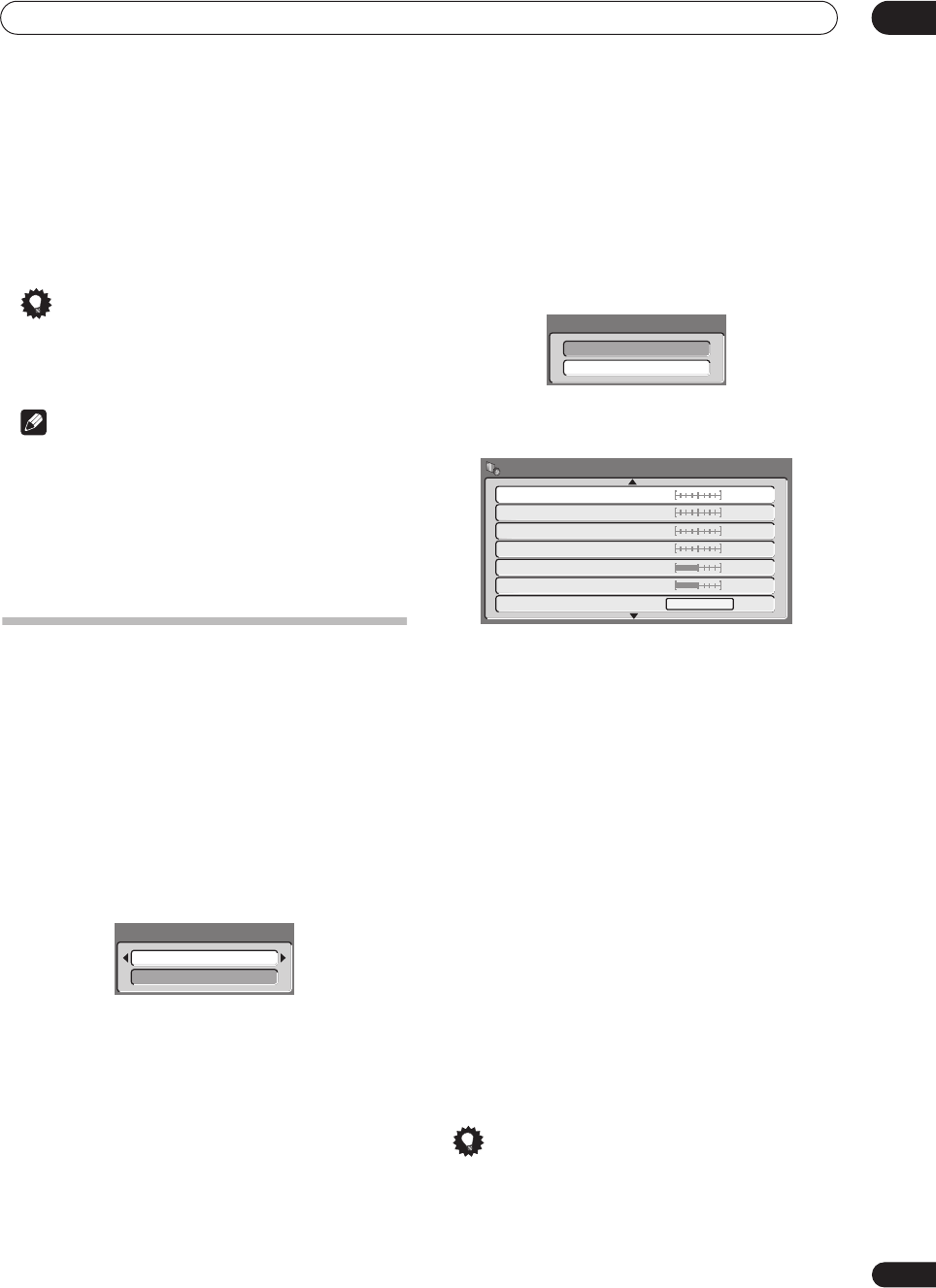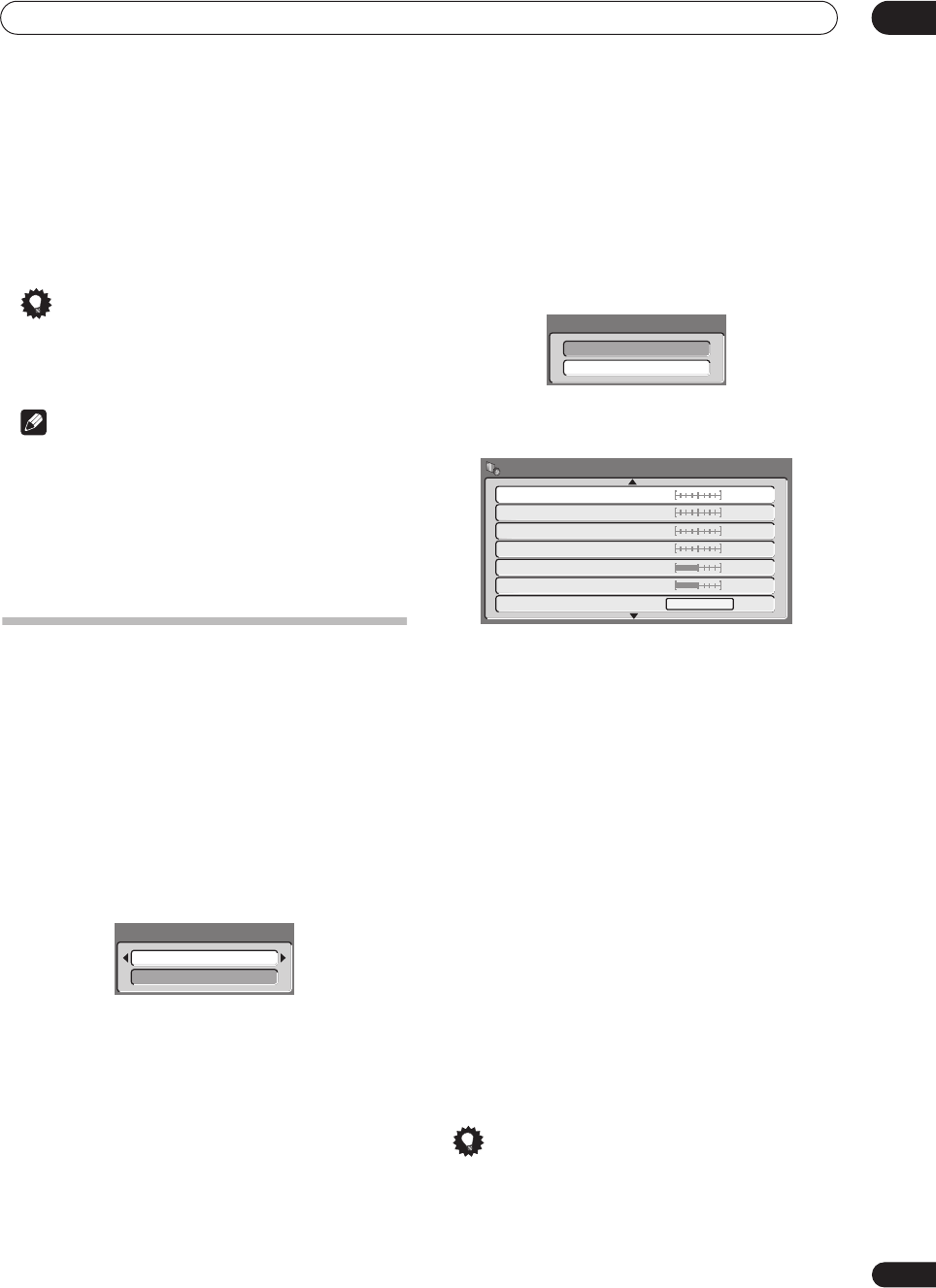
The Video/Audio Adjust menu
12
95
En
4 Use the
/
(cursor left/right) buttons to adjust
the currently selected picture quality setting.
5 When you have all the settings as you want
them, press HOME MENU to exit.
You can now use the preset for any other input or the
built-in TV tuner.
Tip
• To see more of the picture as you adjust different
settings, press
ENTER
after selecting the setting you
want to adjust.
Note
• DVR-520H/720H only: When the DV input is selected,
only
VNR
and
Detail
settings can be adjusted.
• When
White AGC
is
On
, the
White Level
setting
can’t be adjusted.
• The
3-D Y/C
and
Black Setup
settings apply only to
NTSC video input.
Setting the picture quality for disc
playback
This setting determines how the picture will look when
playing discs.
Choosing a preset
1 With a disc playing (or paused), press HOME
MENU and select ‘Video/Audio Adjust’.
2 Select ‘Video Adjust’
3 Use the
/
(cursor left/right) buttons to
change the setting.
There are six presets available:
•
TV(CRT)
– suitable for standard cathode-ray tube TVs
•
PDP
– suitable for plasma display screens
•
Professional
– suitable for professional monitors
•
Memory1
– user preset 1
•
Memory2
– user preset 2
•
Memory3
– user preset 3
You can press
DISPLAY
to see the individual settings for
the current preset (
TV(CRT)
,
PDP
or
Professional
).
4 Press ENTER to select the preset.
Creating your own set
There are three user presets in which you can save your
own set of picture quality settings for disc playback.
1 Follow
Choosing a preset
above and select one of
the user presets (Memory 1, 2 or 3).
2 Move the cursor down and select ‘Detailed
Settings’.
3 Select the picture quality setting you want to
adjust.
You can adjust the following settings:
•
YNR
– Adjusts the amount of noise reduction (NR)
applied to the Y (brightness) component.
•
CNR
– Adjusts the amount of noise reduction (NR)
applied to the C (colour) component.
•
QNR
– Adjusts the amount of noise reduction (NR)
applied to the block noise.
•
Detail
– Adjusts how sharp edges appear.
•
White Level
– Adjusts the intensity of white.
•
Black Level
– Adjusts the intensity of black.
•
Black Setup
– Corrects the standard reference black
level (NTSC video only).
•
Hue
– Adjusts overall balance between red and
green.
•
Chroma Level
– Adjusts how rich the colours
appear.
4 Use the
/
(cursor left/right) buttons to adjust
the currently selected picture quality setting.
5 When you have all the settings as you want
them, press HOME MENU to exit.
Tip
• To see more of the picture as you adjust different
settings, press
ENTER
after selecting the setting you
want to adjust.
TV(CRT)
Detailed Settings
Memory1
Detailed Settings
Off Max
Off Max
Off Max
YNR
CNR
QNR
Off Max
Detail
Min Max
Min Max
White Level
Black Level
Black Setup
Memory1
0 IRE
DVR-04_HDD_UK.book 95 ページ 2004年4月11日 日曜日 午後6時11分