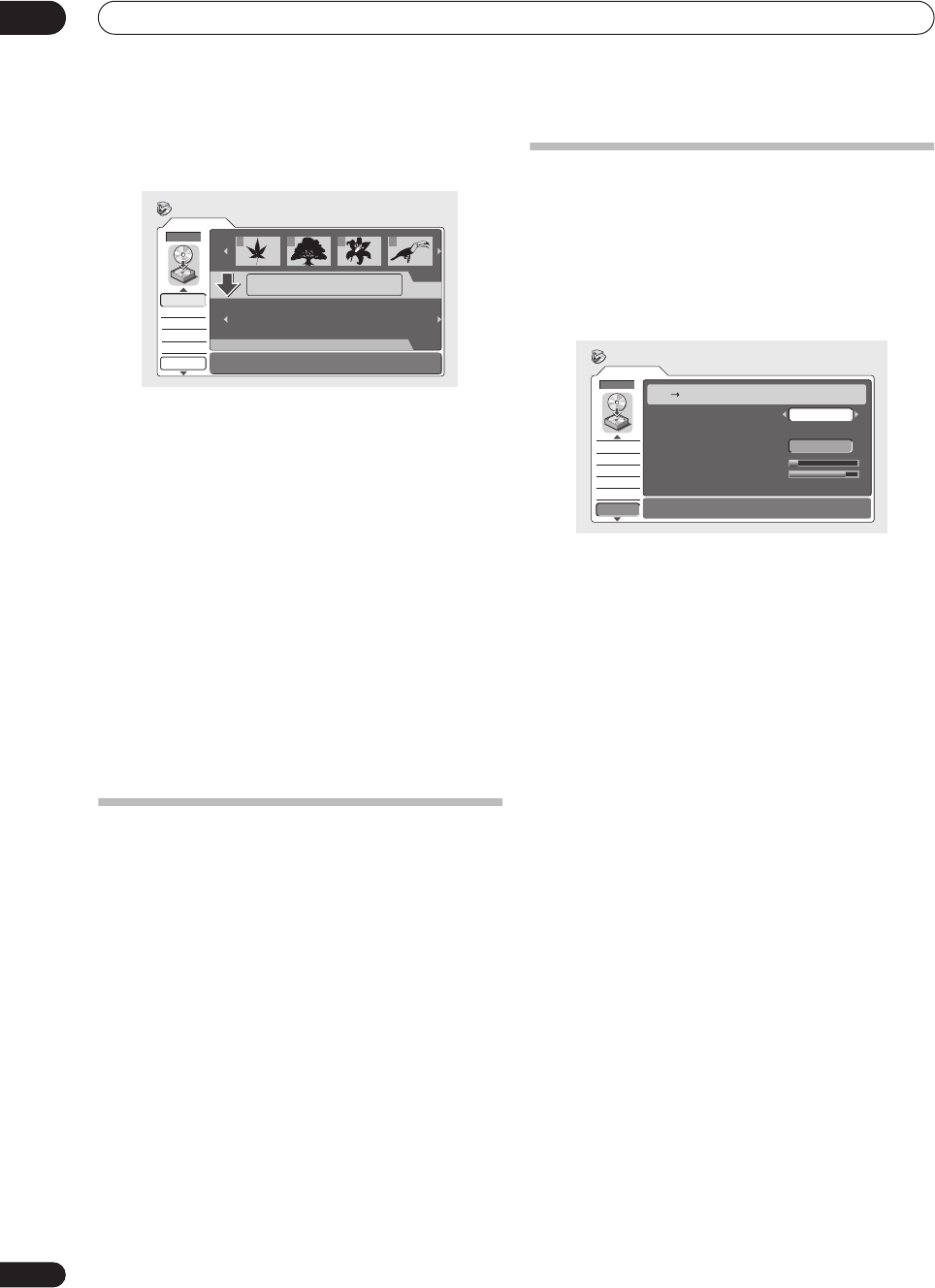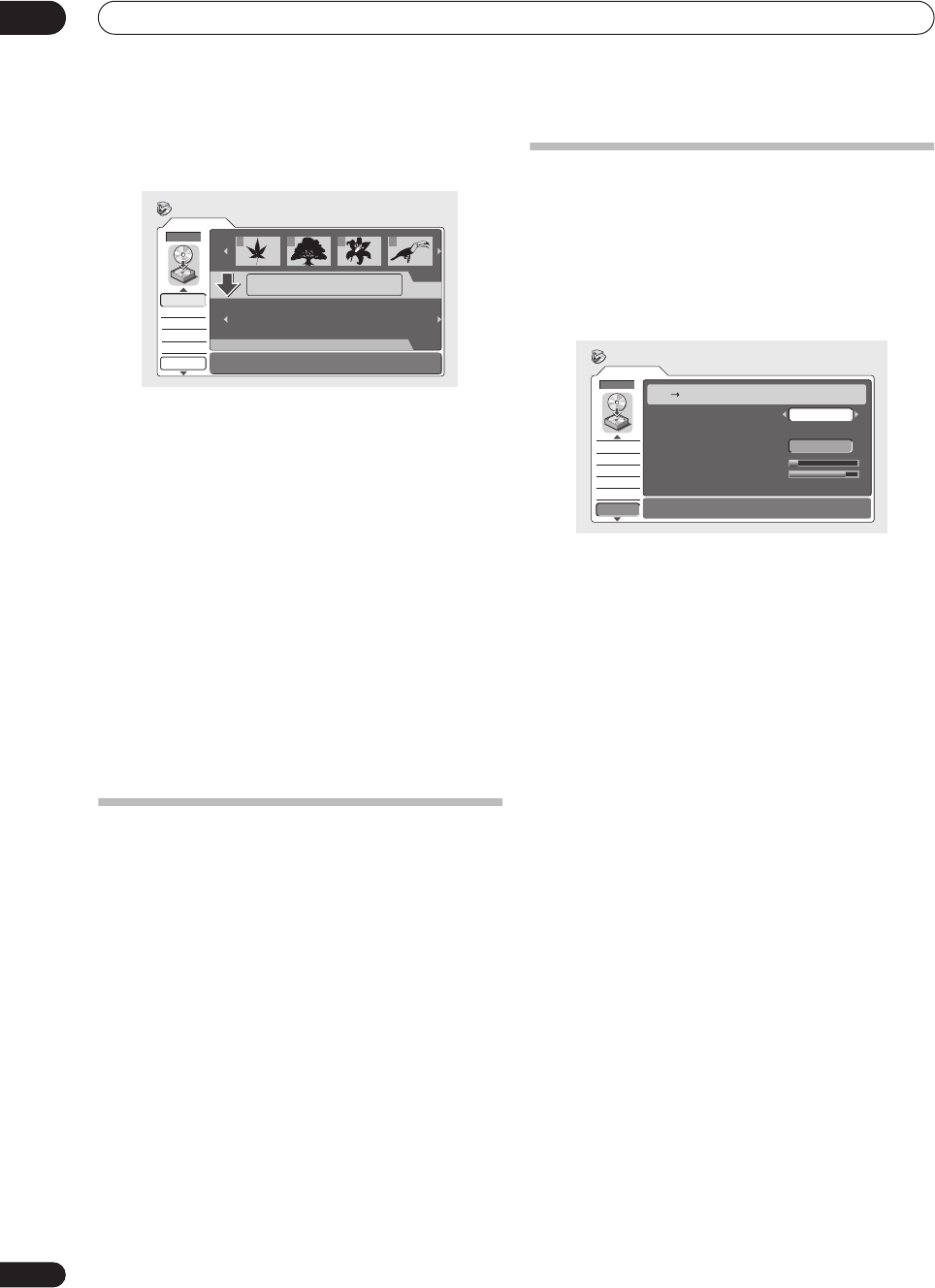
Copying and back-up
07
72
En
3 Select ‘DVD
HDD’.
The DVD to HDD Copy screen appears.
• Use the
/
(cursor up/down) buttons to highlight
the command you want from the menu options on
the left, then press
ENTER
. Most commands require
you then to select a title or location from the
thumbnail views area of the screen. Use the
/
(cursor left/right) followed by
ENTER
to do this.
• When in the thumbnails area of the screen, use the
PREV
(
) and
NEXT
(
) buttons to display the
previous/next page if there are more titles than will fit
on the screen.
• As you highlight different thumbnails, information
about the title is shown in the central area of the
screen. Press
DISPLAY
to change the information
displayed.
• Press
RETURN
to get back to the menu options on
the left from the thumbnail area of the Copy List
screen.
DVD to HDD Copy List menu options
Use the following commands when making a DVD to
HDD Copy List:
•
Add
– Select and add titles to the Copy List (see
page 73).
•
Move
– Change the order of titles in the Copy List
(see page 73).
•
Erase All
– Erase the Copy List (see page 74).
•
Preview
– Check the content of a title in the Copy List
(see page 74).
•
Erase
– Erase individual titles from the Copy List (see
page 73).
•
Confirm List
(
Conf List
) – Confirm the Copy List and
go to the recording settings screen (see
Recording
the Copy List
below).
Recording the Copy List
After putting together your Copy List, you’re ready to
record it.
1 Select ‘Conf List’ to display the Copy List settings
screen.
2 Use the
/
(cursor left/right) buttons to select
the Recording Mode.
•
High-Speed Copy
– Only available when copying
Original content from a VR mode disc. The Copy List
is copied at the same recording quality as the
original. (See page 61 for more information on high-
speed copying.)
•
FINE
,
SP
,
LP
,
EP
,
MN
– The Copy List is copied at the
specified recording quality in real-time. (Note that if
you copy at a higher quality setting than the original,
the copy will not be better quality than the original.)
• If you select
MN
above, you can also change the level
setting (
MN1
–
MN32
) from the Recording Quality box
that appears.
When you change the recording mode setting, you can
see how much hard disk space it will require. If this is
more than is available, it shows up in red and you won’t
be able to start copying. In this case, either change the
recording quality, or press
RETURN
to go back to the
Copy List screen and erase one or more titles from the
Copy List.
3 Select ‘Start’ to begin copying.
Original
Conf List
DVD
DVD to HDD Copy
Add
Erase
Move
Preview
Erase All
DVD
DVD
HDD
HDD
1
1/3
1/1Copy List
Total 0h00m
2 3 4
DVD
SP
Start
DVD HDD
Required 1h30m
Recording Mode
Copy List Total
Current HDD Remain
1h30m
30h00m
/ 34h00m
Conf List
Original
DVD to HDD Copy
Add
Erase
Move
Preview
Erase All
DVR-04_HDD_UK.book 72 ページ 2004年4月11日 日曜日 午後6時11分