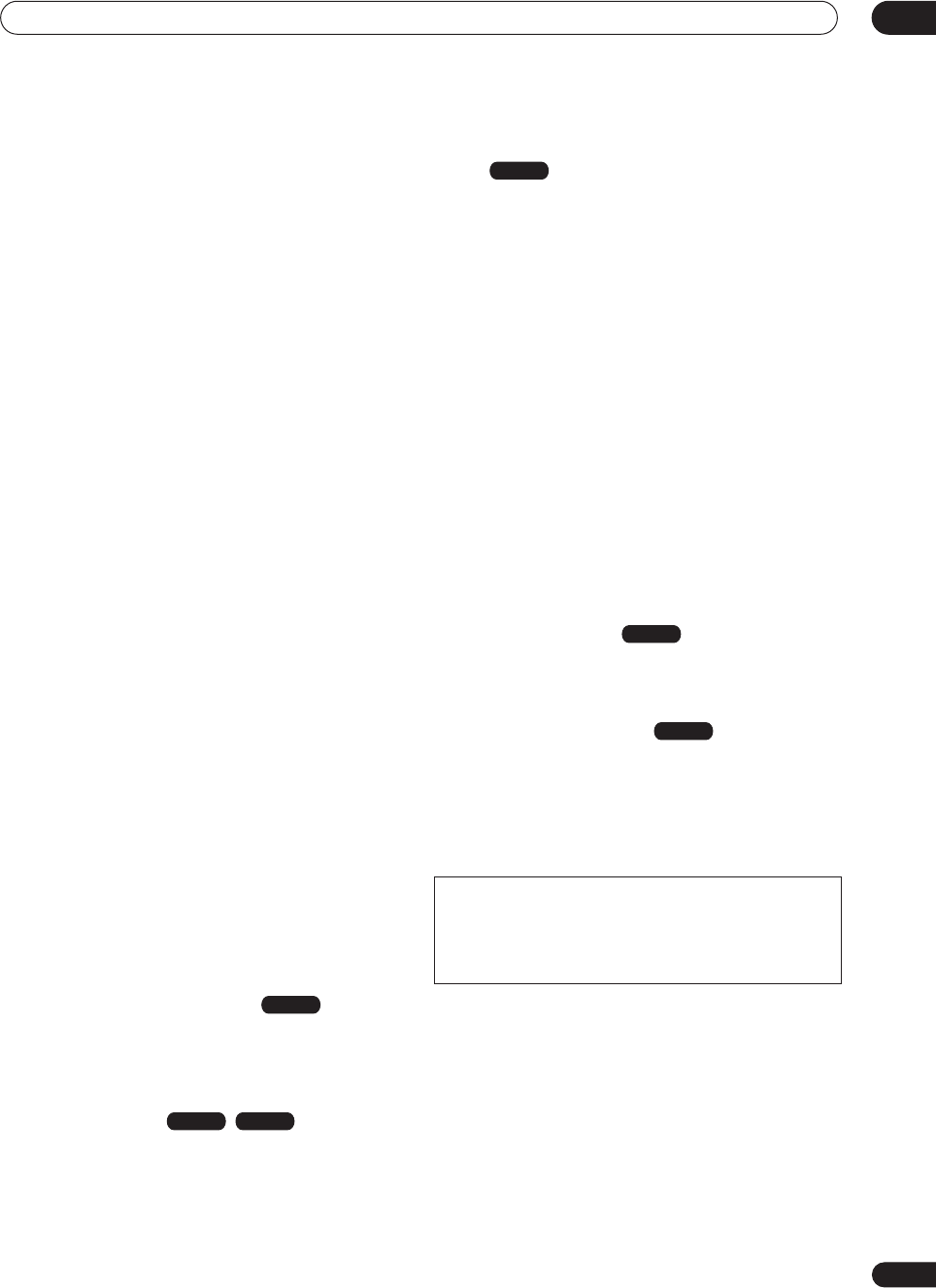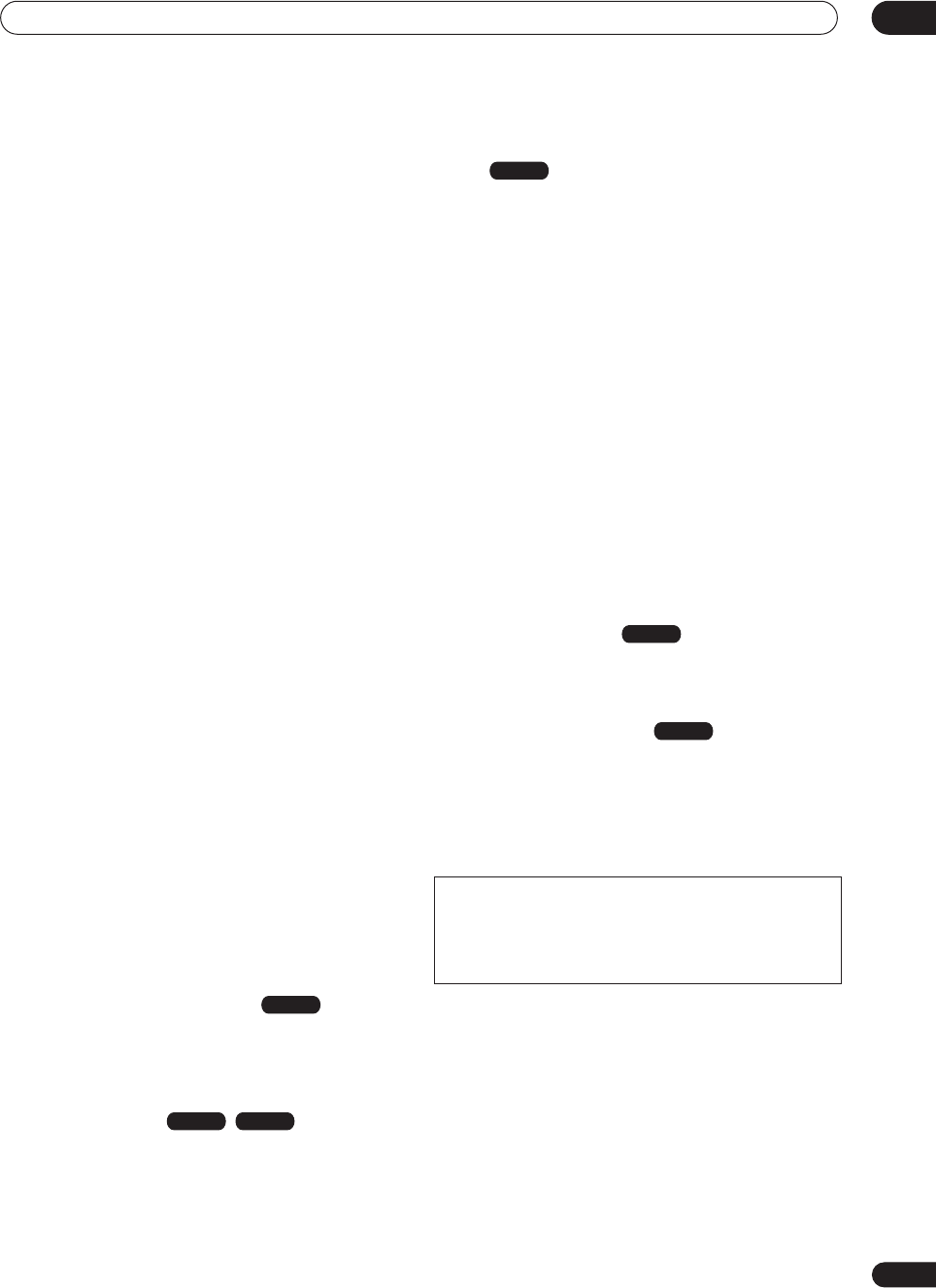
Before you start
01
7
En
• Optimized recording
Optimized recording adjusts the recording quality
automatically if a timer recording will not fit onto a disc
with the settings that you made.
• Auto Start Recording from satellite receiver or
other set top box
With a satellite receiver or other set top box connected to
the
AV2/AUTO START REC (INPUT 1/DECODER)
inputs
of this recorder, you can start and stop recording
automatically according to the timer settings of the set
top box.
• High quality 16-bit Linear PCM audio
When recording using one of the high quality record
settings (
FINE
or
MN32
), the audio is recorded in
uncompressed 16-bit Linear PCM format. This delivers
great sounding audio to accompany the high picture
quality.
• Picture quality adjustment features
During playback, you can adjust various picture quality
settings to improve the picture. You can also adjust the
recording picture quality. For example, if you want to
make a DVD copy of an old video tape, you can optimize
the picture quality before transferring it to disc.
• Find what you want to watch quickly and easily
Unlike video tape that needs to be wound to the correct
place, you can jump right to the part of a DVD disc or the
HDD that you want to watch. Search for a point on a disc
by title, chapter or time.
• Manual recording
In addition to the four preset recording quality modes
(
FINE
,
SP
,
LP
and
EP
), the manual recording mode allows
you to access 32 different recording quality/time settings,
giving you precise control over the recording.
• Record to and from a DV camcorder (DVR-520H/
720H only)
This recorder has a built-in DV (Digital Video) input/
output jack for connection to a DV camcorder. This
makes it ideal for transferring camcorder footage to DVD
or HDD for editing. You can also transfer DVD or HDD
content back to the camcorder if you need to.
• Safe, non-destructive editing
When you edit a DVD-RW, the actual content of the disc
(the Original content) is not touched. The edited version
(the Play List content) just points to various parts of the
Original content.
• Chapter marking
You can easily add chapter markers anywhere in your
recordings for easy editing.
• Play Video mode recordings on a regular DVD
player
Discs recorded using the Video mode can be played back
on regular DVD players, including computer DVD drives
compatible with DVD-Video playback
*
.
*
‘DVD-Video format’ recording: The use of the DVD-
Video format for recording on DVD-R and DVD-RW discs
is referred to as recording in ‘Video mode’ on Pioneer’s
DVD recorders. Supporting playback of DVD-R / DVD-
RW discs is optional for manufacturers of DVD
playback equipment, and there is DVD playback
equipment that does not play DVD-R or DVD-RW discs
recorded in the DVD-Video format.
Note: ‘Finalization’ is required.
• WMA, MP3 and JPEG file playback
This recorder can play WMA and MP3 audio files and
JPEG picture files on CD-R, CD-RW or CD-ROM discs.
• Disc Back-up
The disc back-up feature gives you a convenient way to
back-up important material on DVD to another
recordable DVD disc. The material is first copied to the
HDD, then on to a second DVD disc.
• Recovery Recording
When a timer recording is set to use DVD but the disc
loaded at the time of the recording is unrecordable, the
program will automatically be recorded to the HDD.
• Auto Replace Recording
This feature is useful for regular timer recordings of a TV
program which you don’t want to keep after watching.
Each time the program is recorded, it replaces the one
currently on the HDD. There’s no need to manually delete
it later.
VR mode
VR mode HDD
Note on copying:
Recording equipment should be used only for lawful copying and you
are advised to check carefully what is lawful copying in the country in
which you are making a copy. Copying of copyright material such as
films or music is unlawful unless permitted by a legal exception or
consented to by the rightowners.
Video mode
HDD
HDD
DVR-04_HDD_UK.book 7 ページ 2004年4月11日 日曜日 午後6時11分