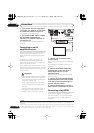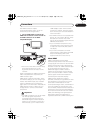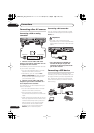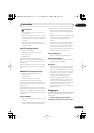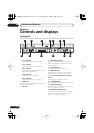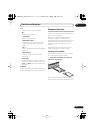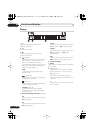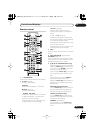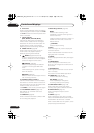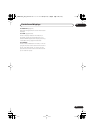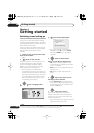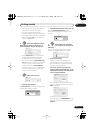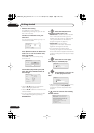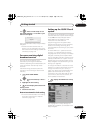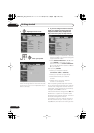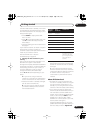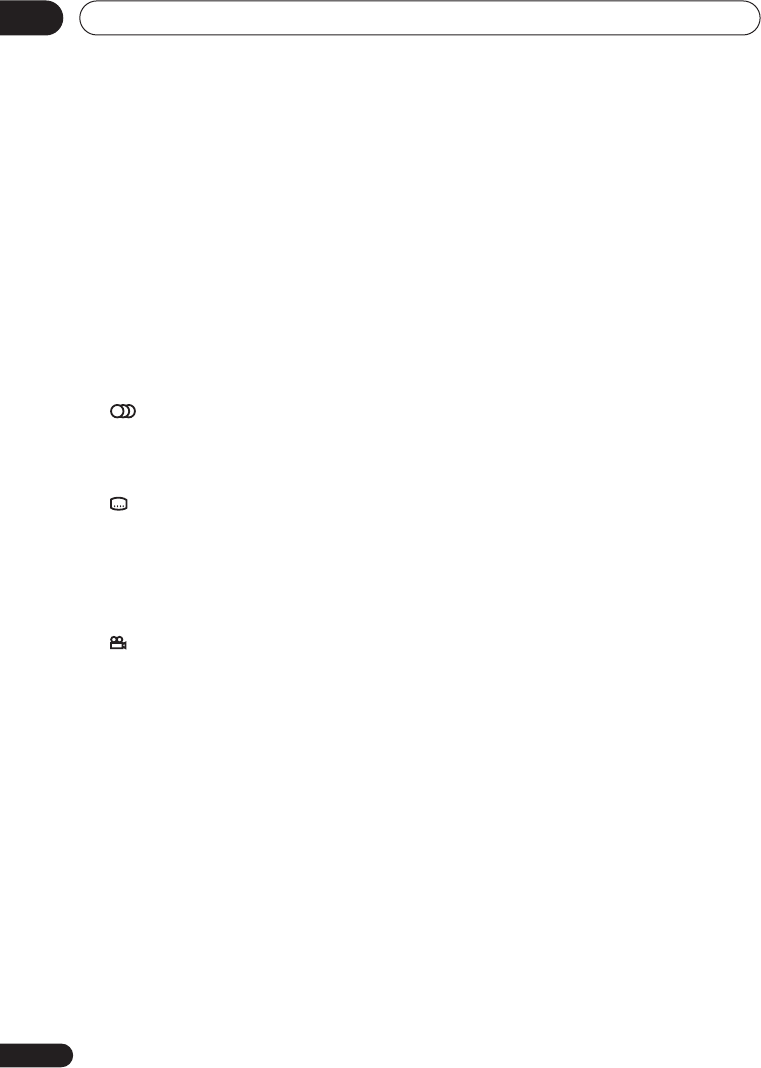
Controls and displays
03
28
En
6 A.TV/D.TV
Press to switch between analog TV antenna
input and digital TV antenna input. The
A.TV
and
D.TV
indicators on the front panel show
which is selected.
7 Colour buttons
(RED, GREEN, YELLOW, BLUE)
Use when an EPG screen is displayed or
when tuned to a data channel of a digital
broadcast. The function of each button will
be described on-screen, and changes
depending on the screen being displayed.
8 PAUSE LIVE TV
(page 66)
Press to start recording the current TV
channel, but with playback paused,
effectively pausing the broadcast.
9 AUDIO
(page 62, 63, 82, 83)
Press to change the audio language or
channel. (When the recorder is stopped,
press to change the tuner audio.)
SUBTITLE
(page 82)
Press to display/change the subtitles
included in multilingual DVD-Video
discs.
While watching D.TV, press to change
the D.TV subtitles.
ANGLE
(page 83)
Press to switch camera angles on discs
with multi-angle scenes.
10 Number buttons, CLEAR, +
Use the number buttons for track/chapter/
title selection; channel selection, and so on.
The same buttons can also be used to enter
names for titles, discs and so on.
Use
CLEAR
to clear an entry and start again.
11 TV CONTROL buttons
(page 143)
After setting up, use these controls to
control your TV.
12 HDD/DVD
(page 64)
Press to select the hard disk (HDD) or DVD
for recording and playback.
13 Recording controls
(page 64)
ì
REC
Press to start recording. Press
repeatedly to set the recording time in
blocks of 30 mins.
When the red action button is visible in a
GUIDE Plus+® screen, use for One-
Button-Record.
STOP REC
Press to stop recording.
14 INFO
While watching D.TV, press to display the
information banner.
Press to see additional information for the
highlighted item in the EPG.
15 GUIDE
Press to display the EPG screen; press again
to exit.
16 HOME MENU
Press to display the Home Menu, from
which you can navigate all the functions of
the recorder.
17 RETURN/EXIT
Press to go back one level in the on-screen
menu or display.
Also press to exit the MHEG application.
18 TIMER REC
(page 38, 68)
Press to set a timer recording.
REC MODE
(page 64)
Press repeatedly to change the
recording mode (picture quality).
19 ONE TOUCH COPY
(page 100)
Press to start One Touch Copy of the
currently playing title to DVD or the HDD.
20 INPUT SELECT
(page 70)
Press to change the input to use for
recording.
21 MENU
(page 75)
Press to display the disc menu if a DVD-
Video, finalized DVD-R/-RW (Video mode) or
finalized DVD+R/+RW disc is loaded.
When in the GUIDE Plus+® system, use to
jump directly to the Menu bar.
DVRLX60D_WV_EN.book 28 ページ 2007年3月26日 月曜日 午後12時16分