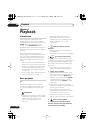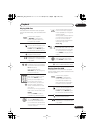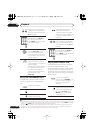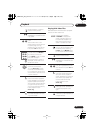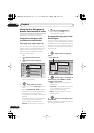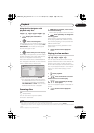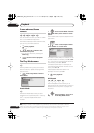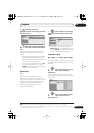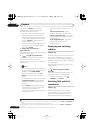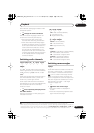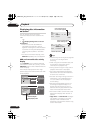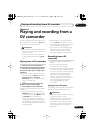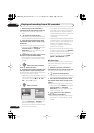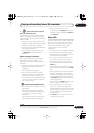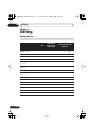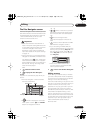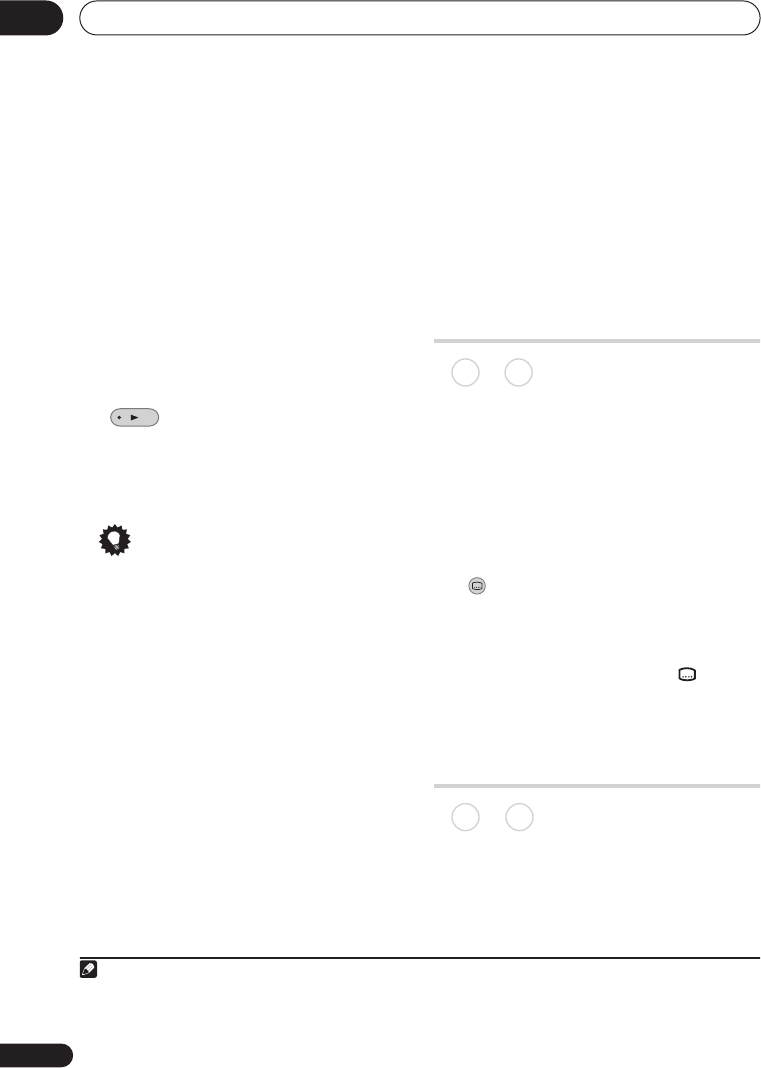
Playback
08
82
En
After pressing
ENTER
to add the title/
chapter/folder/track, the step number
automatically moves down one.
• To insert a step into the programme list,
highlight the step number where you
want to insert another step, then select a
chapter/title/folder/track as usual. After
pressing
ENTER
, all the subsequent
steps move down one.
• To delete a step from the programme list,
highlight the step you want to delete,
then press
CLEAR
.
3 Repeat step 2 to build up a
programme list.
A programme list can contain up to 24 titles/
chapters/folders/tracks.
4 Play the programme list.
Programme play remains active until you
cancel programme play, erase the
programme list, eject the disc or switch off
the recorder.
Tip
• To save your programme list and exit the
programme edit screen without starting
playback, press
HOME MENU
.
• During programme play, press
NEXT
to skip to the next programme
step.
• To repeat play the programme list, select
Programme Repeat
from the Repeat
Play Mode menu (see
Repeat play
on
page 81).
• Press
CLEAR
during playback to switch
off programme play (if no menu OSD,
such as the Disc Navigator, is
displayed). Press while stopped to erase
the programme list.
• From the programme menu you can
also:
Start Programme Play
– Starts
playback of a saved programme list
Cancel Programme Play
– Turns off
programme play, but does not erase the
programme list
Erase Programme List
– Erases the
programme list and turns off
programme play
Displaying and switching
subtitles
Some DVD and DivX discs have subtitles in
one or more languages; the disc box will
usually tell you which subtitle languages are
available. You can switch subtitle language
during playback.
1
Check the disc packaging for details of the
subtitle options.
• Select/change the subtitle
language.
The current subtitle language is shown on-
screen and in the front panel display.
• To switch off subtitles, press
SUBTITLE
then
CLEAR
.
Switching DVD and DivX
soundtracks
When playing a DVD disc or DivX title
recorded with two or more soundtracks
(often in different languages), you can
switch the soundtrack during playback.
2
Note
1• Some discs only allow you to change subtitle language from the disc menu. Press
MENU
or
TOP MENU
to
access.
• To set subtitle preferences, see
Subtitle Language
on page 134.
2• Some discs only allow you to change audio language from the disc menu. Press
MENU
or
TOP MENU
to
access.
• To set audio language preferences, see
Audio Language
on page 134.
DVD-Video
DivX
SUBTITLE
DVD-Video
DivX
DVRLX60D_WV_EN.book 82 ページ 2007年3月26日 月曜日 午後12時16分