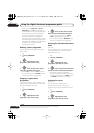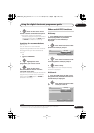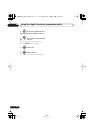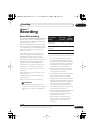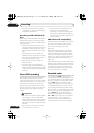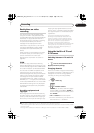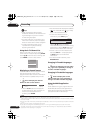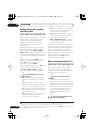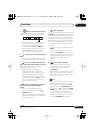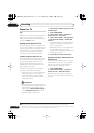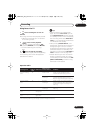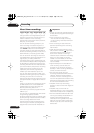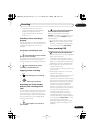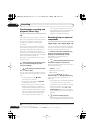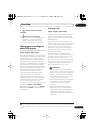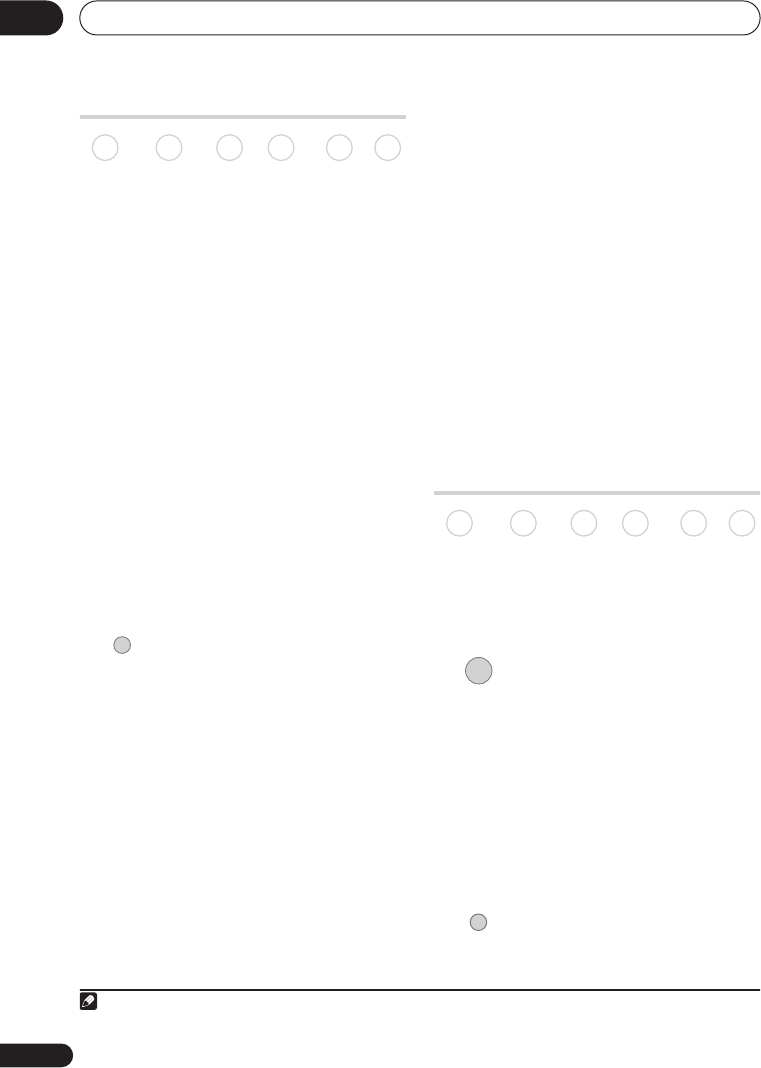
Recording
07
64
En
Setting the picture quality/
recording time
Before starting a recording, you will usually
want to set the picture quality/recording
time. There are six standard settings
available, which allow you to choose a
balance between picture quality and
recording time.
When Manual Recording is set to On (see
Manual Recording
on page 135), a further
option will be available (
MN1
to
MN32
,
LPCM
, or
XP+
(a super-high quality HDD
recording mode that features a transfer rate
of around 15 Mbps) depending on what you
set).
When recording to DVD,
MN32
is the
highest recording quality available. If you
select
XP+
, the recording mode will
automatically revert to
MN32
.
When recording to DVD+R/+RW,
SLP
is the
longest recording time available. If you
select
SEP
or
MN1
to
MN3
, the recording
mode will automatically revert to
SLP
.
• Press repeatedly to select the
recording quality.
•
XP
– High quality setting, gives about
one hour of recording time on a DVD
disc.
•
SP
(Standard Play) – Default quality,
used for most applications, gives about
two hours of recording time on a DVD.
•
LP
(Long Play) – Lower video quality than
SP, but doubles the recording time on a
DVD to about four hours.
•
EP
(Extended Play) – Lower quality than
LP, but gives about six hours of
recording time on a DVD disc.
•
SLP
(Super Long Play) – Lower quality
than EP, but gives about eight hours of
recording time on a DVD disc.
•
SEP
(Super Extended Play) – Lowest
video quality but gives about ten hours of
recording time on a DVD disc.
•
MN1
to
MN32
/
LPCM
1
/
XP+
2
– Manual/
Linear PCM/XP+ (available only when
manual recording is on).
The setting is indicated in the front panel
display, and shown on-screen together with
the recording time for a blank recordable
disc. If a recordable disc is loaded, the
approximate remaining recording time for
that disc is also shown. (Note that if the On
Screen Display setting (see
On Screen
Display
on page 139) is
Off
then this
information is not displayed.)
Basic recording from the TV
Basic recording from the TV involves just
setting the channel to record, choosing
whether to record to the HDD or a DVD and
selecting the recording quality.
1 Select the HDD or DVD for
recording.
• If you’re recording to DVD, load a
recordable disc (if you load a new blank
DVD-RW or DVD+RW disc, the recorder
takes a short while to initialize the disc).
• If you want to record a VR mode DVD-R
or a Video mode DVD-RW, you must
initialize it before proceeding (see
Initializing recordable DVD discs
on
page 72).
2 Press to switch between D.TV
(digital) and A.TV (analog).
DVD (VR) DVD (Video) DVD+R DVD+RW DVD-RAM HDD
REC MODE
Note
1 Audio is recorded in 16-bit Linear PCM format, video is recorded at
XP
quality. When recording a bilingual
broadcast, select which audio channel to record (see
Bilingual Recording
on page 132).
2 Applicable only to HDD recording. (If this setting is used when recording to DVD,
MN32
is used.) When copied
to DVD,
XP+
recordings are always copied in real time.
DVD (VR) DVD (Video) DVD+R DVD+RW DVD-RAM HDD
HDD/DVD
A.TV/D.T
V
DVRLX60D_WV_EN.book 64 ページ 2007年3月26日 月曜日 午後12時16分