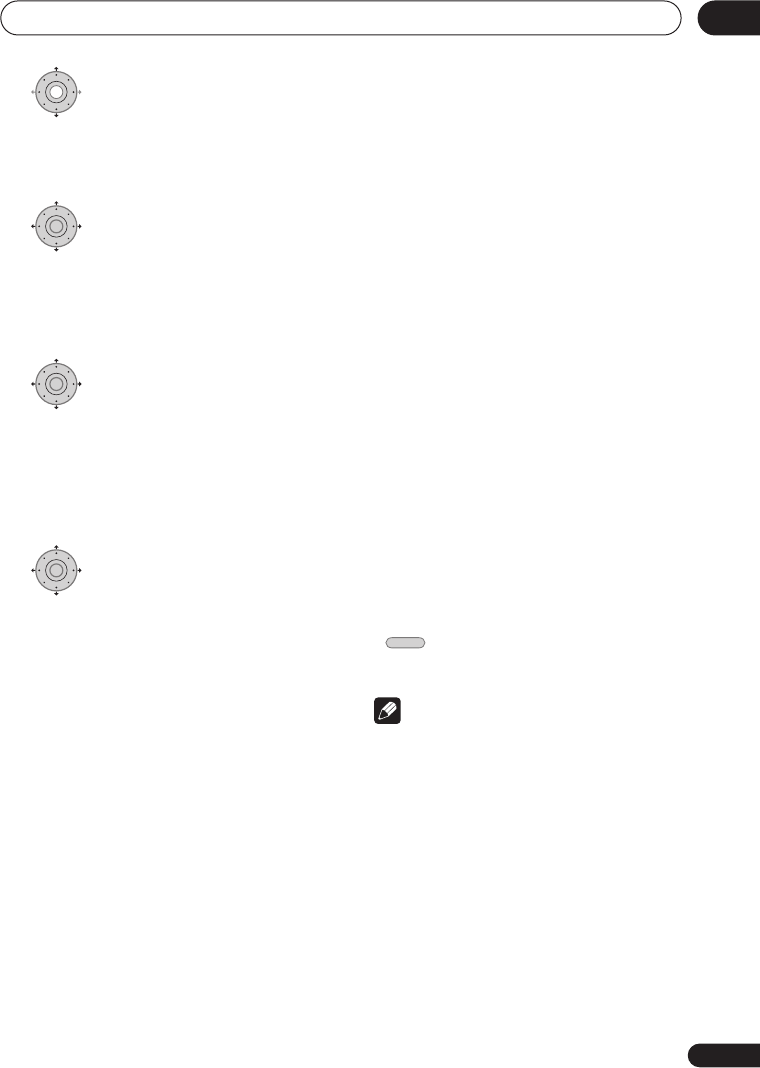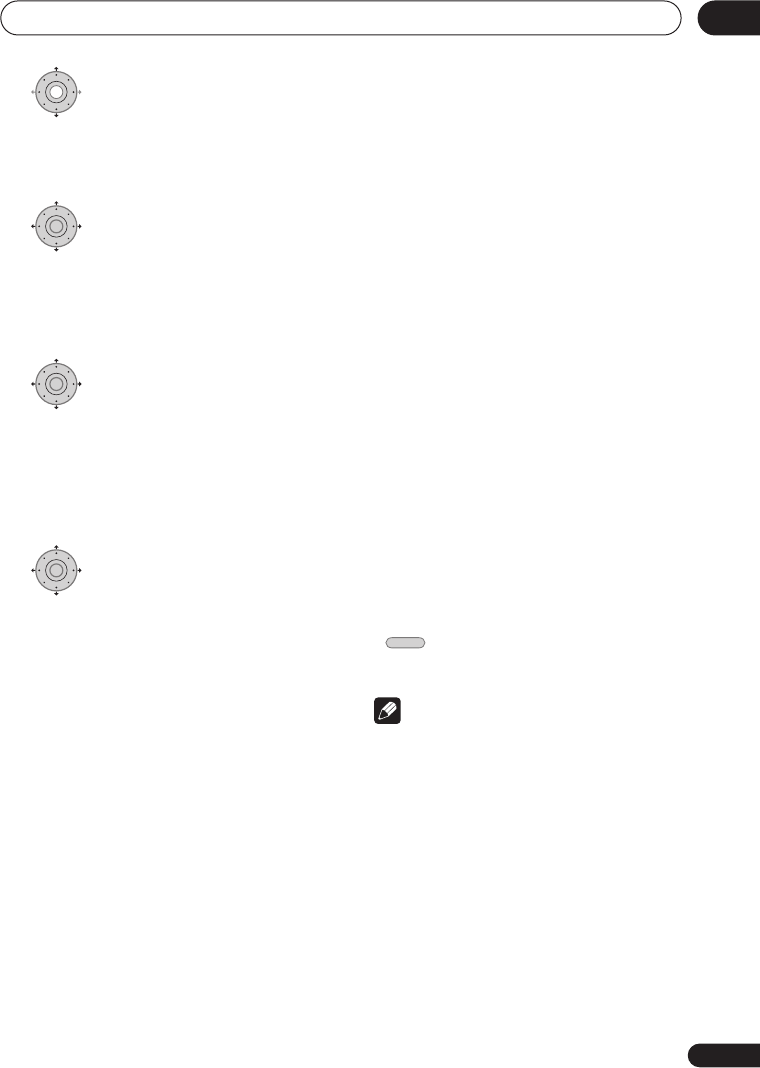
Using the digital electronic programme guide
55
En
06
2 Highlight the timer
programme you want to change
..
..
If you want to set a new timer programme,
select
‘New Input’
and skip to step
4
.
3 Press
then select ‘Modify’
from the command menu panel.
Alternatively, press
ENTER
.
The Timer Programme Set screen appears
from which you can edit the settings.
4 Enter the timer recording
settings.
Use the
/
buttons to select a field; use
the
/
buttons to change the value. For
more information on the options available at
the Timer Programme Set screen, See
Setting timer programmes
on page 52.
5 After entering all the timer
recording information, highlight ‘Store
Programme’ and press ENTER.
The timer recording list screen is displayed
again. The timer programme you just input
appears in the list. The rightmost column
shows various timer recording status
messages:
•
OK
– Can be recorded.
•
Time Over
– Not enough space on the
HDD (the recording won’t finish).
•
Over 12h
– Recording time of over 12
hours set (when recording to the HDD
the recording will be split into two titles).
•
Overlap
– Two timer programmes
partially or completely overlap. The one
starting earlier will take priority.
•
Until
... (eg.,
Until 13/8
) – For a regular
recording, the last programme that
could be recorded is shown.
•
Data Over
– Can’t record because the
disc management area of the disc is full.
• Cancel Once
– A regular timer
programme is set to skip.
• Can’t Rec
– Not possible to record.
•
Title Over
– Can’t record because there
is already the maximum number of titles
on the disc (HDD: 999; DVD: 99).
• Recording
– The programme is currently
recording.
• Standby
– The recorder is in timer
recording standby.
• Valid Until
... (eg.,
Valid Until 13/8
)
(UK
only)
– When you have set to make a
series recording of a programme that
has no new scheduled broadcasts, the
date displayed indicates the last day
until which the scheduled programme
settings remain valid. (If the programme
is not broadcast for over 13 weeks, its
settings are automatically deleted.)
• No Broadcast
(UK only)
– Displays when
a programme for which you had the
EPG
Link
set to
On
does not record because
the date of the scheduled recording has
already passed.
•
nothing displayed
– Another timer
recording or copying is in progress.
6 Press to exit the timer
recording screen.
Note
• If you set a DVD timer recording but
there is no recordable DVD disc loaded,
or the disc loaded doesn’t have enough
free space for the complete recording,
Recovery
is shown. In this case (unless
you load a suitable disc before the
recording actually starts), the recorder
will use the HDD for recording. (The
message
Can’t Rec
will appear if there
are already 999 titles on the HDD or if
there is not enough free space on the
HDD for recording.)
ENTER
ENTER
ENTER
HOME MENU
DVRLX60D_WV_EN.book 55 ページ 2007年3月26日 月曜日 午後12時16分