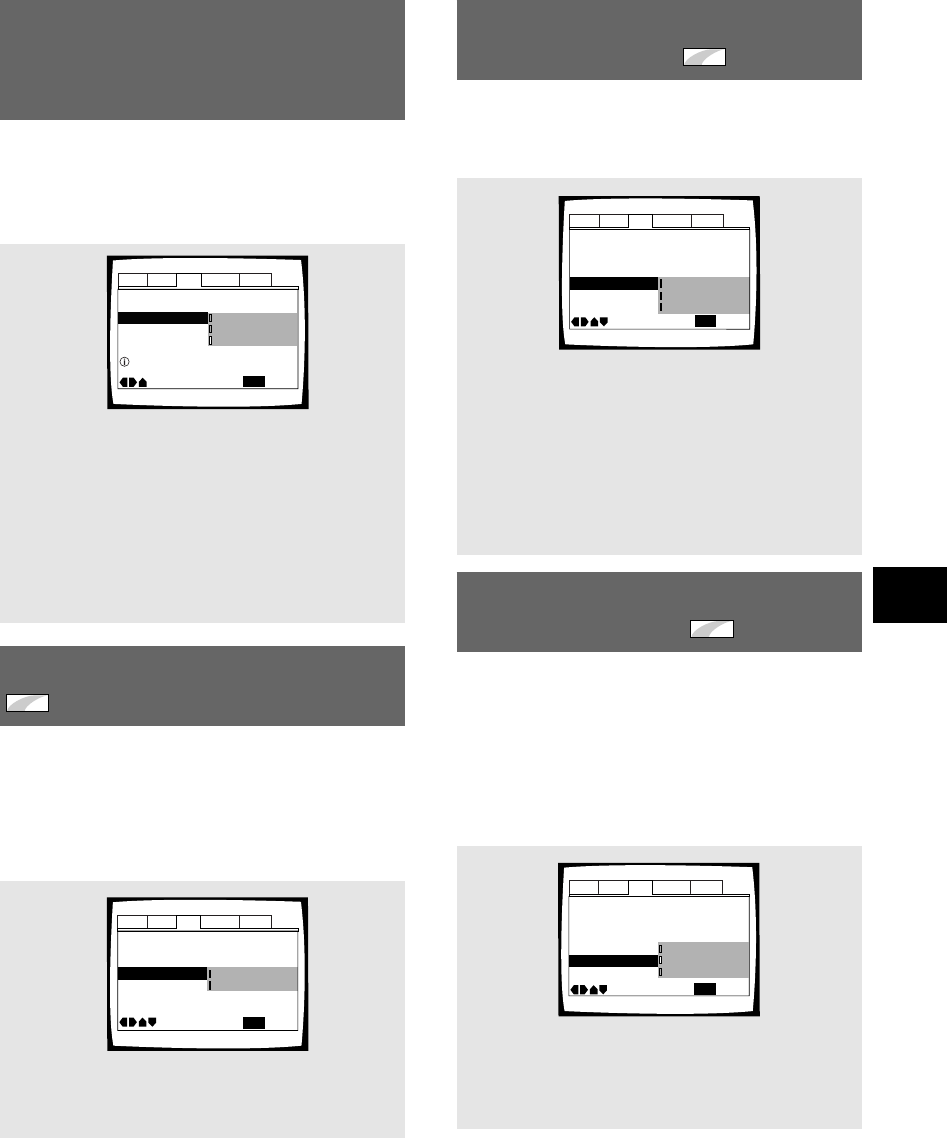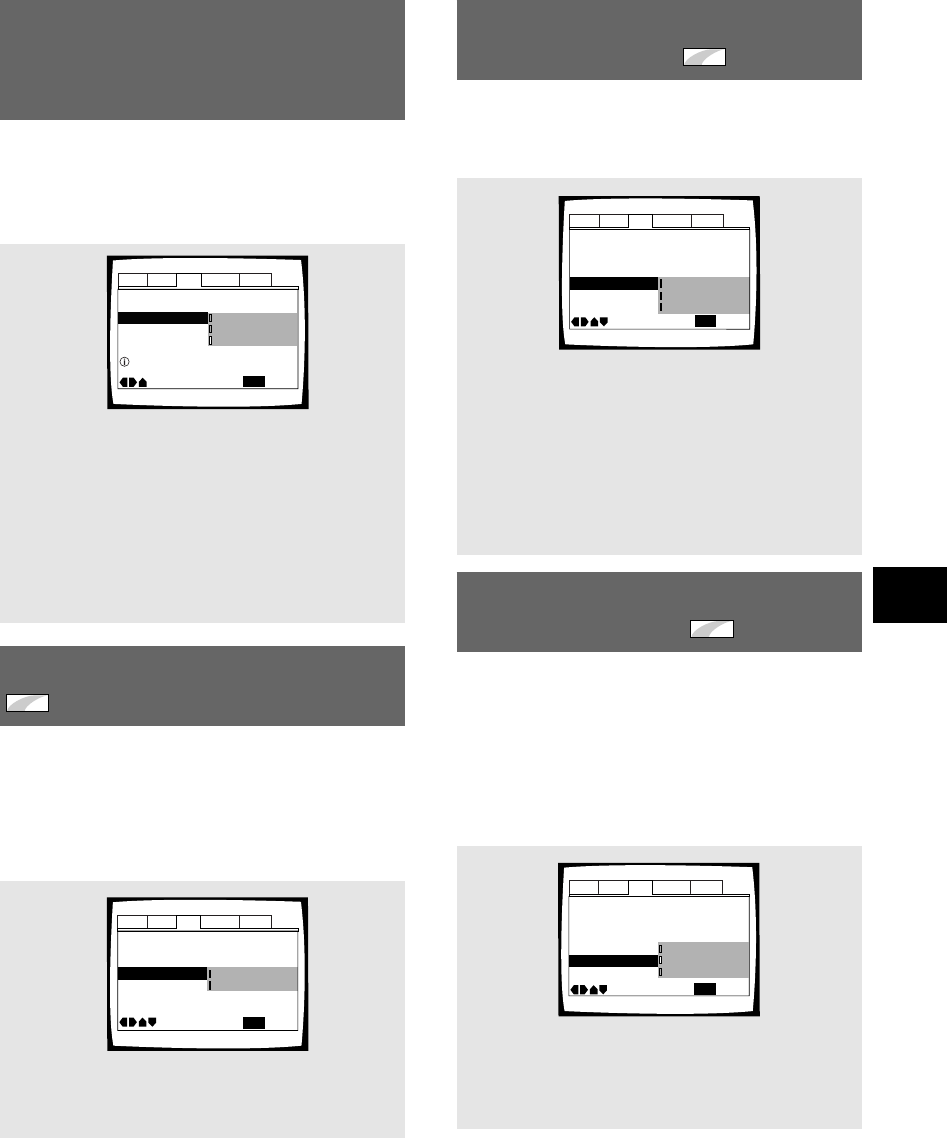
35
ADJUSTING AUDIO AND VIDEO SETTINGS
Selecting the type of paused
image to display
Expert
– DVD
This function lets you view a clear still-image when DVD
playback is paused.
Make changes in the [Still Picture] setting in the Setup
screen Video menu in the [Expert] menu mode (page
27).
Settings: Field
(Picture shake will be eliminated during a
paused picture.)
Frame
(Select to obtain higher picture quality.)
Auto*
(Selects [Field] or [Frame] automatically
according to the disc.)
* Factory setting
Setting the position of the
on-screen display
Expert
– DVD/Video CD
When watching conventional software on a wide screen
TV, the operation display is at the very top of the screen,
and may be difficult to see. Changing the position of the
display lets you see operation indicators clearly even on
a wide screen TV.
Alternatively, you can choose to turn them off
completely with the [Off] setting.
Make changes in the [On Screen Display] in the Setup
screen Video menu in the [Expert] menu mode (page
27).
Settings: Position-Wide
Position-Normal*
Off
* Factory setting
Selecting Picture Quality
Appropriate for Program
Content – DVD/Video CD
This lets you select the ideal picture quality for watching
movies, animation and other video media.
Make changes to the [Picture Quality] setting in the
Setup screen Video menu.
This function only works when video output is set to
interlace.
Audio1 Audio2 GeneralLanguageVideo
On Screen Display –
Angle Indicator
–
TV Screen –
Still Picture
Move
Exit
16:9(Wide)
Field
Frame
Auto
SETUP
Component Video –
Interlace
S-Video Out –
S2
Picture Quality –
Standard
Audio1 Audio2 GeneralLanguageVideo
Angle Indicator
TV Screen –
Still Picture
Move
Exit
16:9(Wide)
Position-Wide
Position-Normal
Off
SETUP
Component Video –
Interlace
On Screen Display
S-Video Out –
S2
Picture Quality –
Standard
Switching the S-Video Output
Expert
– DVD
You can Switch the kind of S-Video signal output from
the S-Video outputs. If you connected your TV with an S-
Video cord, in rare cases the TV picture may appear
stretched. In this case switch the output from [S2] to
[S1].
Make changes in the [S-Video Out] in the Setup screen
Video menu in the [Expert] menu mode (page 27).
Settings: S1
S2*
* Factory setting
Still Picture –
Angle Indicator
–
TV Screen –
Component Video –
S-Video Out
On Screen Display
–
Move
Exit
16:9(Wide)
SETUP
S2
Interlace
Picture Quality –
Standard
S1
Position-Normal
On
Audio1 Audio2 GeneralLanguageVideo
Settings: Cinema
Provides a sharp, clear black picture for
images with high contrast.
Animation
Provides images with bright, clear colors (this
setting has no effect when using component
video connections).
Standard*
Presents the video with no effect added.
* Factory setting
Audio1 Audio2 GeneralLanguageVideo
16:9(Wide)
Move
Exit
Standard
Cinema
Animation
SETUP
Adjust picture quality
Component Video –
TV Screen –
Picture Quality
Interlace