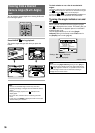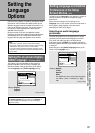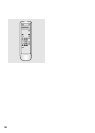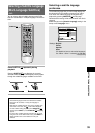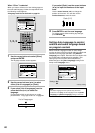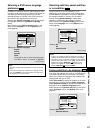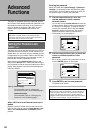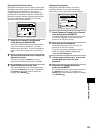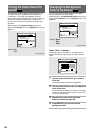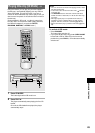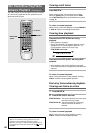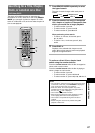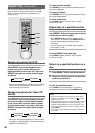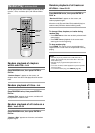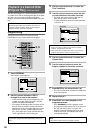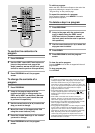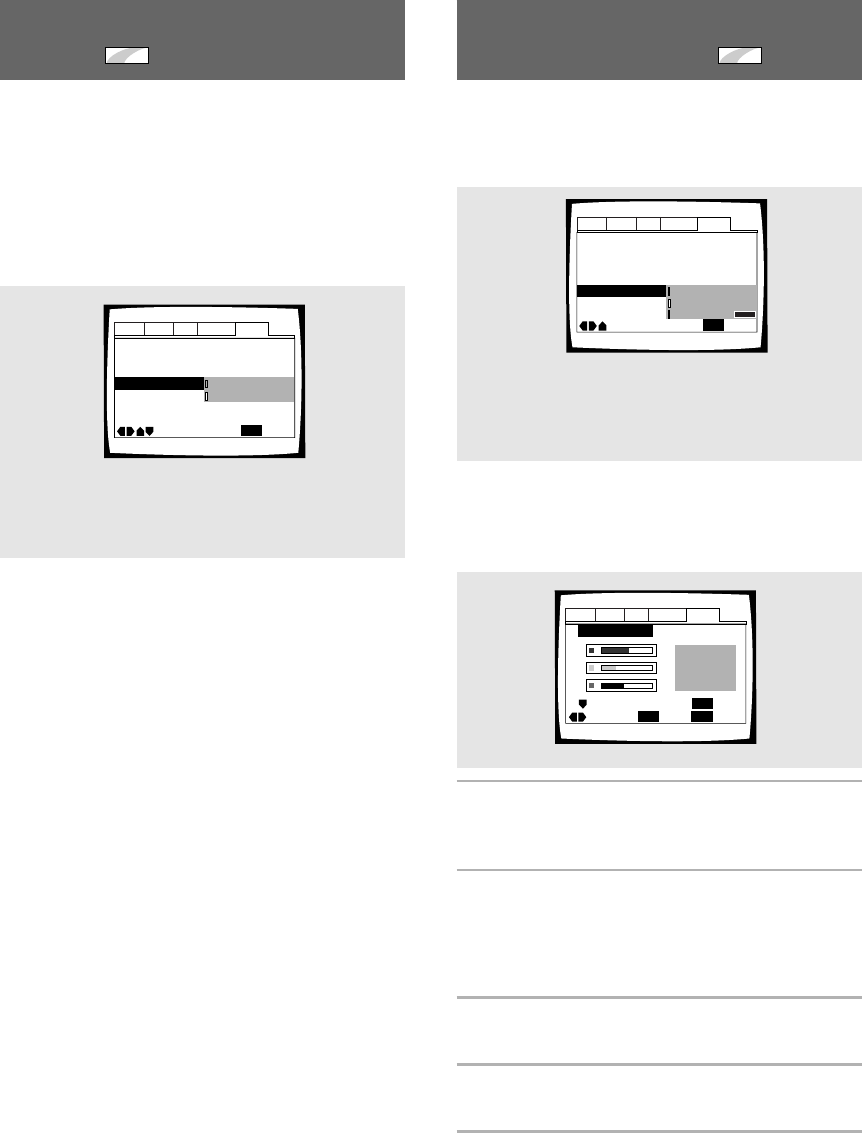
44
Changing the Background
Color of the Screen
Expert
You can select a blue or black background to appear
when the player is in the stop mode.
Make changes to the [Background Color] setting in the
Setup screen General menu in the [Expert] menu mode
(page 27).
Settings: Black
Blue*
Other
*Factory setting
When “Other” is selected
This player gives you the option of creating your own
background color by adjusting the red, green and blue
levels.
1 Use the cursor buttons (5/∞) to select a
color bar.
The selected color bar becomes highlighted.
2 Use the cursor buttons (2/3) to adjust the
level of the color.
As the color bar is adjusted, the square on the right
side of the screen indicates how the current mix of
the three colors appears.
3 Repeat steps 1 and 2 until you have
achieved a color that you like.
4 Press ENTER to set the color as the
background color.
Audio1 Audio2 GeneralLanguageVideo
Screen Saver – On
Parental Lock – Level 8
Setup Navigator
Background Color
Move
Exit
Blue
Other
Black
SETUP
Setup Menu Mode
–
Expert
Audio1 Audio2 GeneralLanguageVideo
Background Color
–/+
SETUP
Move
Exit
ENTER
Select
Return
RETURN
Turning the Screen Saver On
and Off
Expert
As a protective function against residual images on the
TV screen or monitor, a phenomenon referred to as
“screen burn”, the screen saver appears when the
same screen has been displayed for a length of time. By
default, the screen saver is turned on. However, the
screen saver function can be turned on and off at your
discretion.
Make changes to the [Screen Saver] setting in the
Setup screen General menu in the [Expert] menu mode
(page 27).
Settings: On
Off*
*Factory setting
Audio1 Audio2 GeneralLanguageVideo
Screen Saver
Parental Lock – Level 8
Setup Navigator
Background Color -
Move
Exit
Off
On
SETUP
Setup Menu Mode
–
Expert