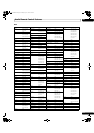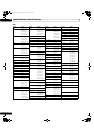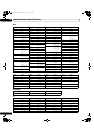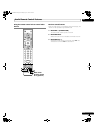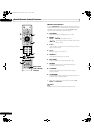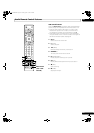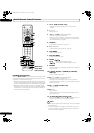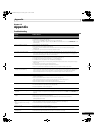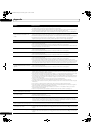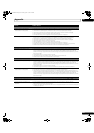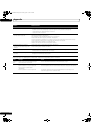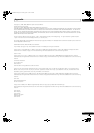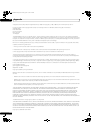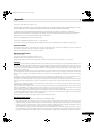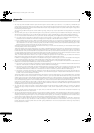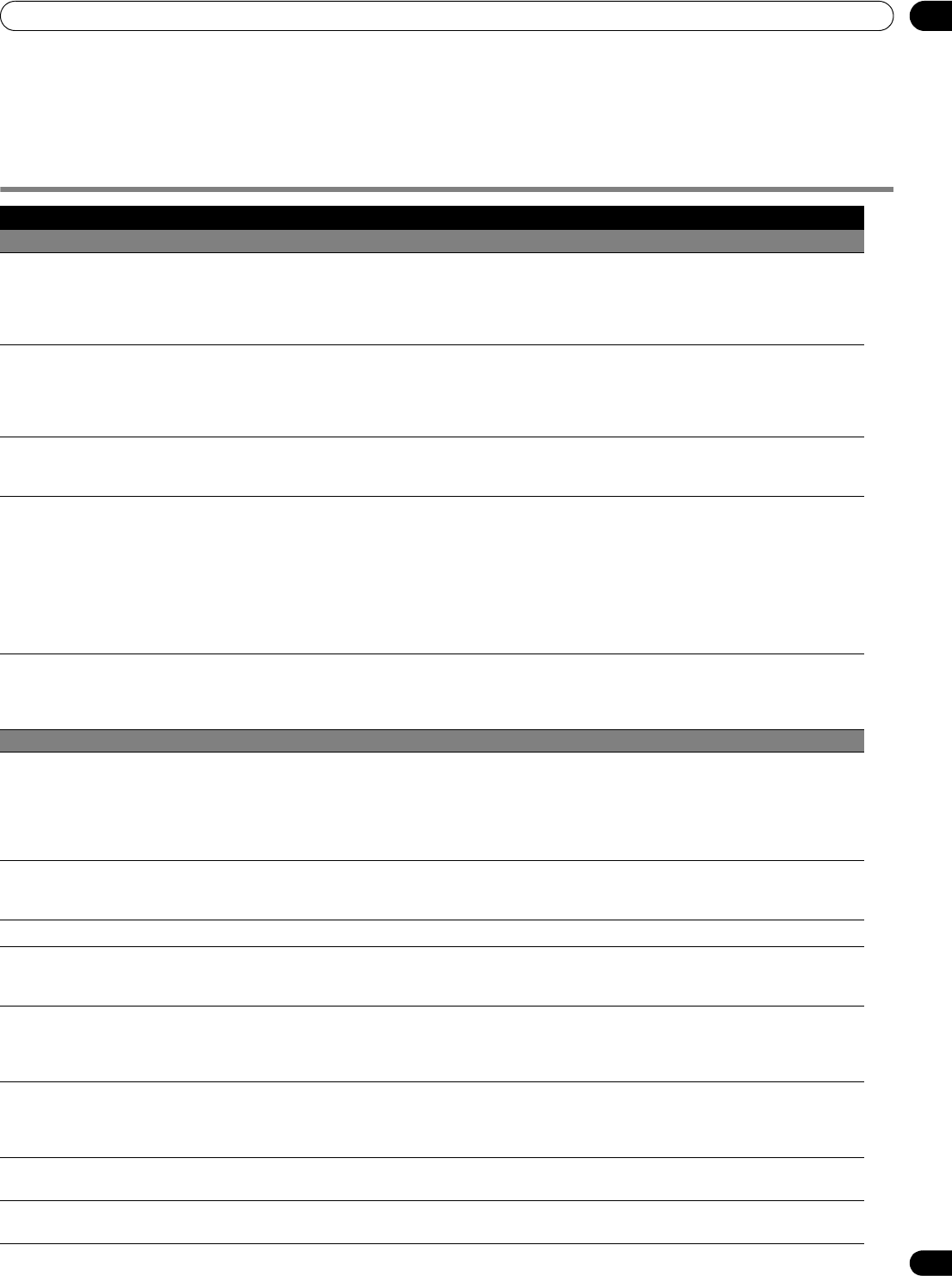
103
En
Appendix
15
Chapter 15
Appendix
Troubleshooting
Problem Possible Solution
GENERAL
•No power. •Is the power cord disconnected? (See page 24.)
•Has been turned on? (See page 26.)
•Check if you pressed TV on the remote control unit. (See page 26.)
If the indicator on the system lights up red, press TV on the remote control unit or STANDBY/ON on the
plasma display.
•Power is suddenly turned off. •Is the sleep timer set? (See page 60.)
•Check the power control setting. (See page 59.)
•The system’s internal temperature has increased. Clean the vents, or remove any blocking objects.
(See page 16.)
•A malfunction may have occurred in the home network module.
•The system cannot be operated. •External influences such as voltage malfunction, static electricity, etc., may cause improper operation.
In this case, operate the system after first turning off the power of the plasma display, or unplugging the
power cord and re-plugging it in after one to two minutes.
•Remote control unit does not operate. •Check if TV is off. Turn the button on when the POWER ON and STANDBY indicators are off.
•Is the Mode switch set correctly? Slide it to the TV position. (See page 15.)
• Are batteries inserted with connect polarity (+, –)? (See page 25.)
• Are batteries worn out? (Replace with new batteries.) (See page 25.)
•Operate the remote control unit while pointing it toward the remote control sensor on the plasma display.
(See page 25.)
• Are you using it under strong or fluorescent lighting?
•Is a fluorescent light illuminating the remote control sensor?
•Check if any obstacles exist between the remote control unit and the remote control sensor.
•POWER ON indicator or STANDBY
indicator is quickly flashing.
•Internal protective circuits may have been activated.
First turn the power off by removing the AC power cord from the power outlet, and then turn the power on
again in after one minute or more. If the problem is not solved with this, contact the nearest Pioneer
Authorized Independent Service Company, or the Customer Support Division (see back cover).
PICTURE/SOUND
•No image and audio is presented. •Check if the input source for video or PC has been unintentionally selected although you want to watch a TV
channel. (See page 27.)
•Check if you have activated the Parental Control function. (See page 37.)
Enter a password to temporarily cancel the Parental Control function. (See page 41.)
•Check the cable connection with the antenna. (See page 23.)
•Check the cable connection with the other equipment. (See pages 65 to 70.)
•No picture. •Is connection to other components correct? (See pages 65 to 70.)
•Is a non-compatible PC signal being input? (See page 69.)
•Is picture adjustment correct? (See page 54.)
•Screen appears dark •Check if any obstacles exist in front of the Room Light Sensor. (See pages 13 and 64.)
•Audio is output but no image is
presented.
•Check if you have selected “Picture Off” for Energy Save. With this option selected, the screen is deactivated;
only audio is output. To restore the screen display, press any button other than VOL +/– and MUTING. (See
page 59.)
•Images are presented but no audio is
output.
•Check if you have selected the minimum volume. (See page 28.)
•Check if you have muted sound. (See page 28.)
•When using a video or PC input source, check that the audio terminals are also connected.
(See pages 65 to 68 and 69.)
•Sound is reversed between the right and
left.
•Sound is output from only a single
speaker.
•Check if the speaker cable connections have been reversed between the right and left or if the speaker cable
from either speaker has been disconnected. (for PRO-1150HD only), (See page 19.)
•Has the balance been correctly adjusted? (See page 58.)
•Picture is cut off. •Is the image position correct? (See page 61.)
•Has the correct screen size been selected? (See page 62.)
•Strange color, light color, dark or color
misalignment.
•Adjust the picture tone. (See page 54.)
•Is the room too bright? The picture may look dark in a room that is too bright.
PRO1150HD.book Page 103 Tuesday, April 17, 2007 9:34 AM