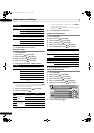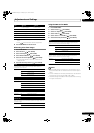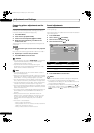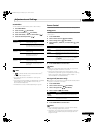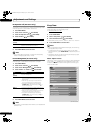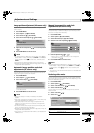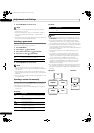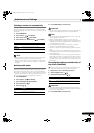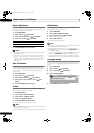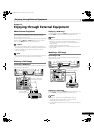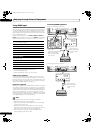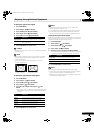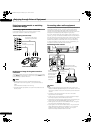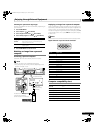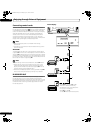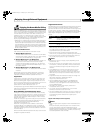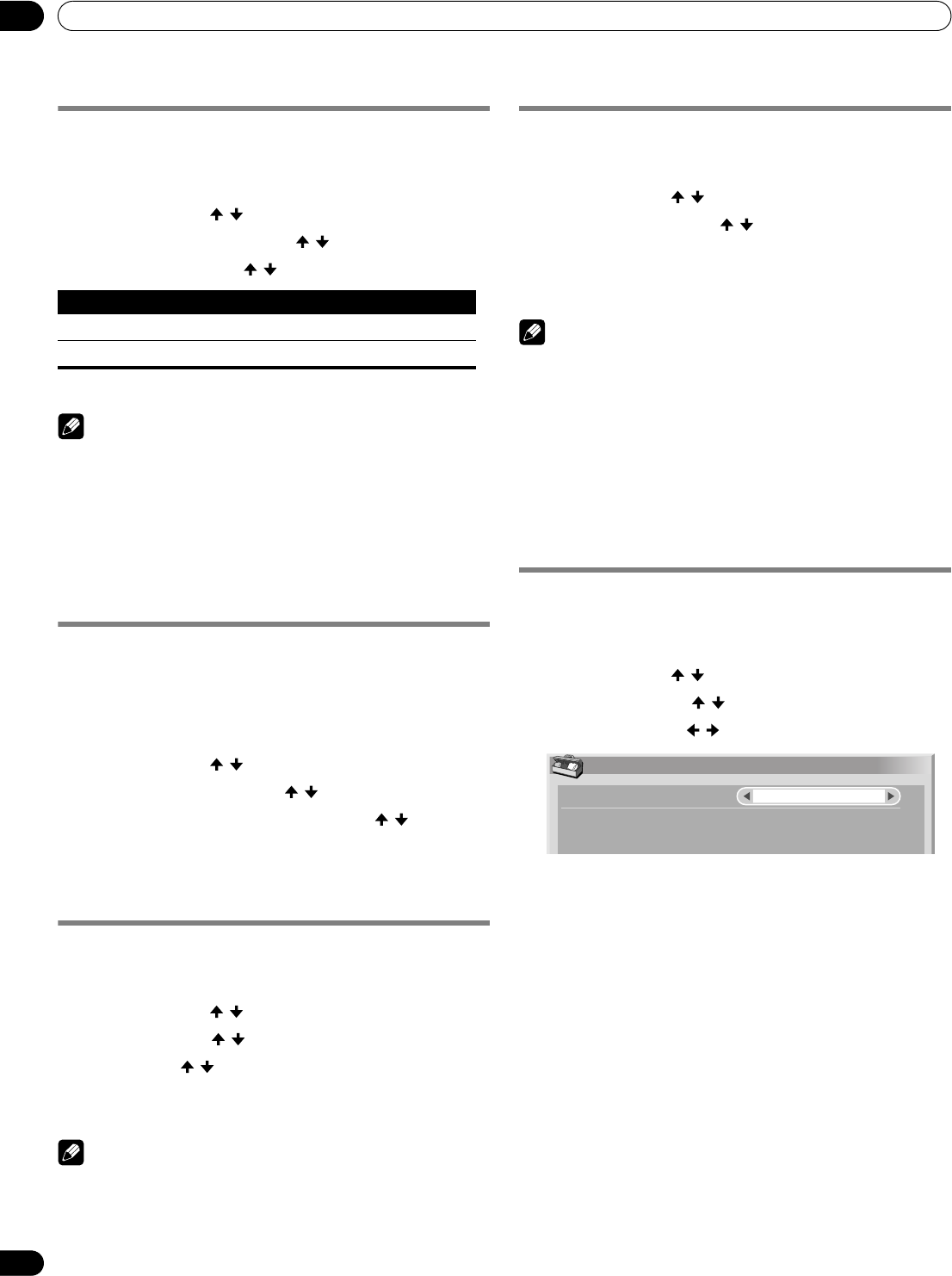
64
En
Adjustments and Settings
11
Room Light Sensor
This function automatically adjusts the brightness of the display
panel in accordance with the brightness level of the viewing area.
For details, use the following procedure.
1 Press HOME MENU.
2 Select “Option” ( / then ENTER).
3 Select “Room Light Sensor” ( / then ENTER).
4 Select “On” or “Off” ( / then ENTER).
5 Press HOME MENU to exit the menu.
Note
• This function is disabled when “OPTIMUM” is selected on the
“AV Selection” menu.
• This function is not available when PC signals are received.
• As this function automatically optimizes image quality, the
process in which image settings such as brightness and tint
gradually change may be seen on the screen. This is not a
malfunction.
Blue LED Dimmer
You can adjust the brightness of the POWER ON indicator
depending on the brightness level of the viewing area. When
“Auto” is selected, the brightness of the indicator changes to
“High”, “Mid” or “Low” to match the brightness level of the
viewing area.
1 Press HOME MENU.
2 Select “Option” ( / then ENTER).
3 Select “Blue LED Dimmer” ( / then ENTER).
4 Select “Auto”, “High”, “Mid” or “Low” ( / then
ENTER).
5 Press HOME MENU to exit the menu.
Orbiter
This function automatically shifts the image little by little to
reduce the occurrence of the burning.
1 Press HOME MENU.
2 Select “Option” ( / then ENTER).
3 Select “Orbiter” ( / then ENTER).
4 Select “On” ( / then ENTER).
5 Press HOME MENU to exit the menu.
• To cancel this function, select “Off” in step 4.
Note
• When the Orbiter function is set to “On”, the image may appear
to drop slightly on the screen.
• This function does not operate when PC signals are received.
Video Pattern
You can display the Video Pattern screen that also helps
eliminate after-image when it occurs.
1 Press HOME MENU.
2 Select “Option” ( / then ENTER).
3 Select “Video Pattern” ( / then ENTER).
A confirmation screen appears.
4 Select “Start” (ENTER).
The Video Pattern screen displays.
Note
• The system is automatically placed into standby one hour after
the Video Pattern screen has started.
• While the Video Pattern screen is on, no buttons operate
except TVa on the remote control unit, STANDBY/ON and a
on the plasma display.
• To cancel the Video Pattern screen, press TVa on the remote
control unit, STANDBY/ON or a on the plasma display.
• The Video Pattern timer has priority over the sleep timer. When
the Video Pattern timer is on, the sleep timer becomes ineffective.
Language setting
You can select a language to be used for on-screen display such
as menus from among three languages: English, French, and
Spanish.
1 Press HOME MENU.
2 Select “Option” ( / then ENTER).
3 Select “Language” ( / then ENTER).
4 Select a language ( / ).
5 Press HOME MENU to exit the menu.
Item Description
On Activates the Room Light Sensor function
Off Deactivates the Room Light Sensor function
Language
Menu
English
PRO1150HD.book Page 64 Tuesday, April 17, 2007 9:34 AM