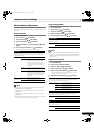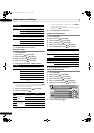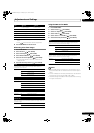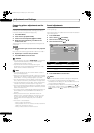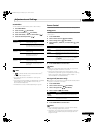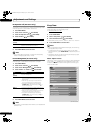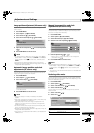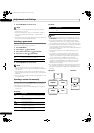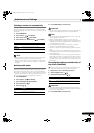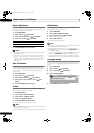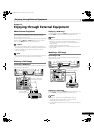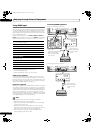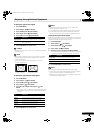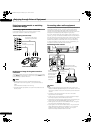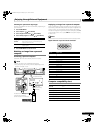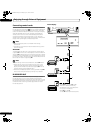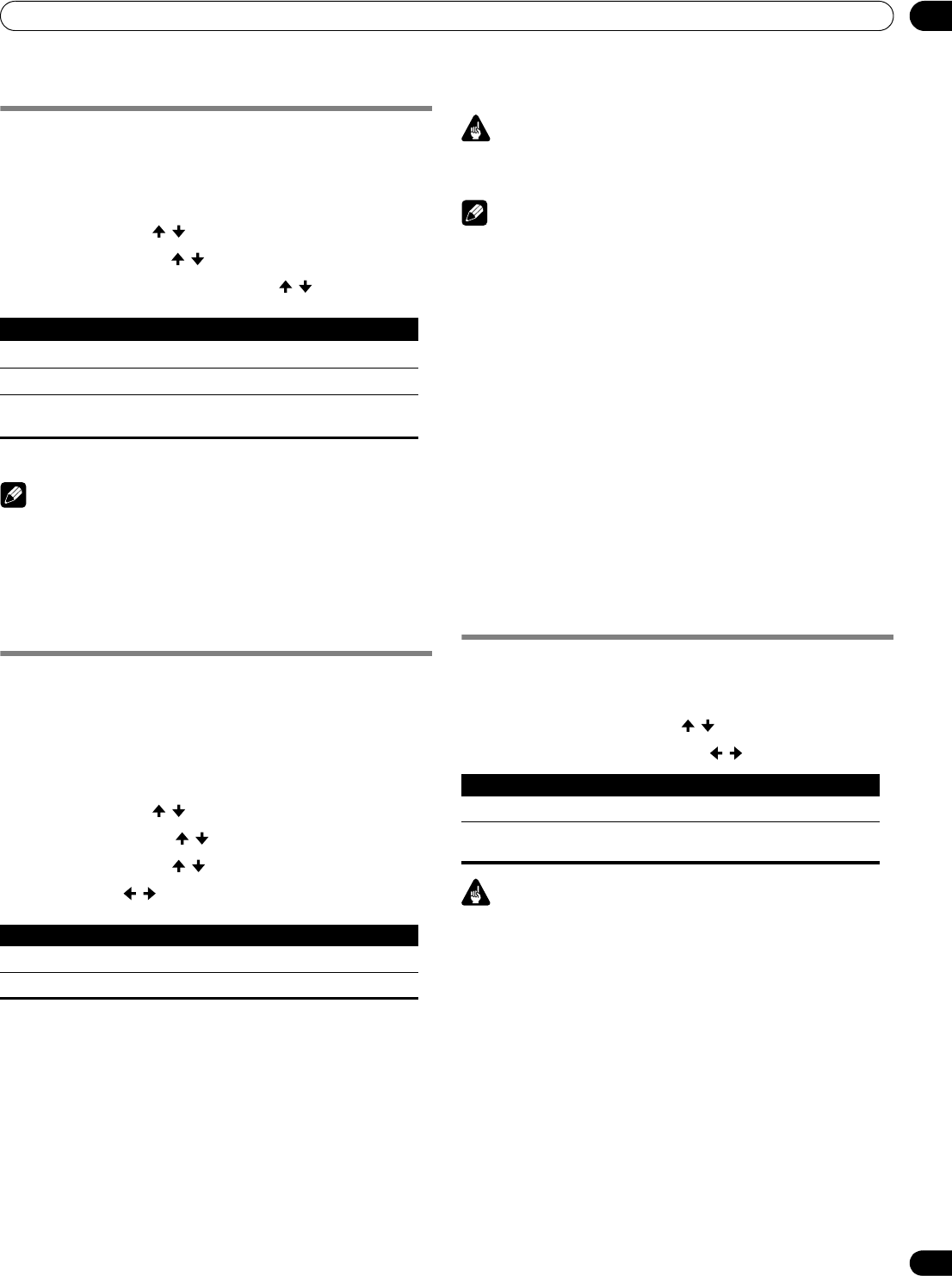
63
En
Adjustments and Settings
11
Selecting a screen size automatically
The plasma display automatically selects an appropriate screen
size when video signals are received from a connected HDMI
device (see page 66). To activate this function, use the following
procedure.
1 Press HOME MENU.
2 Select “Option“ ( / then ENTER).
3 Select “Auto Size“ ( / then ENTER).
4 Select “Natural” or “Wide-Zoom” ( / then ENTER).
5 Press HOME MENU to exit the menu.
Note
• Manually select an appropriate screen size if an image does
not automatically switch to a correct screen format.
• When the video signal contains no aspect ratio information,
the function will not work even with “Natural” or “Wide-Zoom”
selected.
Detecting side masks
Some HD broadcasts may display 4:3 content with side masks.
The plasma display automatically detects these side masks to
provide gray side masks when “Natural” has been selected for
“Auto Size”, or display the image full screen with the side masks
removed when “Wide-Zoom” has been selected. This function
does not operate when “Off” is selected for “Auto Size”.
1 Press HOME MENU.
2 Select “Option“ ( / then ENTER).
3 Select “Side Mask“ ( / then ENTER).
4 Select “Detection” ( / ).
5 Select “On” ( / ).
6 Press HOME MENU to exit the menu.
Important
• The “On” setting prevents uneven wear on 4:3 content and side
masks and can reduce the possibility of image retention.
Note
• You cannot set the Side Mask detection to “On” or “Off” when
“Off” is selected in “Auto Size”.
• Set the Side Mask detection function to “On”. The High
Definition 16:9 aspect ratio images containing side masks will
be detected automatically and side masks will be added or the
image displayed in full screen.
• This Side Mask detection does not operate on 4:3 content
displayed in SD (standard definition) broadcasts.
• “AUTO” will appear on the channel display when this function
is on.
• Detection errors may occur depending on the HD content. In
case a detection error occurs, manually change the screen size
to the desired size.
• The Side Mask detection function may not operate properly for
video signals that contain no aspect ratio information. If that is
the case, check if “FULL” is selected for the screen size, switch
to another input source, then switch back to the original input
source again.
Changing the brightness at both sides of
the screen (Side Mask)
With the 4:3 screen size, you can change the brightness of the
gray side masks that appear at both sides of the screen.
1 Repeat steps 1 to 3 in Detecting side masks.
2 Select “Brightness Sync.” ( / ).
3 Select the desired parameter ( / ).
Important
• The “Auto” setting adjusts the brightness of the side masks
according to the brightness of the screen and can reduce the
possibility of image retention.
4 Press HOME MENU to exit the menu.
Item Description
Off Deactivates the Auto Size function
Natural Naturally adjusts the image to the screen
Wide-Zoom Enlarges and displays only the 4:3 aspect ratio portion in
full and wide screen
Item Description
Off Deactivates the Side Mask detection
On Activates the Side Mask detection
Item Description
Fixed (default) Always sets the same brightness for the gray side masks
Auto Adjusts the brightness of the gray side masks according to
the brightness of images
PRO1150HD.book Page 63 Tuesday, April 17, 2007 9:34 AM