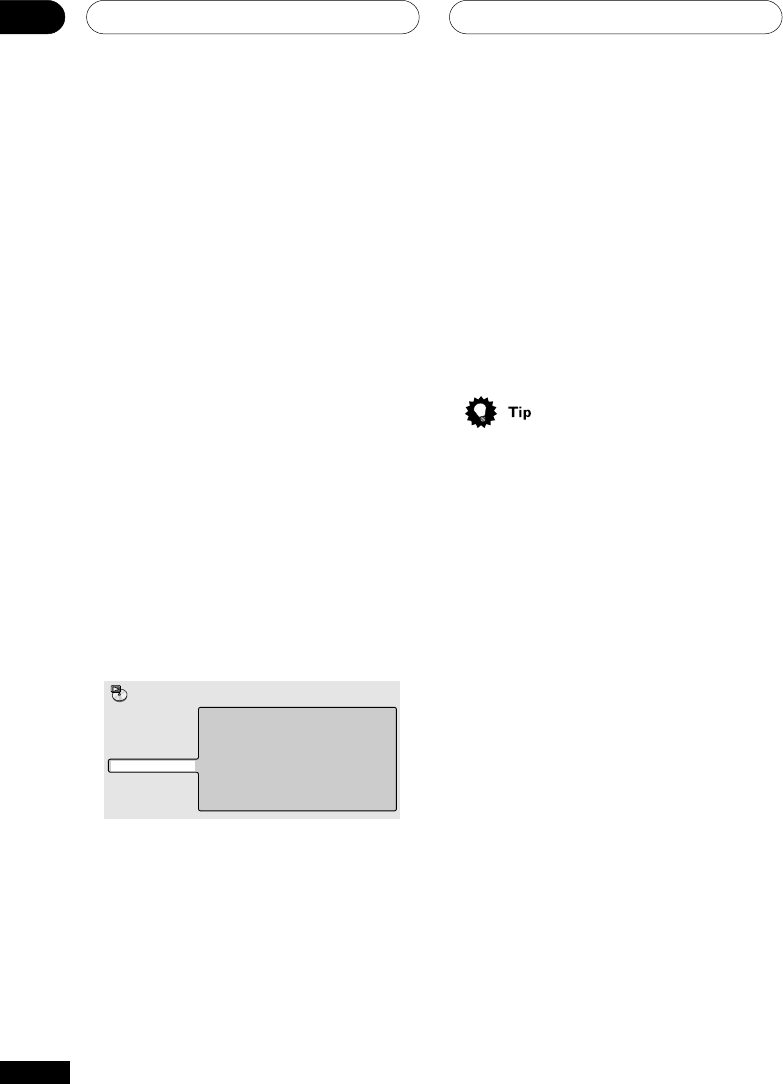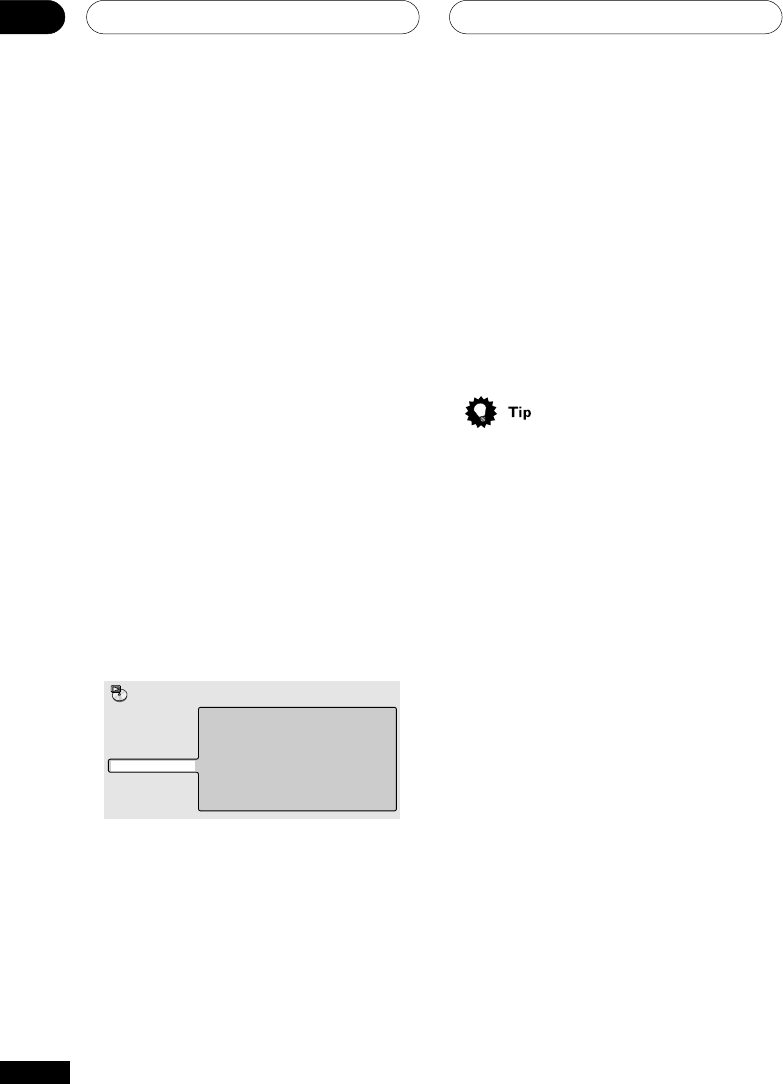
Playing discs04
30
En
3 Select ‘Create/Edit’ from the list of
program options.
4 To clear a step, highlight the step
number and press CLEAR.
5 To insert a step in the middle of the
program list, highlight the step where you
want the new step to appear, then select a
title/chapter/folder/track to add.
After pressing ENTER, the new step is inserted
into the list.
6 To add a step to the end of the pro-
gram list, highlight the next free step then
select a title/chapter/folder/track to add.
Other functions available from the OSD
program menu
As well as creating and editing a program list,
you can start program play, cancel program
play, erase the program list, and memorize a
program list from the Program menu.
1 Press DVD SETUP and select ‘Play
Mode’.
2 Select ‘Program’ from the list of
functions on the left.
Create/Edit
Playback Start
Playback Stop
Program Delete
Program Memory ‰Off
A-B Repeat
Repeat
Random
Program
Search Mode
Play Mode
3 Select a program play function.
• Create/Edit – See above
• Playback Start – Starts playback of a
saved program list
• Playback Stop – Turns off program play,
but does not erase the program list
• Program Delete – Erases the program list
and turns off program play
• Program Memory (DVD only) – Select On
to save the program list for the disc
loaded. (Select Off to cancel the program
memory for the disc loaded)
• Program lists are saved for the disc loaded.
When you load a disc with a saved
program list, program play is automatically
turned on.
• You can save program lists for up to 24
discs. After that, the oldest one is replaced
with the new one saved.
• To save your program list and exit the
program edit screen without starting
playback, press DVD SETUP (don’t press
RETURN, your program list won’t be
saved).
• During playback, you can press CLEAR at
any time to switch off program play.
Using the front panel display
Even though the OSD is available for CDs and
MP3 discs, the front panel display provides
enough information to make a program list
easily.