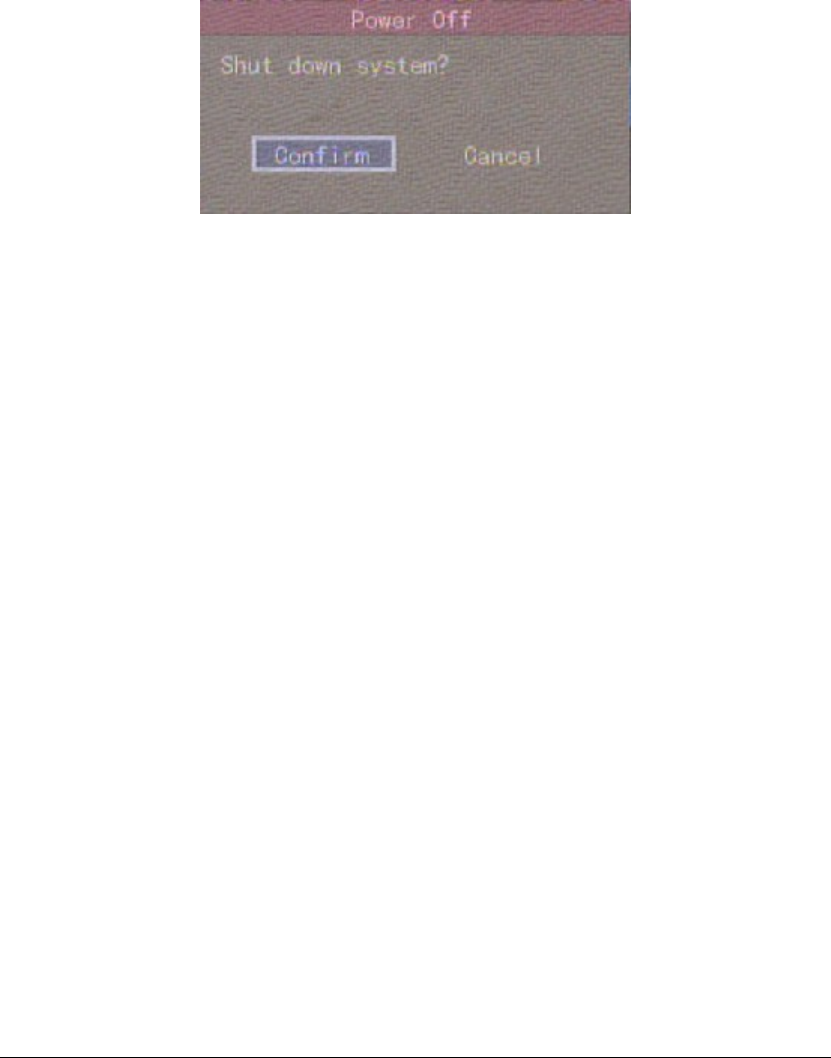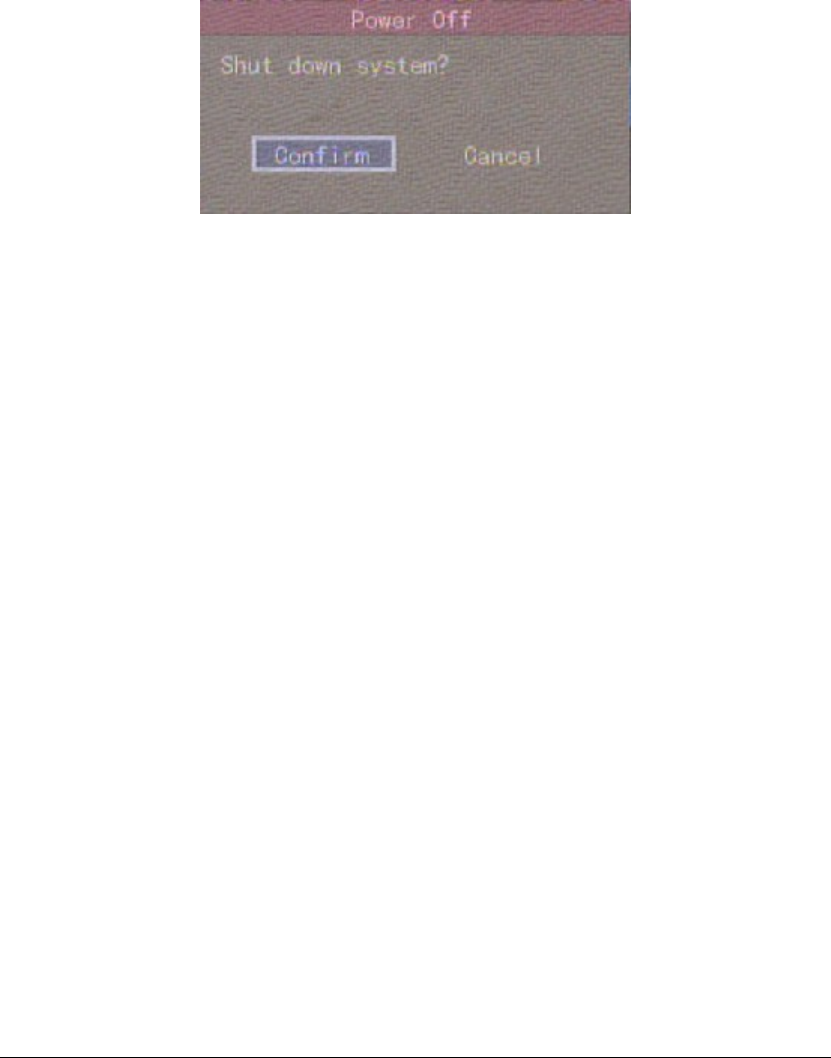
Page 33
4.8 Shut Down DVR
Note:Do not switch off the power directly in case of damaging HDD. The correct step is
using “Power Off” in the “Utilities” menu, or【POWER】key on the front panel or
on IR controller.
Shut down DVR normally
Use menu
Enter into “Utilities” menu, move “Active Frame” to “Power Off” button and enter into
power off dialog, press “Confirm” to shut down the DVR.
Use【POWER】key of front panel or IR controller
Press【POWER】key for above 3 seconds.
In preview mode, a login dialog will pop-up, select user name and input password, press
【Enter】to enter into power off dialog and press “Confirm” to shut down DVR. If you input
error password for three times, DVR will return preview mode.
In menu mode, if the user has “Utilities” right, you can enter into power off dialog; press
“Confirm” to shut down DVR. Otherwise, the user can not shut down DVR.
If DVR is shut down correctly, the【POWER】lamp is in red.
Note:When message of “Shut down…” is appeared, please do not press【POWER】key any
more, otherwise, DVR can not be shut down.
Shut down DVR abnormally
Use the power switch of real panel
When DVR is run, if you switch off the power, the HDD in DVR will be damaged. Please
avoid such operation.
Take away the power cable
Please avoid taking away the power cable directly.
Note:In some cases, when the power supply is abnormal, DVR will be damaged. We suggest
you to use those stable power supplies.